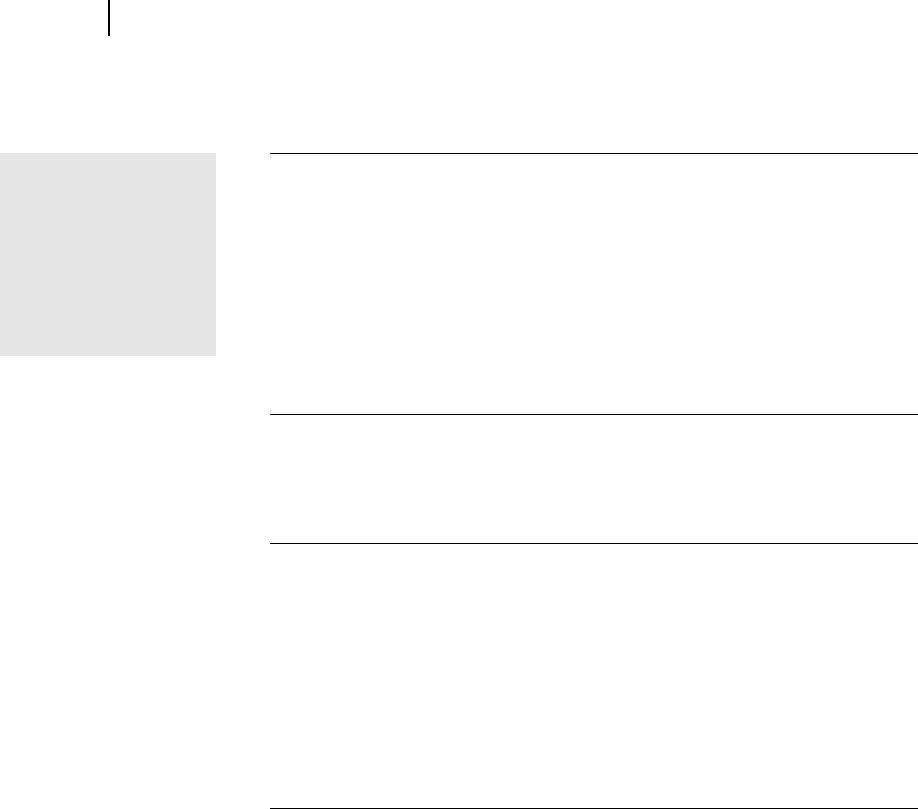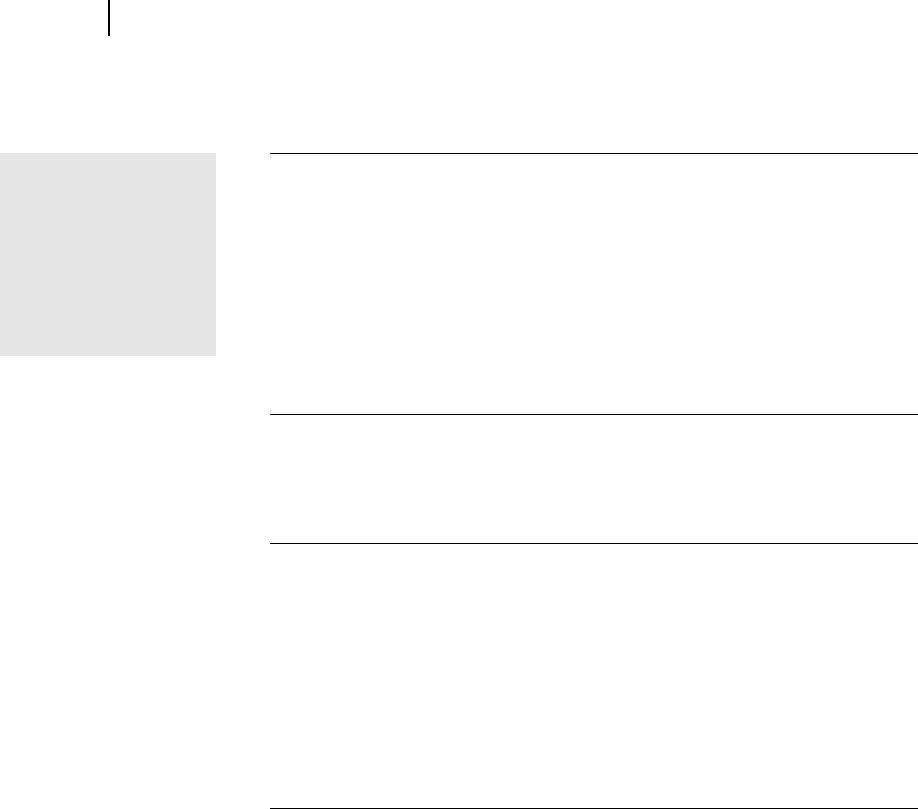
Microsoft Picture It! Companion Guide
Chapter 3: Opening Photos in Picture It!
48
To open a photo stored on your computer’s hard disk:
1 On the File menu, click Open.
The File Browser dialog box opens.
2 Click the Folders tab.
3 Browse through the folders to locate the photos you want. When you
click a folder, you can see thumbnails of the photos in that folder.
4 Select a photo. To select more than one photo, press CTRL while you
click the photos.
5 Click Open.
Opening a Photo From a Photo CD or Other Disk
You can use the file browser to open photos from a photo CD or other disk.
To open a photo from a photo CD or other disk:
1 Insert the CD or disk into the appropriate drive in your computer.
2 On the File menu, click Open.
The File Browser dialog box opens.
3 Click the Folders tab.
4 Click the name of the disk drive you want.
5 Select a photo. To select more than one photo, press CTRL while you
click the photos.
6 Click Open.
Finding the correct
drive letter
A CD-ROM or DVD drive
is usually drive D under
My Computer. A floppy
disk drive is usually
drive A.