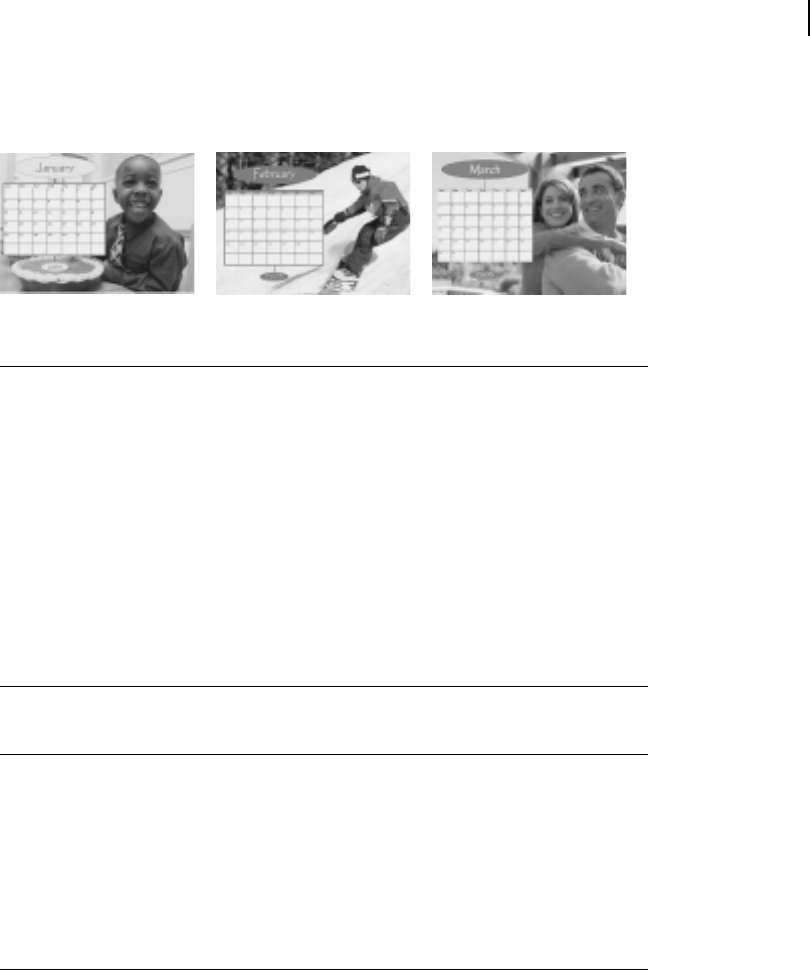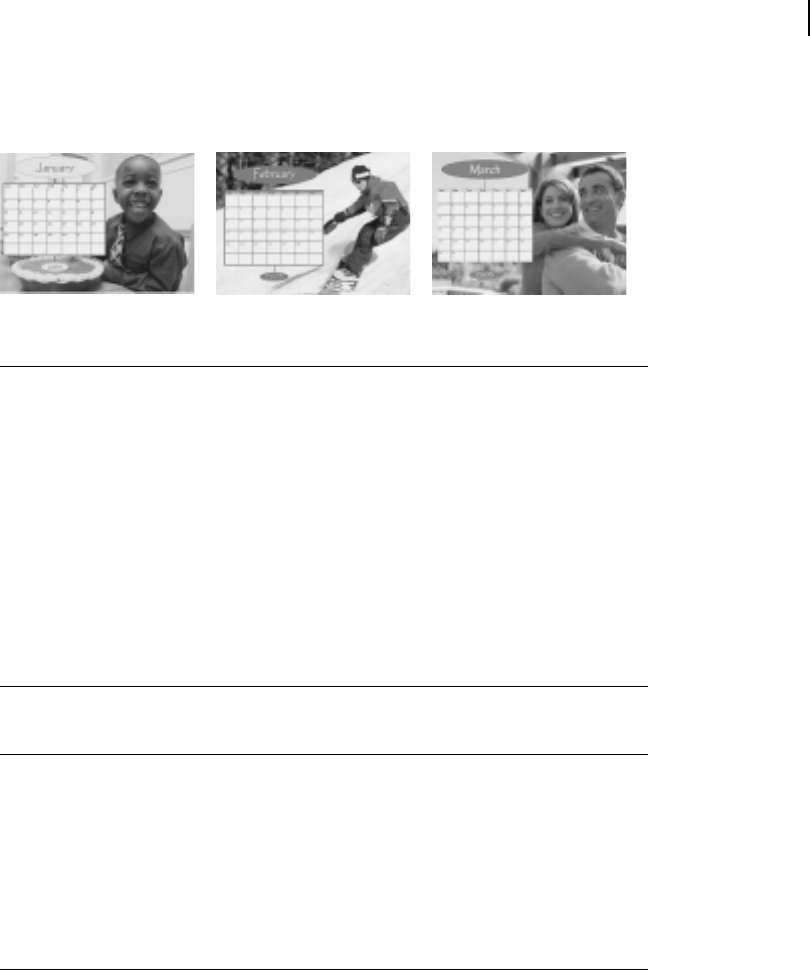
Microsoft Picture It! Companion Guide
97
Chapter 10: Creating Projects
These are the first three pages of a 12-month calendar.
To create a calendar project:
1 On the File menu, click Create a Project.
2 Click Calendars.
3 Click a calendar type.
4 Click a theme, click a design, and then click Open.
5 Set the start date for the calendar, and then click Next.
6 Follow the instructions on the screen to add a photo to your calendar, and
then click Next.
7 Move or resize your photo on the calendar. Use the corner resize handles
to resize the photo proportionally.
8 Click Done.
When you create a 12-month calendar, you can add different photos to each page.
To add photos to a 12-month calendar:
1 Complete the instructions above to create a 12-month calendar.
2 Open the photos you want so that they are in the Tray.
3 Make sure the Common Tasks list is expanded.
4 Click the page icons at the bottom of the Common Tasks list to switch
between pages.
5 Drag photos from the Tray into each page.