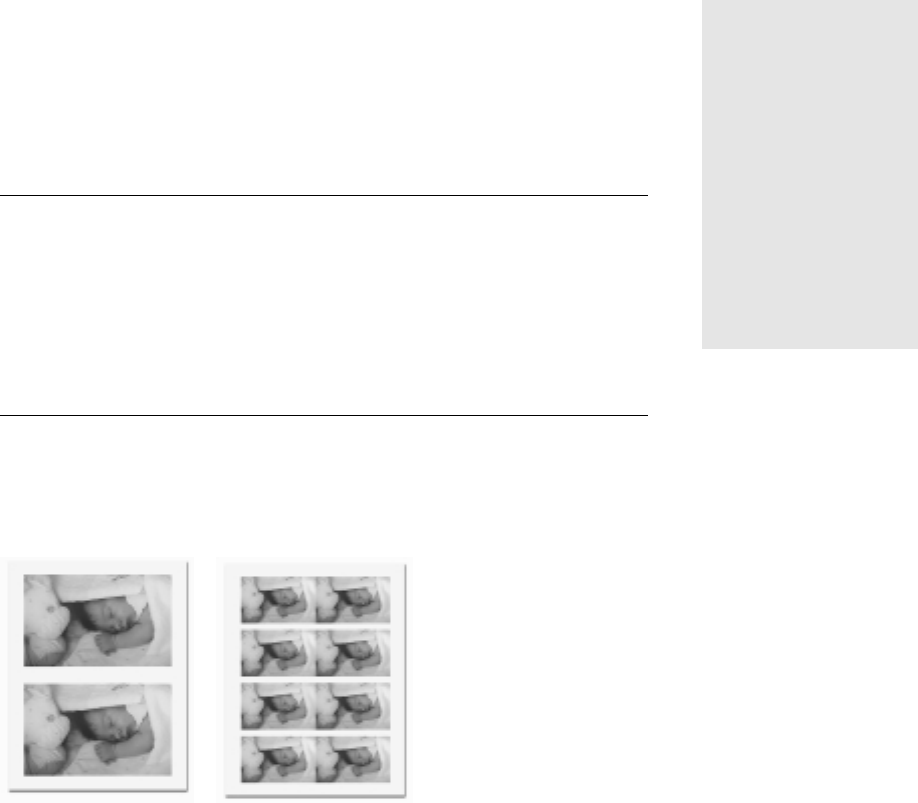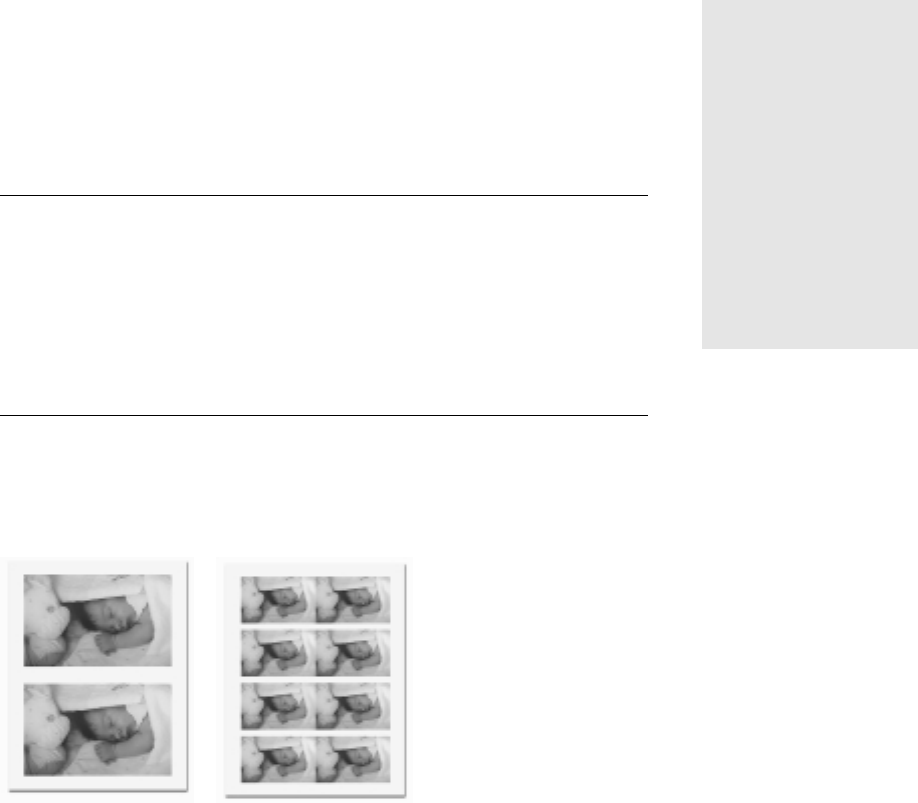
Microsoft Picture It! Companion Guide
101
12 Printing Photos
Picture It! offers several options for printing photos on your desktop printer.
You can optimize settings for the print size, print quality, orientation, and
photos per page. This chapter describes the procedures for printing a single
print or multiple prints. You’ll also learn how to get great prints by selecting the
right print size, settings, ink, and paper.
Printing a Photo
To print a single photo:
1 Make sure your printer is turned on and connected to your computer.
2 On the File menu, click Print.
3 Under Select a printer, click a printer.
4 To specify printer settings, click Change printer settings.
5 Select the number of copies, and then select a print size.
6 Click Print.
Printing multiple photos
When you have finished editing a series of photos, you can print two, four, or
more photos on a single page.
Printing on a multi-photo sheet saves paper and is a convenient way to create prints to give to
family and friends.
Installing printer
drivers
When adding a new
printer, make sure that
you install all the
printer software and
drivers. If you’re
installing an older
printer, you may be
able to find updated
printer drivers on
the manufacturer’s
Web site.