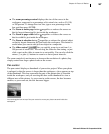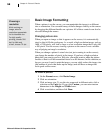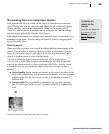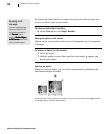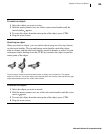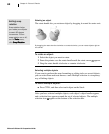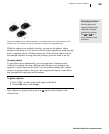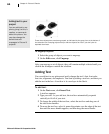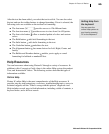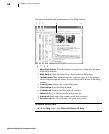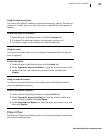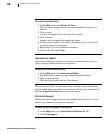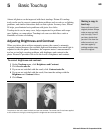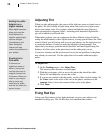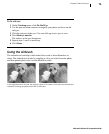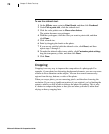Microsoft Picture It! Companion Guide
65
Chapter 4: Picture It! Basics
After the text has been added, you select the text to edit it. You can also select
the text and use the toolbar buttons to change formatting. If text is selected, the
following tools are available on the toolbar for formatting:
■
The font menu provides access to 126 different fonts.
■
The font size menu provides access to sizes from 8 to 620 points.
■
The font color button offers a standard palette of colors and custom
colors.
■
The Bold button adds bold formatting to the text.
■
The Italic button adds italic formatting to the text.
■
The Underline button underlines the text.
■
The Alignment button has menu choices for Left, Right, Center, and
Justify.
■
The Bullets and Numbers button enables you to apply or cancel
formatting for bulleted or numbered lists.
Help Resources
You can learn more about using Picture It! through a variety of resources. In
addition to this Companion Guide, there is the online Help system, the product
Tour, and Instructional Videos. The following sections describe the types of
information available.
Online Help
Picture It! online Help is the most comprehensive of the Help resources. It
provides step-by-step instructions, overviews, troubleshooting topics, access to
technical support, and the “What’s wrong with this picture” diagnostic tool.
Help includes several ways to find information, including a table of contents, a
keyword index, and a full-text search.
Getting Help from
the keyboard
You can open the
online Help system at
any time by pressing
F1 on the keyboard.