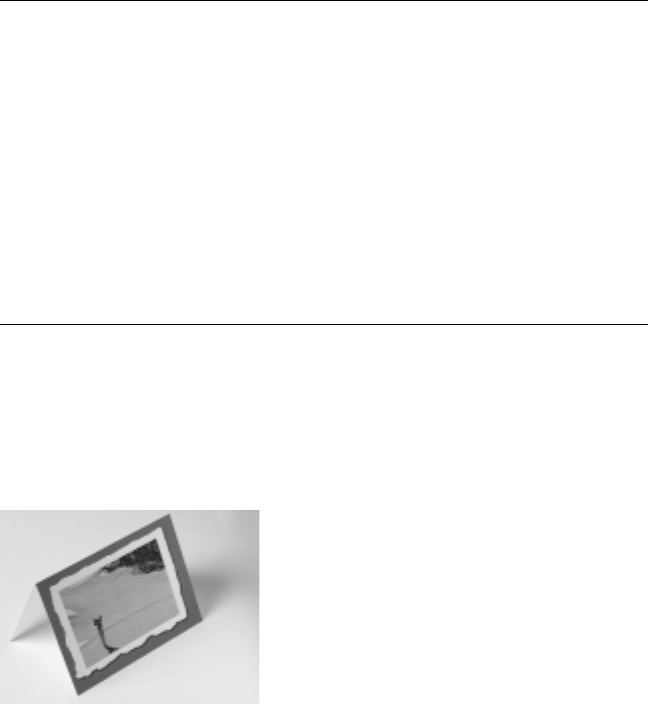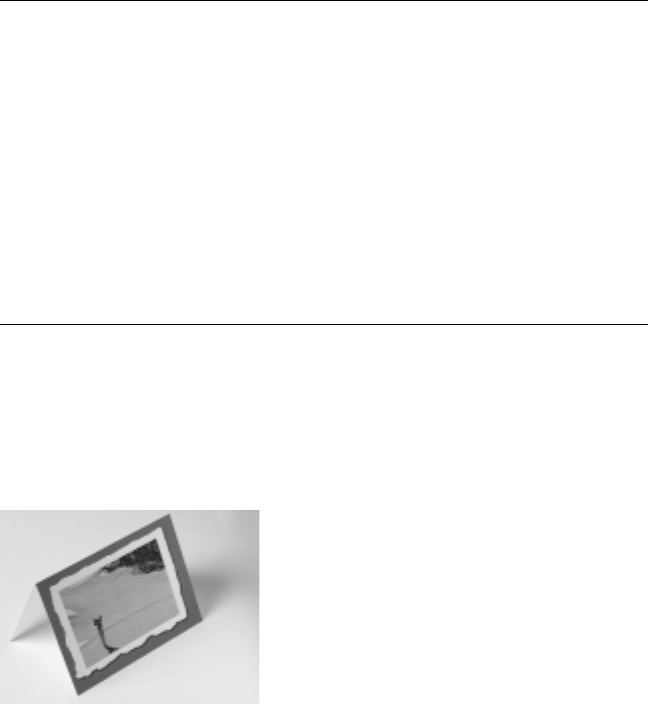
Microsoft Picture It! Companion Guide
95
10 Creating Projects
A great way to present your photos and share them with friends and family is to
create photo projects. Picture It! offers a range of designs that you can use to
showcase your photos. Choose from greeting cards, calendars, business cards,
and more.
Creating Photo Cards
Use your own photo to personalize a greeting card for a holiday, a party
invitation, or any other occasion.
To open a photo card design:
1 Open a photo so that it is in the Tray.
2 On the File menu, click Create a Project.
3 On the Pick a Design page, click Cards.
4 Click Photo Cards.
5 Click a theme, click a design, and then click Open.
6 Drag your photo from the Tray to the card, and then click Next.
7 If you want, move, resize, or flip the photo.
8 Click Done.
9 To edit the inside pages, make sure the Common Tasks list is expanded,
and then click the page icons at the bottom of the Common Tasks list.
After your card project is open, you can add your own text, photos, and clip art.
Because most printers cannot print to the edge of the page, the purple margins
on the edges of a card project represent the unprintable areas of the card.
Photo cards are either half-fold cards, which are larger cards printed on both
sides of the paper, or quarter-fold cards, which are smaller cards printed on
only one side of the paper.
A favorite golfing photo was used to create this half-fold card.