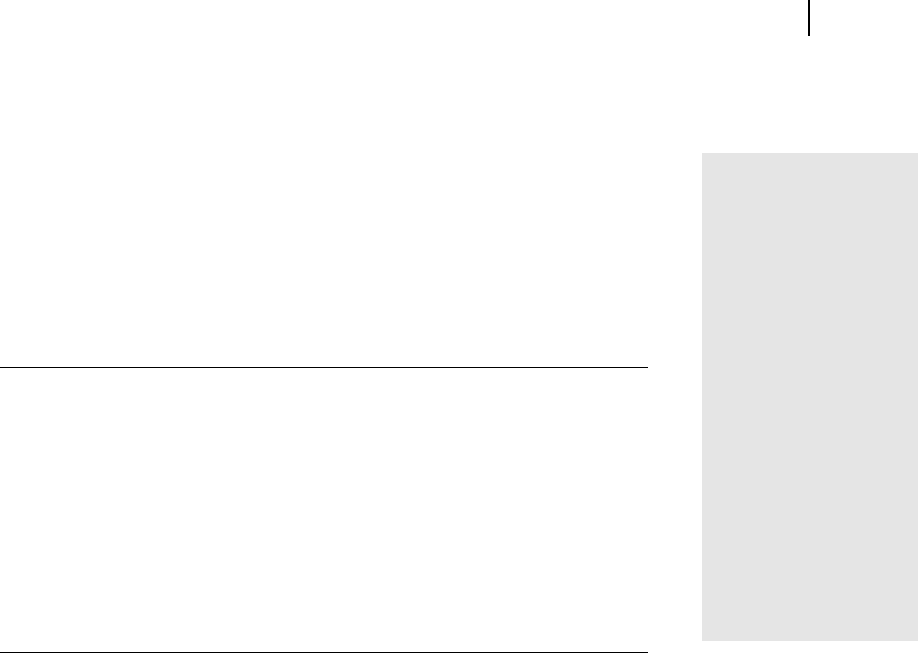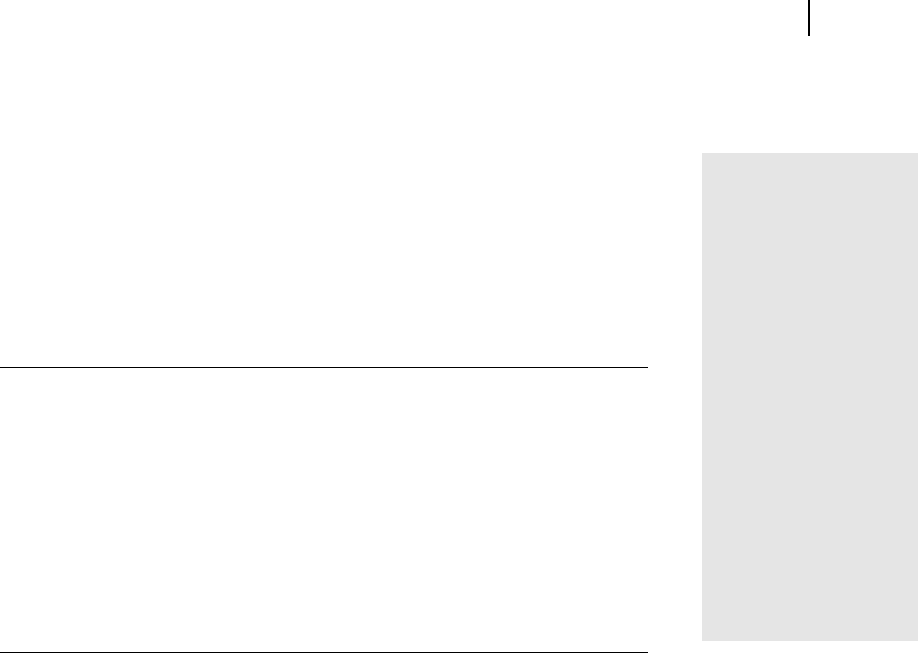
Microsoft Picture It! Companion Guide
49
Chapter 3: Opening Photos in Picture It!
Opening a Photo Sent Through E-mail
Many friends and family members enjoy sending photos through e-mail. When
you receive photos through e-mail, you can save them to your computer and
then work on them with Picture It!.
Many photos sent through e-mail are low-resolution photos, which are not
suitable for large prints. But low-resolution photos may be fine for online
viewing or printing at small sizes.
To open a photo sent through e-mail in Picture It!:
1 Use your e-mail program to save the photo to a folder on your computer.
Save the photo to a folder that will be easy for you to locate later, such as
the My Pictures folder.
2 In Picture It!, click Open on the File menu.
The File Browser dialog box opens.
3 Click the Folders tab.
4 On the Folders tab, browse to the folder containing the photo, and then
click the folder.
5 Select the photo, and then click Open.
Opening a Photo from a Web Page in Picture It!
When you surf the Internet, you may come across photos and other images that
you would like to use in your photo projects. You might find photos of celebri-
ties, vacation spots that you want to visit, or graphics that would look good as
part of one of your photo projects. Unless the Web site uses image protection,
you can capture these images and use them for your own projects. Web images
are usually low resolution, so they may not be suitable for printing. But you
could still use the images in a project to be viewed online.
Can this photo be
printed?
To find out if a photo
has enough resolution
to print, see “How large
a print can you get” in
Chapter 12, “Printing
Photos.”
Watch for
copyrights
Pictures you see on the
Web may be copy-
righted, so make sure
to read the site’s legal
information before you
use an image.