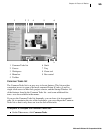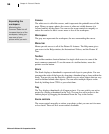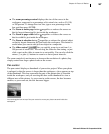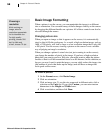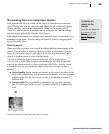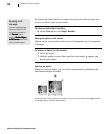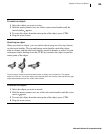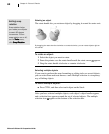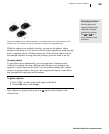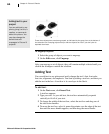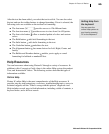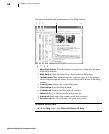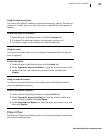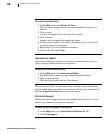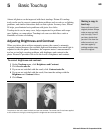Microsoft Picture It! Companion Guide
Chapter 4: Picture It! Basics
62
Rotating an object
The rotate handle lets you rotate an object by dragging it around its center axis.
By dragging the rotate handle clockwise or counterclockwise, you can rotate objects right on
the canvas.
To rotate an object:
1 Select the object you want to rotate.
2 Pause the pointer over the rotate handle until the rotate cursor appears.
3 Drag the rotate handle clockwise or counter-clockwise.
Selecting multiple objects
If you want to perform the same formatting or editing tasks on several objects,
you can select them and treat them as a unit. Multiple selection is a temporary
way of linking objects.
To select multiple objects:
■
Press CTRL, and then select each object on the Stack.
After you have selected multiple objects, each object’s object handles appear,
and a selection box appears around the set of selected objects. The multiple
selection icon appears at the bottom of the selection box.
Setting snap
rotation
Snap rotation helps
you rotate your objects
to exact 45-degree
increments. To turn
snap rotation on or off,
on the
ToolsTools
ToolsTools
Tools menu,
click
Snap RotationSnap Rotation
Snap RotationSnap Rotation
Snap Rotation.