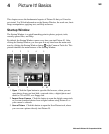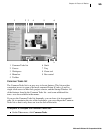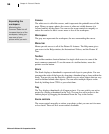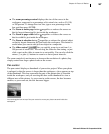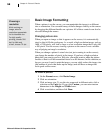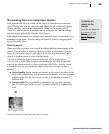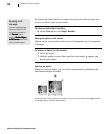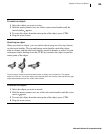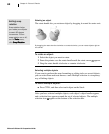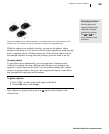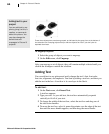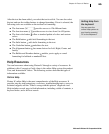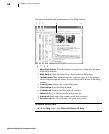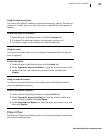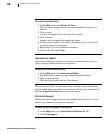Microsoft Picture It! Companion Guide
61
Chapter 4: Picture It! Basics
To resize an object:
1 Select the object you want to resize.
2 Hold the mouse pointer over one of the corner resize handles until the
resize handle appears.
3 To resize the object from the center point of the object, press CTRL.
4 Drag the resize cursor.
Stretching an object
When you select an object, you can stretch it by moving one of its top, bottom,
or side resize handles. The top and bottom resize handles stretch the object
taller or shorter, and the side resize handles stretch it skinnier or wider. As with
resizing an object, holding down the CTRL key stretches the object around the
center point of the object.
The top, bottom, and side resize handles stretch an object out of proportion. The original
object is on the left. The center object was stretched taller with the top resize handle; the right
object was stretched wider with a side resize handle.
To stretch an object:
1 Select the object you want to stretch.
2 Hold the mouse pointer over one of the side resize handles until the resize
cursor appears.
3 To resize the object from the center point of the object, press CTRL.
4 Drag the resize cursor.