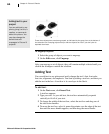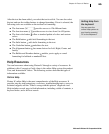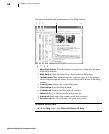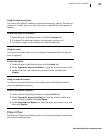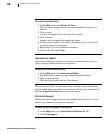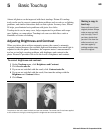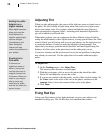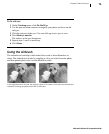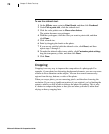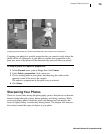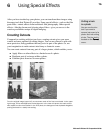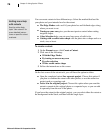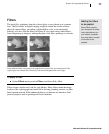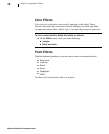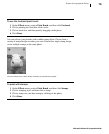Microsoft Picture It! Companion Guide
Chapter 5: Basic Touchup
72
To use the airbrush tool:
1 On the Effects menu, point to Paint Brush, and then click Freehand.
2 Under Pick a paint tool, click the airbrush tool.
3 Click the color palette next to More color choices.
The pointer becomes an eyedropper.
4 With the eyedropper, click the color you want to paint with, and then
click Done.
5 Click a brush size.
6 Paint by dragging the brush on the photo.
7 If you are not satisfied with the airbrush color, click Reset, and then
repeat steps 2 through 5.
8 To make the airbrush effect more subtle, click Customize paint settings,
drag the transparency slider, and then click Done.
9 Click Done.
Cropping
Cropping is an easy way to improve the composition of a photograph. For
example, if your photo has distracting background elements, you can crop some
of them to focus attention on the subject. You can also remove unnecessary
regions from the top, bottom, or sides of the photo.
When you crop a photo, you are removing pixels, and therefore lowering the
resolution. If you crop a significant portion of your original, you’re limiting the
extent to which you will be able to enlarge the photo for printing. This is why
it’s better to compose the photo as best you can when you take it, rather than
relying on heavy cropping later.