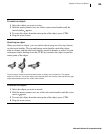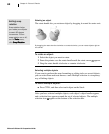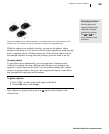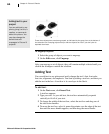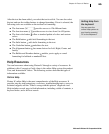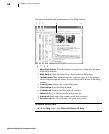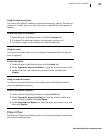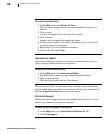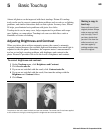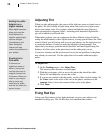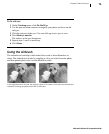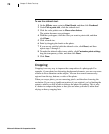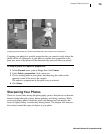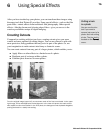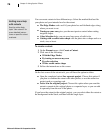Microsoft Picture It! Companion Guide
69
5 Basic Touchup
Almost all photos can be improved with basic touchup. Picture It! touchup
tools can be used to correct common photo problems such as red eye or lighting
problems, and similar distractions that can ruin a photo. In many cases, Picture
It! helps you eliminate basic problems with just a few clicks.
Touchup tools can, in many cases, help compensate for problems with expo-
sure, lighting, or composition. Touchup tools can even hide flaws such as
blemishes or stains on clothing.
Adjusting Brightness and Contrast
When you take a photo with an automatic camera, the camera’s automatic
exposure feature measures the available light and determines how much light is
required to take the photo. Sometimes, the exposure meter’s measurement is
too low or too high, creating problems with brightness and contrast in the
photo. Picture It! provides tools to fix the levels of brightness and contrast.
To correct brightness and contrast:
1 On the Touchup menu, click Brightness and Contrast.
2 Click Levels auto fix.
3 If you are not satisfied with the result, click Contrast auto fix.
4 If you are not satisfied with the result, fine-tune the settings with the
Brightness and Contrast sliders.
5 Click Done.
The photo on the left is both too dark and too low contrast. The levels auto fix tool was applied
to the version on the right, correcting both the brightness and contrast levels.
Making a copy to
touch up
Never edit one of your
original photos. Always
make a copy and edit
only the copy. Then if
you later decide that
you don’t like how the
edits turned out, you
can start again by
making another copy
from the original.