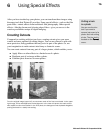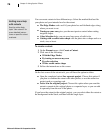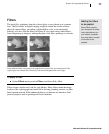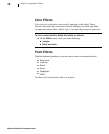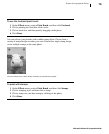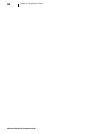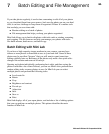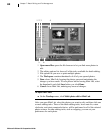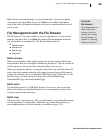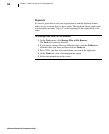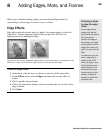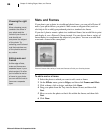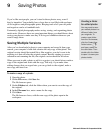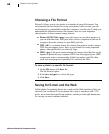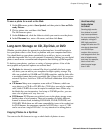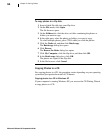Microsoft Picture It! Companion Guide
83
Chapter 7: Batch Editing and File Management
Mini Lab does not automatically save your batch edits. To save your photos,
select photos and click Save. If you click Done to leave Mini Lab without
saving, the edits will remain in the photos for you to continue editing, but will
not be saved.
File Management with the File Browser
The file browser—the same window you use to open photos—can be used to
manage your photo files. The Tasks tab contains file-management tasks that
you can perform on multiple files. The file and folder tasks are:
■
Batch rename
■
Batch move
■
Batch copy
■
Duplicate
Batch rename
When you take photos with a digital camera, the camera usually names them
using numbers that are not helpful in identifying the photos. You can rename all
of these photos at once using a file name that makes sense to you.
When you rename the photos, you specify a base file name, and then Picture It!
adds a four-digit number to that base file name to ensure that each file name is
unique. For example, if you rename three JPEG files using “NewGuitar” as the
base file name, you will end up with three files: NewGuitar0001.jpg,
NewGuitar0002.jpg, and NewGuitar0003.jpg.
Batch move
If your digital camera is a USB Mass Storage Class device, you can use the
batch move feature to download the photos to your computer and erase them
from the camera at the same time.
Batch copy
When you copy your photos to a CD, you often need to copy many photos from
several locations to a single folder. The batch copy feature makes it easy to
move multiple photos to a folder which you can then copy to a CD.
Using the
file browser
For an explanation of
some of the other
features of the file
browser, see “Using
the File Browser” in
Chapter 3, “Opening
Photos in Picture It!”