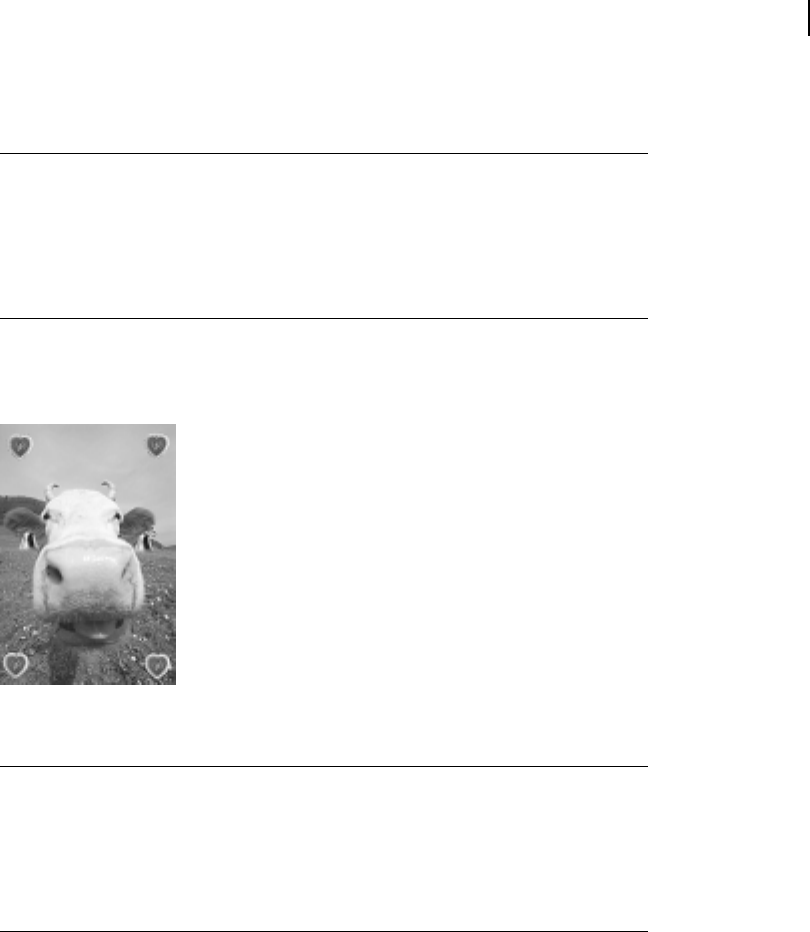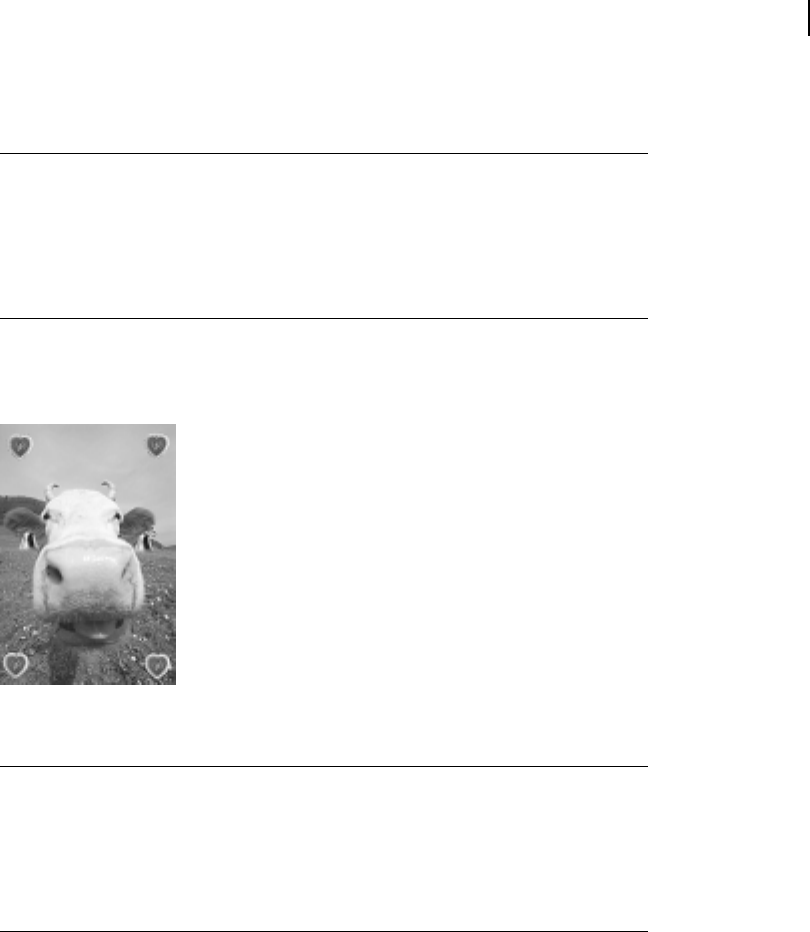
Microsoft Picture It! Companion Guide
79
Chapter 6: Using Special Effects
To use the freehand paint brush:
1 On the Effects menu, point to Paint Brush, and then click Freehand.
2 Click a painting tool, and then click a color.
3 Click a brush size, and then paint by dragging on the photo.
4 Click Done.
You can enliven your pictures with a rubber stamp effect. Choose from a
variety of stamp designs or make your own. Paint with a single stamp design,
or use multiple stamps on the same photo.
You can choose from a wide variety of stamps to customize any photo.
To paint with stamps:
1 On the Effects menu, point to Paint Brush, and then click Stamps.
2 Click a stamping style, and then click a stamp.
3 Click a stamp size, and then stamp by clicking on the photo.
4 Click Done.