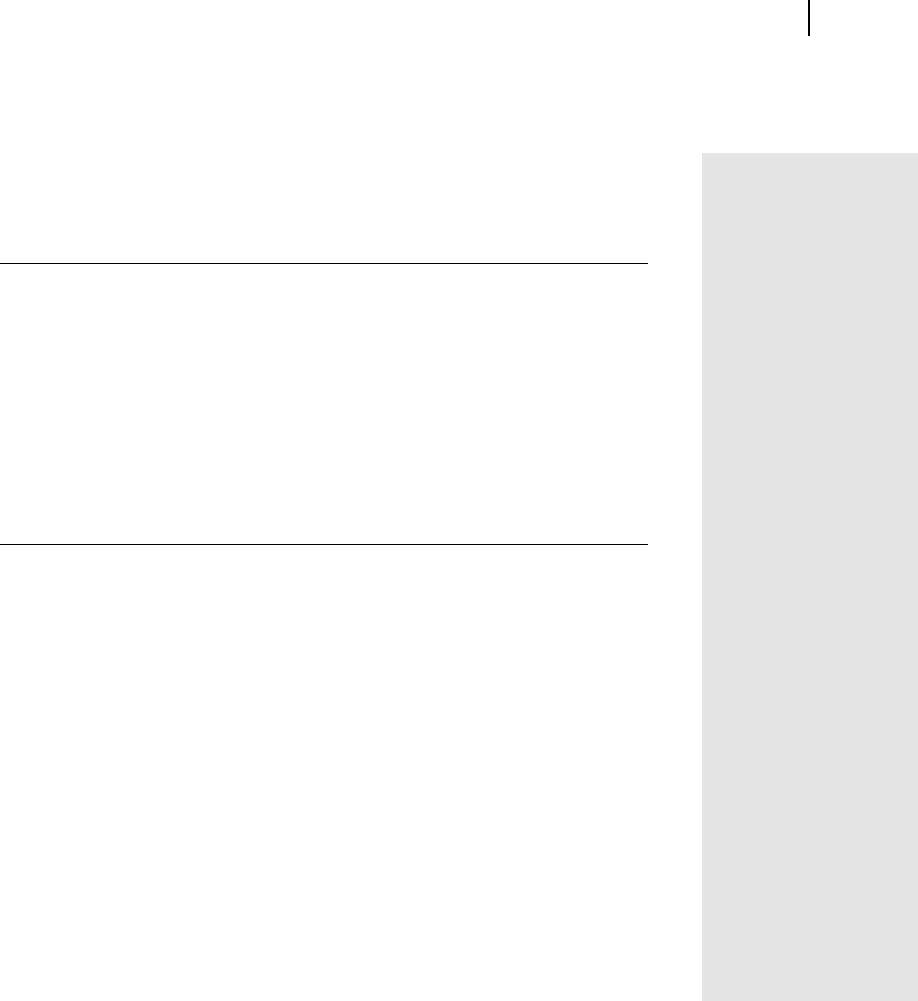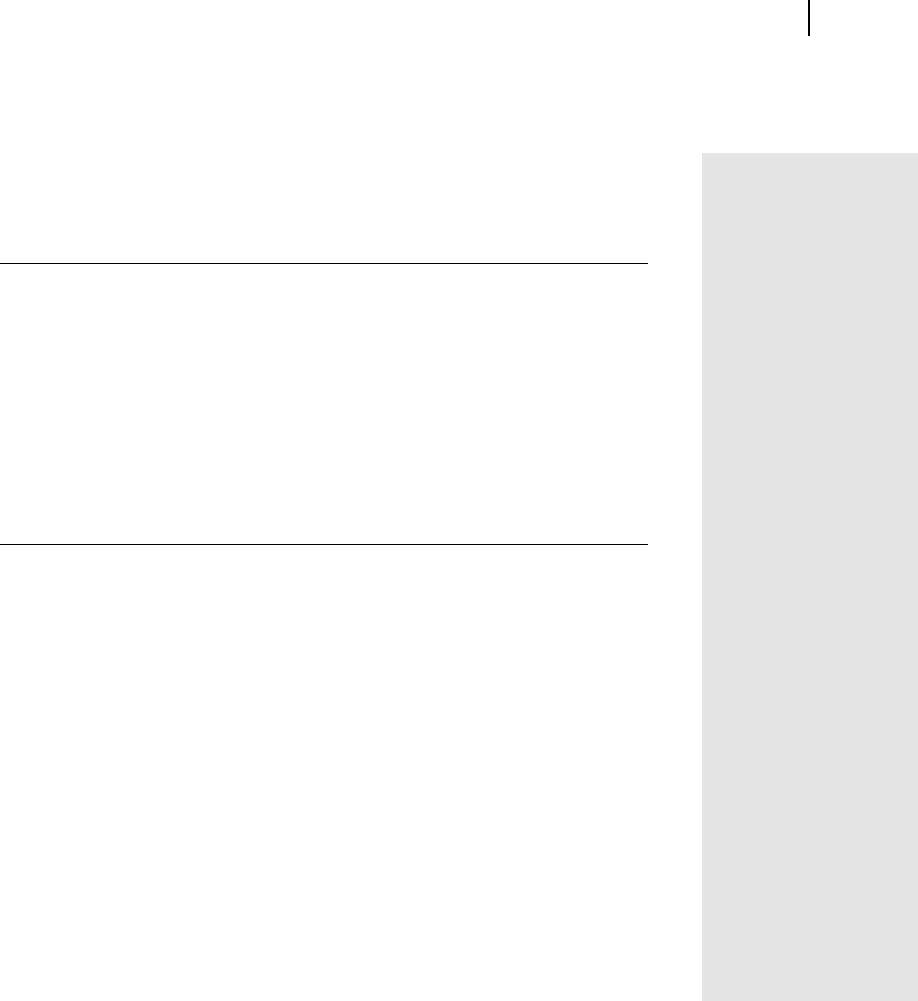
Microsoft Picture It! Companion Guide
47
Chapter 3: Opening Photos in Picture It!
Scanning a Photo
Picture It! works with your scanner’s software so that you can scan directly by
using the Picture It! scanner task.
To scan a photo with a flatbed scanner:
1 Make sure the scanner drivers are installed and the scanner is connected
and turned on.
2 Lift the scanner lid, place the photo face down on the scanner surface,
and then close the scanner lid.
3 On the Picture It! File menu, point to Get Picture From, and then click
Scanner.
4 Select the options you want. If you are scanning on a flatbed scanner, and
your version of TWAIN or WIA supports Automatic Scan, click Auto-
matic Scan. Otherwise, click My scanner software.
Opening a Photo From Your Computer
Picture It! is compatible with many different image file formats. The sidebar on
this page lists the different types of files that Picture It! can open.
Some imaging programs automatically will, by default, save photos to the My
Pictures folder inside the My Documents folder. Other programs and cameras
might save your photos within a folder named for the program or camera.
File formats
compatible with
Picture It!
Picture It! can open
photo files in any of the
following formats:
Adobe Photoshop (.psd)
AutoCAD (.dxf)
CorelDraw (.cdr)
Enhanced Metafile
(.emf)
EPS (.eps)
FlashPix (.fpx)
GIF (.gif)
Home Publishing (.php)
JPEG (.jpg)
Kodak Photo CD (.pcd)
Macintosh PICT (.pct)
Micrografx Designer
(.drw)
PC Paintbrush (.pcx)
Picture It! (.php, .mix,
.fpx)
PNG (.png)
TIFF (.tif)
Targa (.tga)
Windows Bitmap (.bmp)
Windows Metafile
(.wmf)