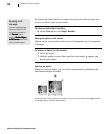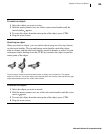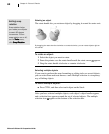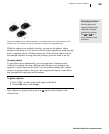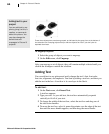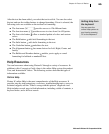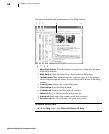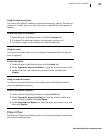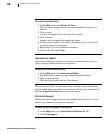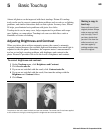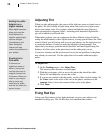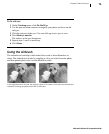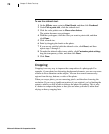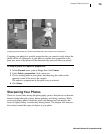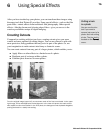Microsoft Picture It! Companion Guide
Chapter 4: Picture It! Basics
68
To take the product tour:
1 On the Help menu, click Picture It! Tour.
The Tour opens, displaying icons to represent different categories of
features.
2 Click an icon.
A feature list appears on the left side of the window.
3 Click a feature.
Graphics and text appear that explain the feature.
4 If more features appear to the right of the feature you’ve selected, roll
over the features to see the effect.
5 Repeat steps 2-4 to learn about more features.
6 To close the Tour, click Close.
Instructional Videos
Instructional Videos use animation and narration to show you how to use a
variety of image-editing features on your photos.
To watch an Instructional Video:
1 On the Help menu, click Instructional Videos.
The Help window opens to a topic about Instructional Videos.
2 Click a video title link.
The Video player opens and the Video begins.
The Instructional Videos are accompanied by complete, online tutorials that
include sample photos on which you can practice. To open the online tutorial,
click the Written Tutorial button on the Video player.
Technical Support
Different Technical Support resources are available based on where you live
and how you obtained your Picture It! product.
To view Technical Support information:
1 On the Help menu, click About Microsoft Picture It! 7.0.
2 Click Tech Support.