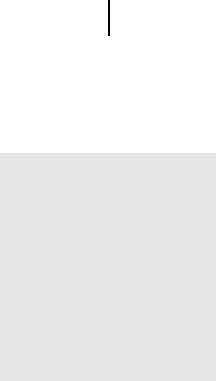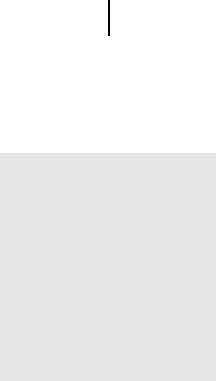
Microsoft Picture It! Companion Guide
Chapter 4: Picture It! Basics
54
4 Edit Multiple Pictures Click this button to open Mini Lab, where you
can perform routine editing tasks—such as rotating, levels auto fix,
cropping, and saving—on multiple photos at the same time.
5 Create a Project Click this button to pick a project design. You’ll find a
variety of projects—such as calendars, greeting cards, and album pages—
designed to work with your photos. Projects are organized by type and by
theme.
6 Show on startup check box Select this box to have the Startup Window
open every time you start Picture It!.
7 The Help Center The Help center links you directly to resources to help
you with Picture It! and digital imaging.
■
Picture It! Tour launches the product Tour.
■
Instructional Videos displays links to the different videos available.
■
Help opens the online Help window.
■
Online Photo Tips links you directly to the Tips & Tricks section of
the MSN Photos Web site.
■
Register Online links you to the registration page of the Microsoft
Web site.
8 Recent Files Displays thumbnails of the last four photos that you have
opened. Click a thumbnail to open that photo.
9 More Files Click More Files to open the file browser, where you can
open photos from your hard disk, a network drive, a digital photo card
reader, a CD or DVD, or a floppy disk.
10 Close Click to close the Startup Window and go to the main work area.
Examining the Work Area
Most of the photo-editing tasks you perform in Picture It! will be in the main
work area. This picture identifies the key elements of the Picture It! work area.
Getting Help
See the Help
Resources section
later in this chapter for
more information on
the Picture It! Tour,
Instructional Videos,
and online Help.