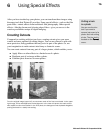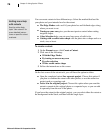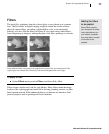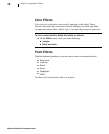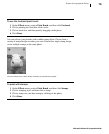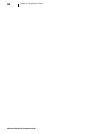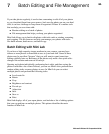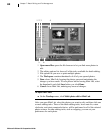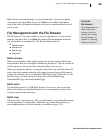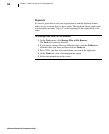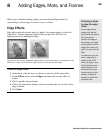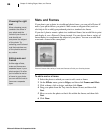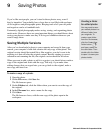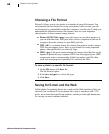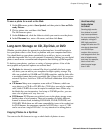Microsoft Picture It! Companion Guide
Chapter 7: Batch Editing and File Management
82
1 2 3
5
4
6
1 Open more files opens the file browser to let you find more photos to
edit.
2 The editing options list shows all of the tasks available for batch editing.
3 File options let you save or print multiple photos.
4 The Workspace contains thumbnails of all of your opened photos.
5 Done closes Mini Lab, keeping the photos open and maintaining the
changes you have made. To save photos before leaving Mini Lab, select
the thumbnails and click Save before you click Done.
6 Cancel closes Mini Lab, undoing any unsaved changes.
To open Mini Lab:
■
On the Touchup menu, click Multi-photo edit in Mini Lab.
After you open Mini Lab, select the photos you want to edit, and then click one
or more editing tasks. Three of the batch editing tasks, levels auto fix, rotate
clockwise, and rotate counterclockwise, will be performed to all of the selected
photos at once. In other editing tasks, such as cropping, you can set your
preferences for each photo.