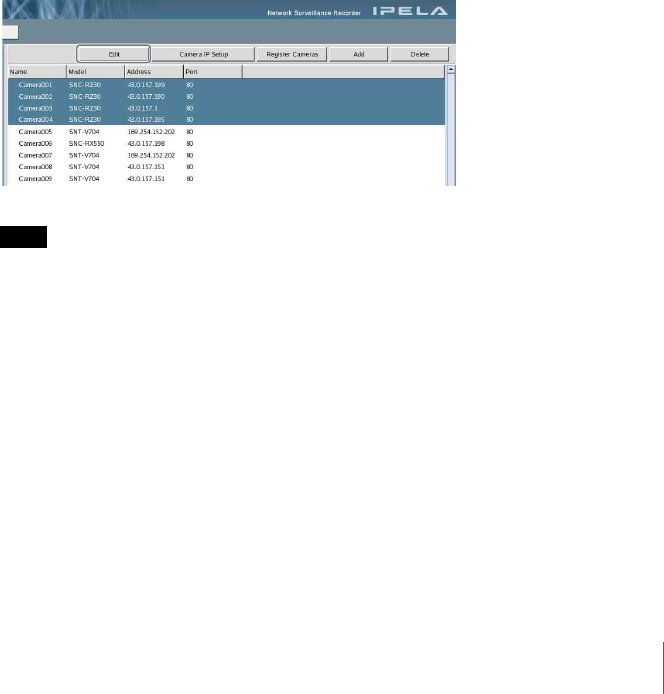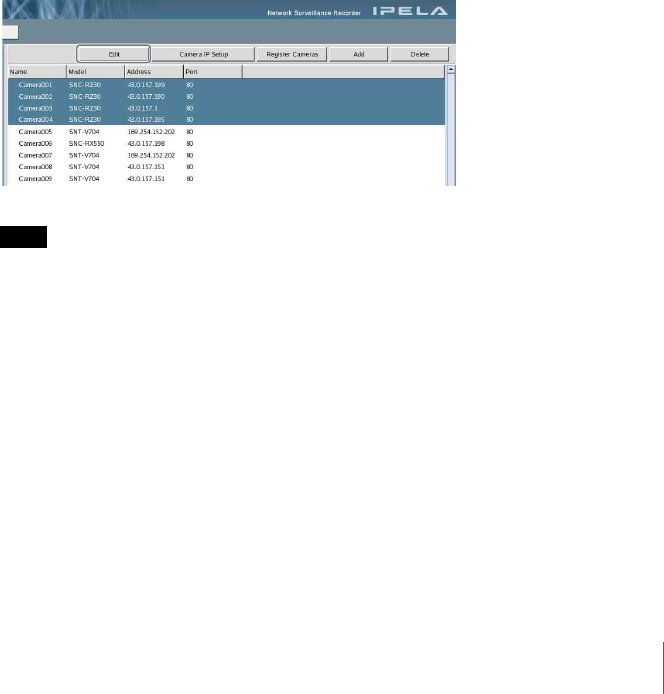
102
Chapter 5 Settings
Basic operations for configuration
1
Display the “Camera” screen and click the camera you want to configure in
the tree on the left side of the window.
The setting items appear below the camera.
2
Click the item you want to configure and then configure the item in the tree
on the left.
3
Click [Save] at the top right of the window.
For details on configuring individual items, see the following pages.
• Main (page 102)
• Preset (page 109)
• Mask (page 110)
• VMD (Recorder) (page 112)
• VMF (page 114)
Main
Used to configure basic camera settings.
Settings on the “Main” screen can be configured for multiple cameras at the
same time.
On the “Camera” screen, select the multiple cameras while holding down the
Shift key or Ctrl key, and then click [Edit].
Also, NSR supports the “Generic Camera.” NSR obtains various information
data from a camera when registering it and connects to the camera based on this
information. Because the protocol and procedures for obtaining information
from a Generic Camera are standardized, cameras sold in future will also be
supported, provided that they follow the standard. For about the Generic
Camera configuration method, see “Setting a Camera by Using Generic
Camera” (page 106).
Note
When configuring multiple cameras simultaneously, some settings will differ
from those available when configuring one camera.
When setting multiple cameras, the following points may apply, depending on
the settings.
• Settings that differ for each camera configuration are blank. When saved in
this state, the corresponding settings on each camera do not change. If you
select a new list or enter a new value, the new setting is applied to all of the
multiple cameras.
• If the setting configuration for each camera differs when the setting item is a
check box, a minus sign (–) appears to indicate that the state of the check box
varies. To configure a common setting for multiple cameras, click the box
again to select or deselect it.