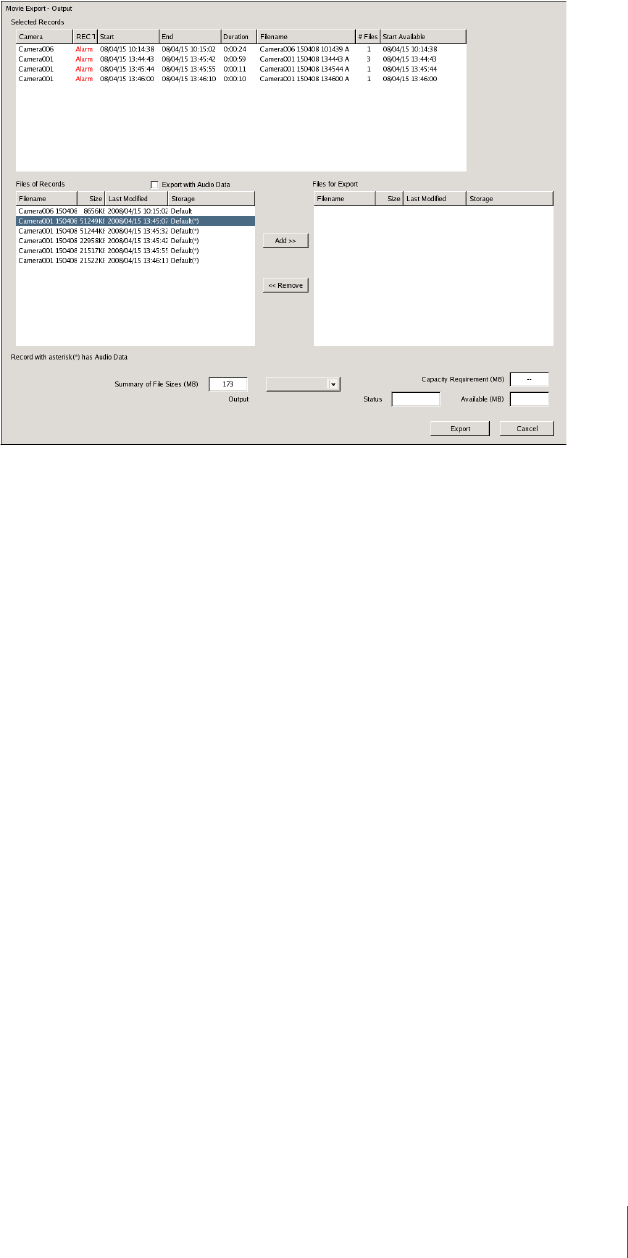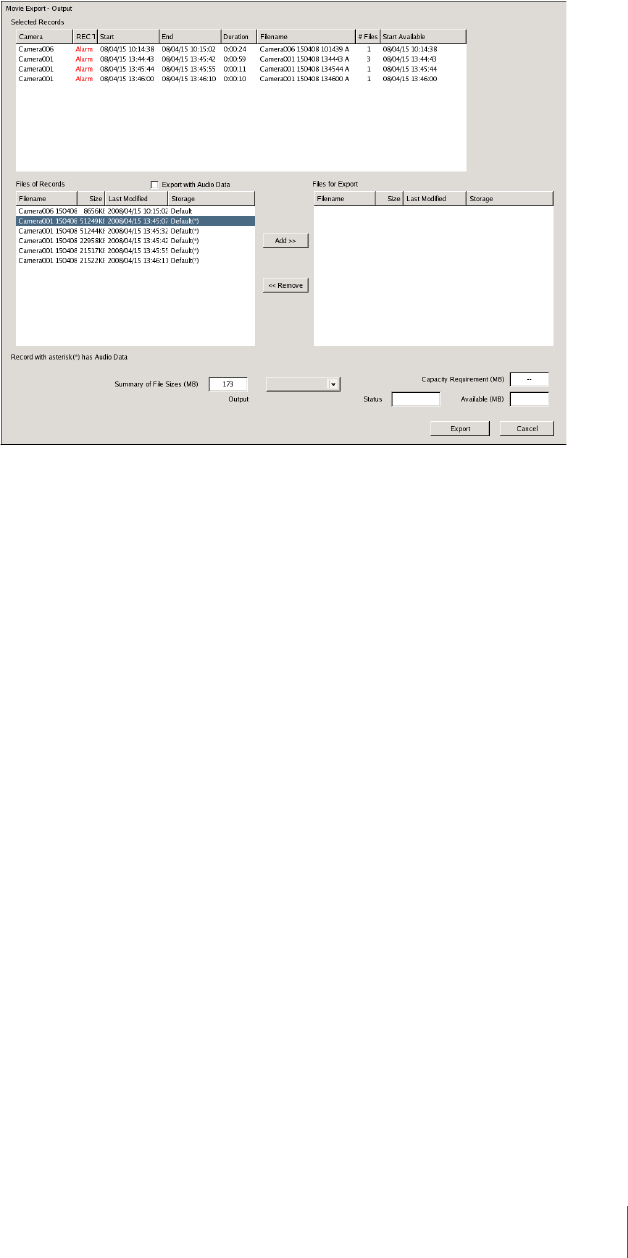
73
Chapter 4 Monitoring Live Images
4
Click [Search].
The search results list appears.
5
Select the recorded images you want to export from the search results list
and then click [Select].
The “Movie Export - Output” screen appears.
6
Add the files for export to the [Files for Export] list.
Selected records
Displays the recorded images selected in the search results list.
When playback is paused, only the recorded images in the monitor window
targeted for exporting appear.
Files of records
Displays a list of the files included in the recorded image selected in the
[Selected records] list.
When playback is paused and a file is automatically added to the [Files for
Export] list, the subsequent file (or preceding file, if no subsequent file
exists) is selected when this list appears.
Export with Audio Data
Select this check box to export audio data with the recorded images.
An asterisk (*) will appear under the [Storage] column for recorded images
that include audio data.
Summary of File sizes (MB)
Displays the total size of all files included for the recording.
Files for Export
Displays a list of the files for export.
When playback is paused, files that include the date and time of the
currently paused image are automatically added.
When you select a file from the [Files of records] list and click [Add], the
file is added to this list.
When you select a file from this list and click [Delete], the file is deleted
from this list.