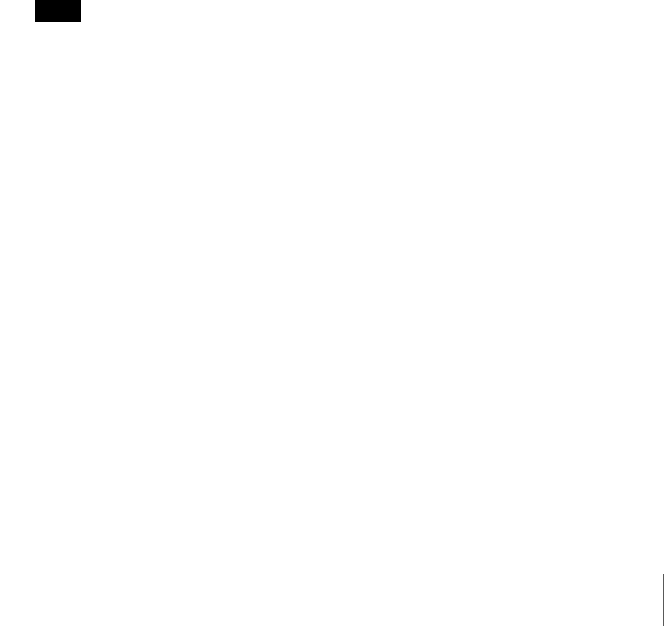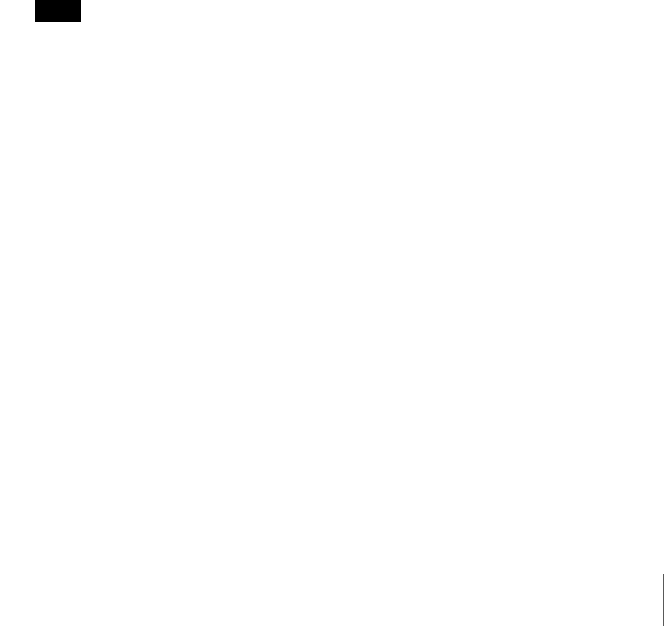
96
Chapter 5 Settings
Follow the procedure below.
(1) In the “Check” column, select all the cameras for which you want to
input settings.
(2) Select the check boxes and input the item settings in “Set following
settings for selected Cameras” that you want to set simultaneously.
(3) Click [Set].
The setting values are input simultaneously for all the cameras with
selected (1) check boxes.
You can set the following items simultaneously in the “Camera IP Setup”
screen.
• Administrator/password
• IP address
Specify IP addresses with one of the following methods.
Use following range of IP address to set IP address
automatically for selected cameras
To set IP Address automatically for selected cameras. IP addresses are
assigned in order from the top of the list.
If the number of IP addresses in the specified range is smaller than the
number of selected cameras, a warning message appears and assignment
stops.
Furthermore, if the IP address of the NSR is included in the range, it is
not assigned to a camera.
Obtain IP address with DHCP
IP addresses are obtained from a DHCP server.
• HTTP port
Specify the port number for accessing cameras.
You can specify number 80 or any number in the range of 1024 to 65535.
3
Click [Apply].
The IP address settings are configured for the cameras.
Note
The subnet mask and default gateway addresses for the camera are set to the
same values as the NSR settings.
4
After configuring the settings, click [Register Cameras] to switch to
registering cameras on the NSR.
The screen switches to the “Register Multiple Cameras” screen. If an
administrator user name and password were input in the “Camera IP Setup”
screen, the information is retained when the screen is switched.
For details on configuring settings in the “Register Multiple Cameras”
screen, see “Detecting Cameras on the Network Automatically and
Registering Multiple Cameras” in the previous section.
If you do not want to register multiple cameras simultaneously, click
[Close] to close the “Camera IP Setup” screen.