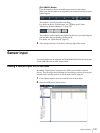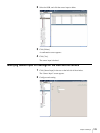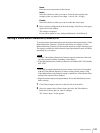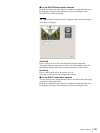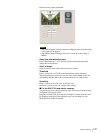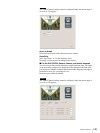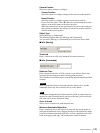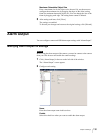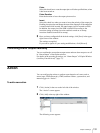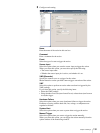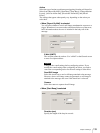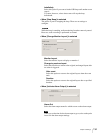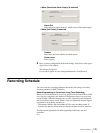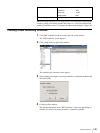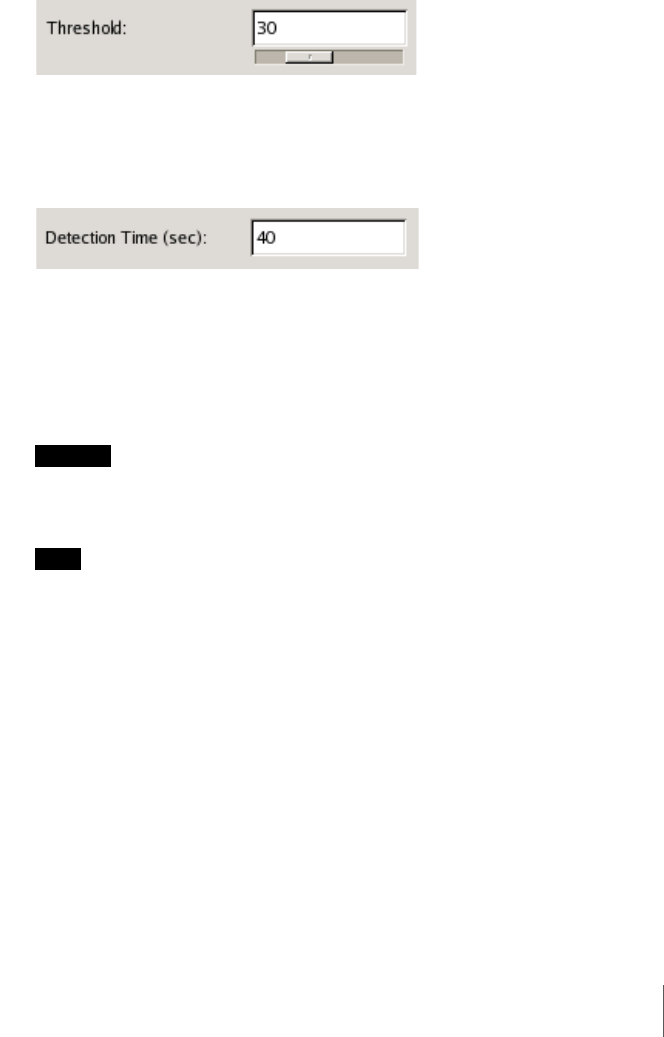
129
Chapter 5 Settings
Camera Position
Select the camera position to configure.
Current Position
Select this option to configure settings for the current camera position.
Preset Position
Select this option to configure settings for each preset position.
If you select this option, Click [V], and select a preset from the list that
appears, to move the camera to the preset position.
When the camera moves to the specified preset position, the settings for
that position are enabled. The settings for one preset position cannot be
used for another preset position.
Object Type
Select [Moving] or [Unattended].
The following options differ for [Moving] and [Unattended].
You can select [Moving] or [Unattended] for each screen, but not both.
x With [Moving]
Threshold
Enter a value from 0 to 99 as the threshold for motion detection.
x With [Unattended]
Detection Time
Enter a duration from 40 to 43,200 seconds to wait after an object stops
moving before detecting non-motion and triggering an alarm.
The countdown is reset if the object starts moving again during the specified
duration.
Caution
After an unattended object is detected (after the alarm occurs), another
unattended object may not be detected for up to one minute.
Note
To facilitate configuration, the [Detection Time] item for object detection
appears for both [Current Position] and [Preset Position], but overall only
one value can be set for [Detection Time].
Area1 to Area4
Select Active or Inactive for each detection area.
Minimum Detectable Object Size
Enter a minimum size for the object to be detected. Or, use the mouse to
configure the minimum size by dragging the edges of the (light blue) setting
frame for minimum detectable object size. You can change the size of the
frame by dragging each edge. The setting frame cannot be deleted.