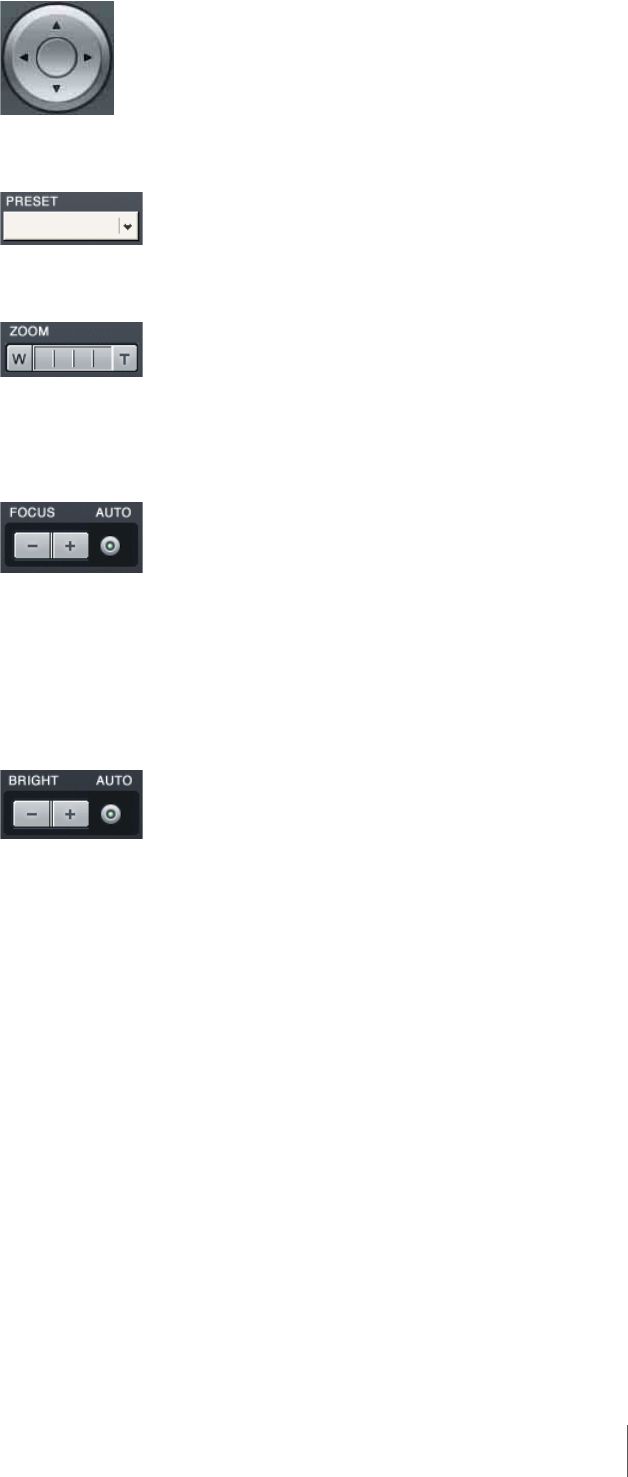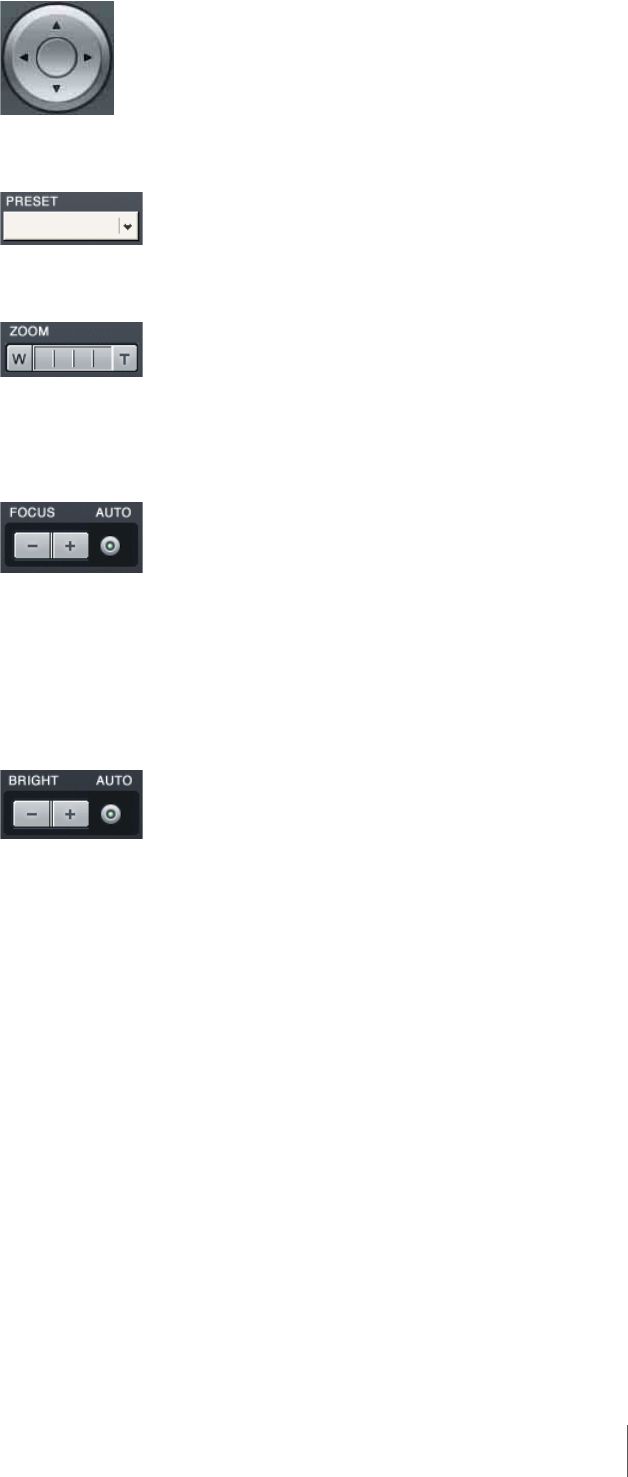
61
Chapter 4 Monitoring Live Images
Pan/Tilt
Move the camera up, down, left, or right.
PRESET
Recall a registered preset.
ZOOM
Adjust the zoom toward the “W” side for a wide angle, and the “T” side for
telephoto.
Clicking between the “W” and the “T” zooms to the absolute value.
FOCUS
Select [AUTO] when you want the focus to always be adjusted
automatically.
Clicking [–] or [+] cancels auto focus and enables you to adjust the focus
manually. Adjust the focus toward the [–] side to focus on subjects that are
near, and toward the [+] side to focus on subjects that are farther away.
When you pan, tilt, or zoom the camera, [AUTO] is selected automatically.
BRIGHT
Select [AUTO] when you want the brightness level to always be adjusted
automatically.
Clicking [–] or [+] cancels auto brightness and enables you to adjust the
brightness level manually. Adjust the brightness level toward the [+] side
for bright images, and the [–] side for dark images.
When you pan, tilt, or zoom the camera, [AUTO] is selected automatically.
To performing pan, tilt, and zoom operations in monitor windows
You can perform pan, tilt, and zoom operations in a monitor window without
using the pan, tilt, and zoom controls on the Camera Control panel.
Direct pan and tilt
Click a point within a monitor window while pressing the Ctrl key to move the
camera so that the selected point is in the center.
Area zoom
Drag the mouse within a desired area in a monitor window while pressing the
Ctrl key to display a red frame, and then release the mouse button to zoom in on
that area.