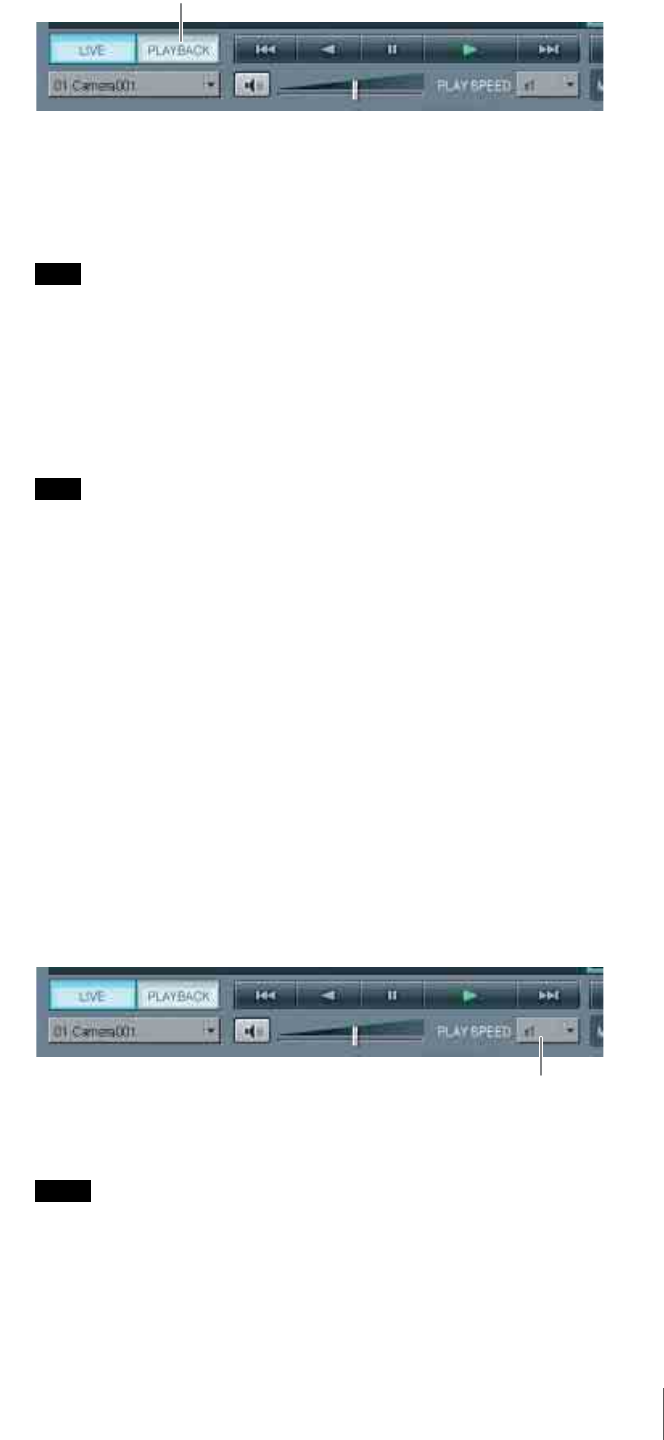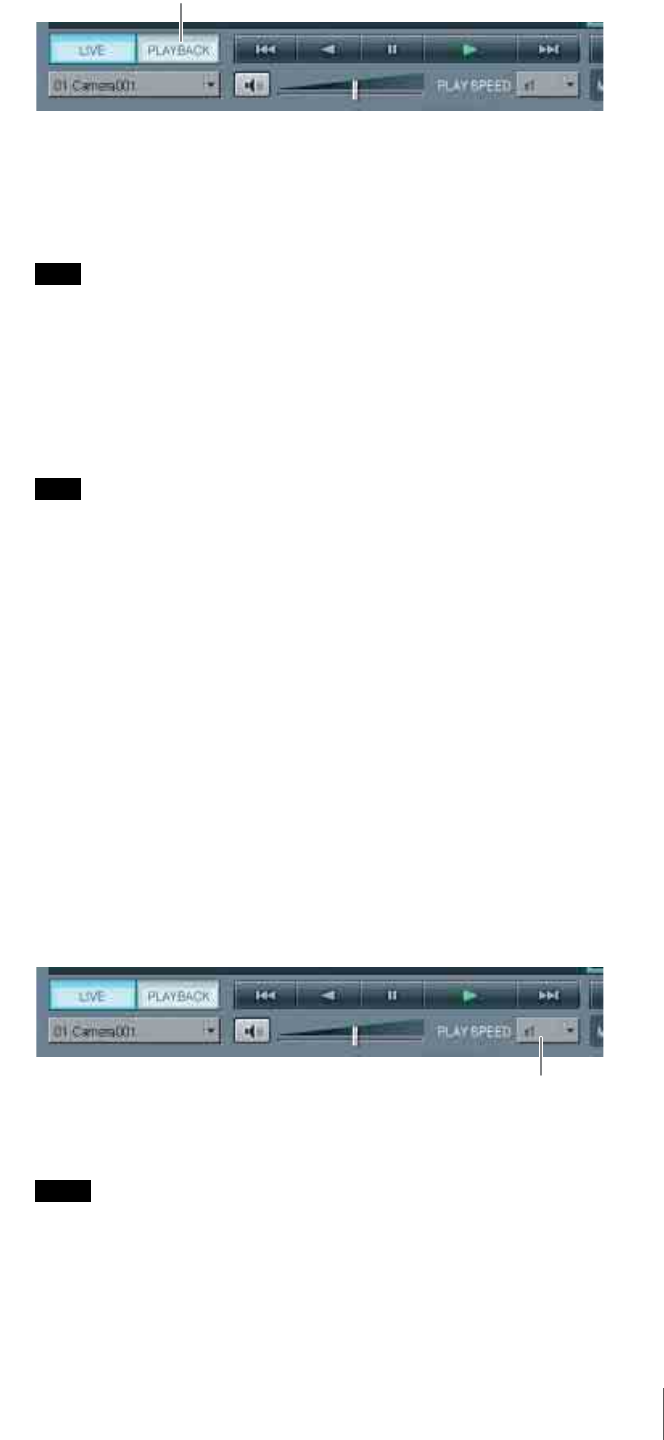
66
Chapter 4 Monitoring Live Images
2
Click [PLAYBACK] at the bottom left of the window.
The selected monitor window enters the playback state and displays the first
frame of the last images recorded by the camera assigned to that monitor
window. If multiple monitor windows are selected, all the selected monitor
windows enter the playback state.
Note
If a camera is switched from the recording to the playback state, the last
frame of recorded images available for playback is displayed.
3
Use the playback buttons to control playback.
For details on the functions of the playback buttons, see “Monitoring
Window (Monitor 1)” (page 54).
Note
If multiple monitor windows are selected, playback starts simultaneously in
all selected monitor windows.
4
Select another monitor window and repeat Steps 1 to 3 to play back
recordings from the camera assigned to that monitor window.
To change the play speed
1
Select the monitor window playing the recording for which you want to
change the play speed.
You can select multiple monitor windows by clicking monitor windows
while pressing the Shift key.
2
Click [V] for “PLAY SPEED” at the bottom center of the window and then
click the desired play speed.
The following play speeds can be selected.
0.1x, 0.2x, 0.5x, 0.75x, 1x, 2x, 5x, 10x, 20x, 50x, or 100x
The play speed of the selected monitor window changes.
Notes
• If you select a monitor window playing recorded images, the current play
speed is indicated by “PLAY SPEED.”
• If multiple monitor windows playing recorded images are selected and
then Steps 1 and 2 above are performed, the play speeds of all the selected
monitor windows change.
[PLAYBACK] button
PLAY SPEED