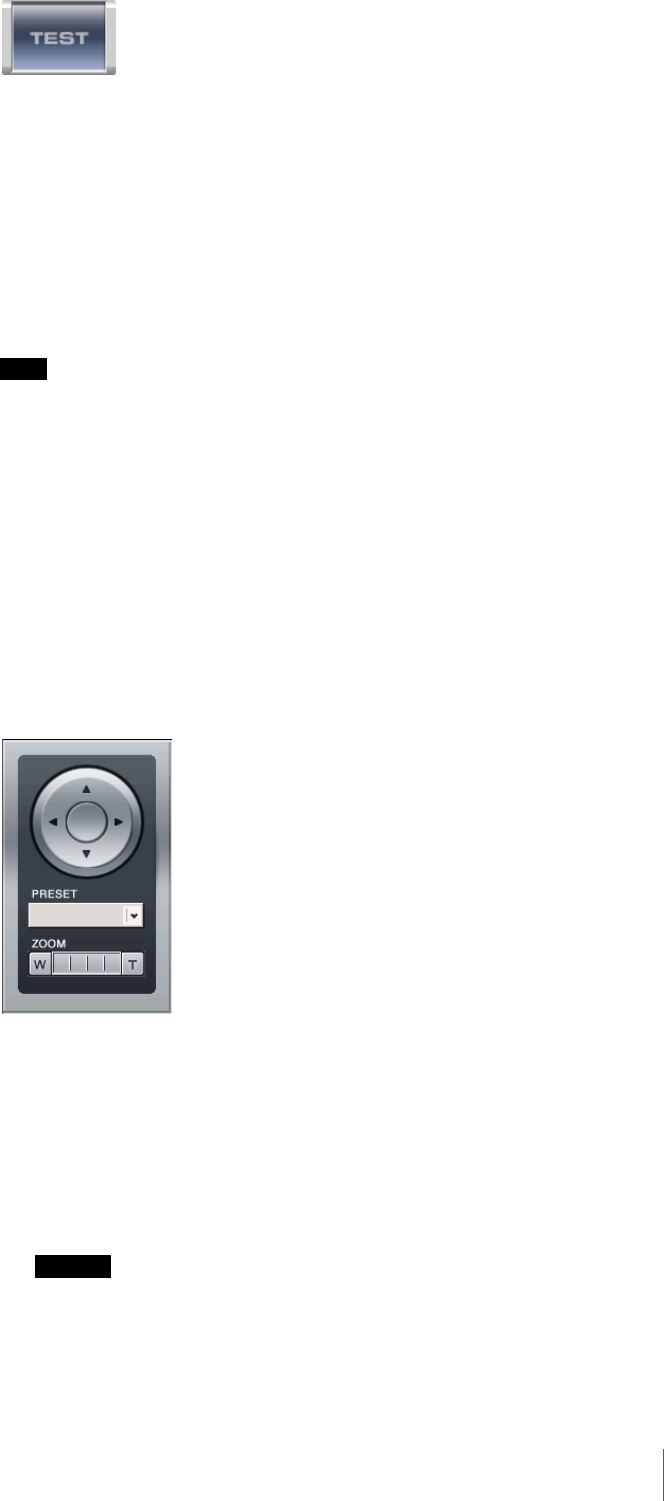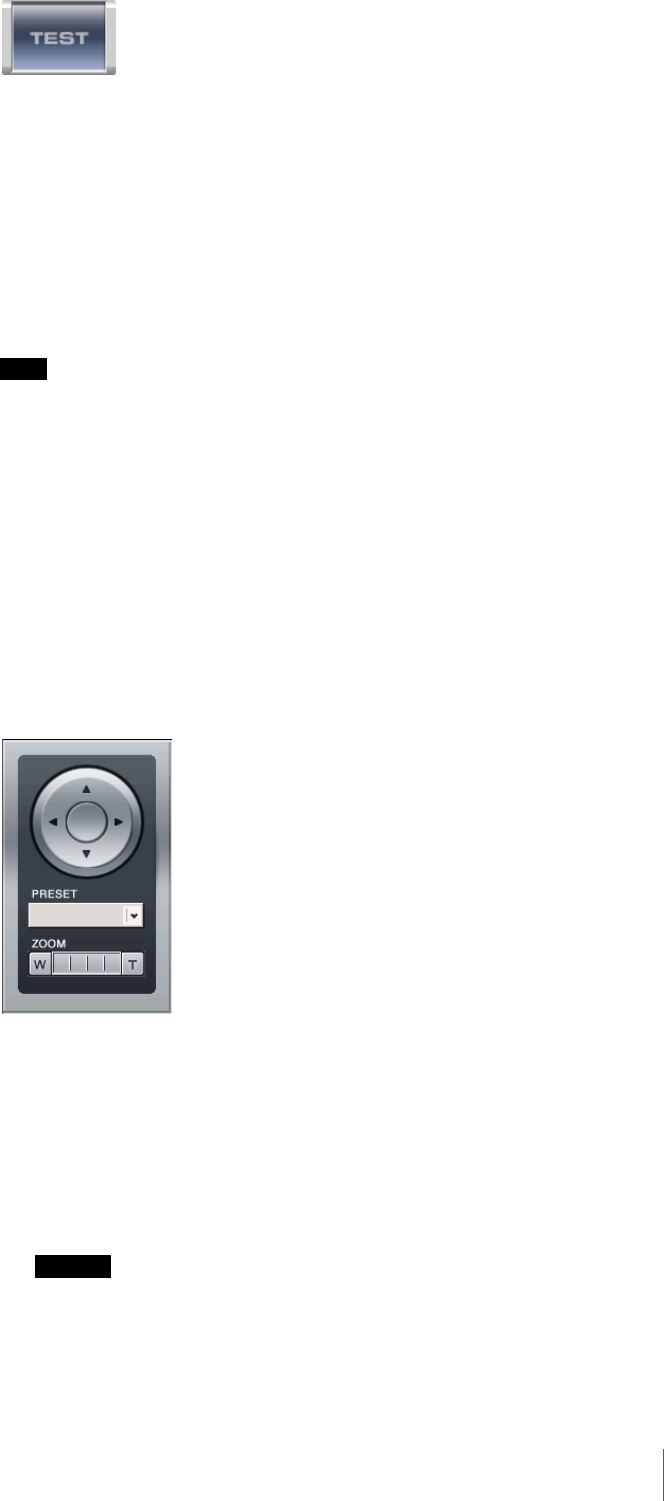
120
Chapter 5 Settings
(Preview)
Click this button to confirm the operation of the filtering used in the configured
package.
Duration ([Existing] and [Unattended/Removed] Filter Types Only)
When using the [Existing] filter type, enter the amount of time for RealShot
Manager to wait before triggering an alarm, after an object is detected as
moving. The default value is 0.
When using the [Unattended/Removed] filter type, enter the amount of time for
RealShot Manager to wait before triggering an alarm, after an object is detected
as unattended.
Note
When an object is detected as unattended, its non-motion status is maintained
and the detection frame continues to be displayed for about 3 hours.
Capacity ([Capacity] Filter Type Only)
Enter the maximum number of objects that can be detected in the configured
area before an alarm is triggered.
Collision ([Passing] Filter Type Only)
Click [V], and from the list that appears, select the object’s center of gravity or
the side of the object that will trigger an alarm when it crosses the configured
line.
[LIVE] Button
Click this button to display the live camera image.
When you click this button, the camera control panel appears.
For a camera equipped with pan, tilt, and zoom functions, use these buttons to
control the pan, tilt, and zoom of the camera; to change the direction and zoom
of the camera for easier configuration of detection areas; and to confirm whether
the camera moves properly in the detection area you set.
[PRESET] Button
To move the camera to a preset position, click [V], and select a preset from
the list that appears.
Caution
You can only move the camera to a preset position with this option. You
cannot set a VMF package for each preset position.