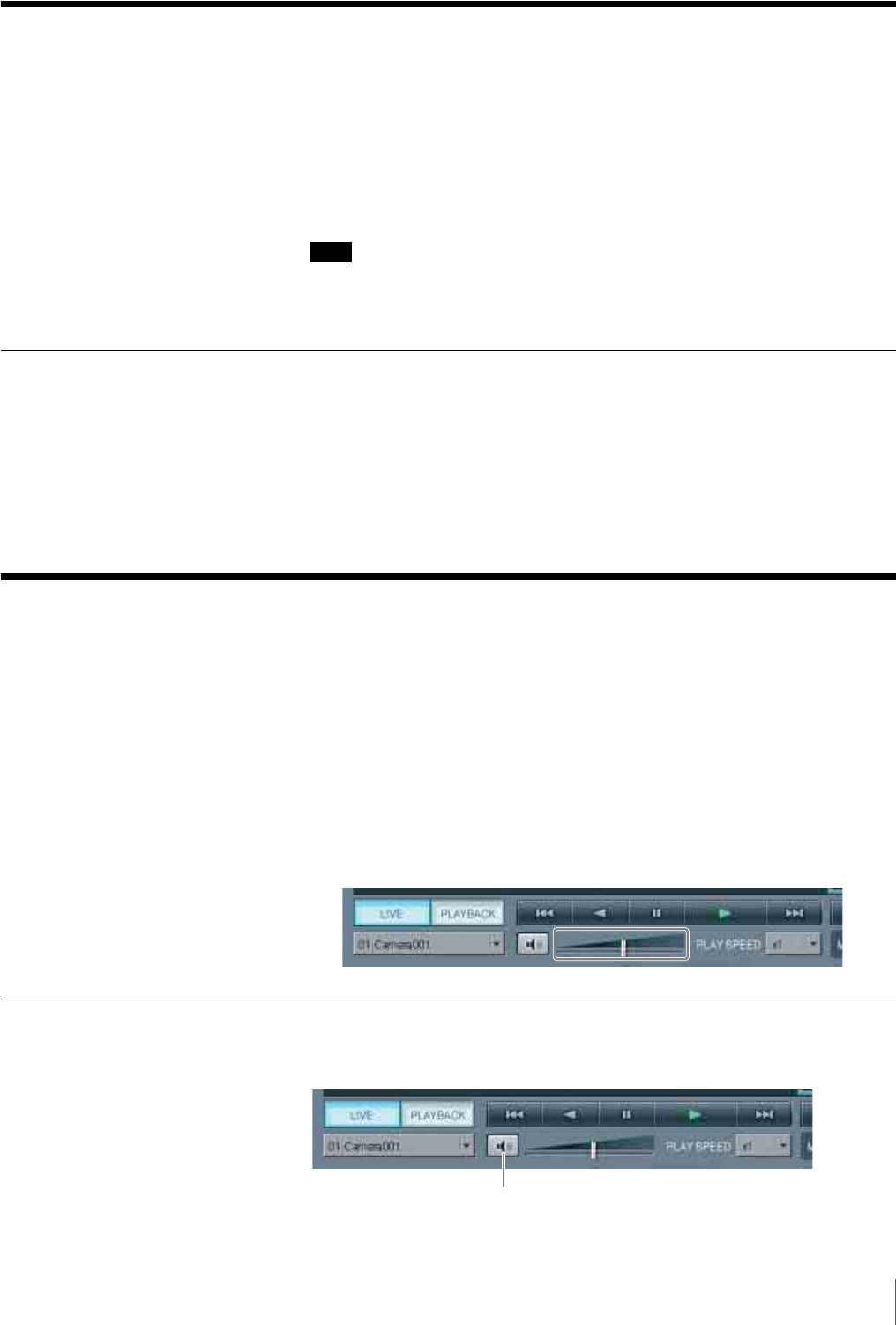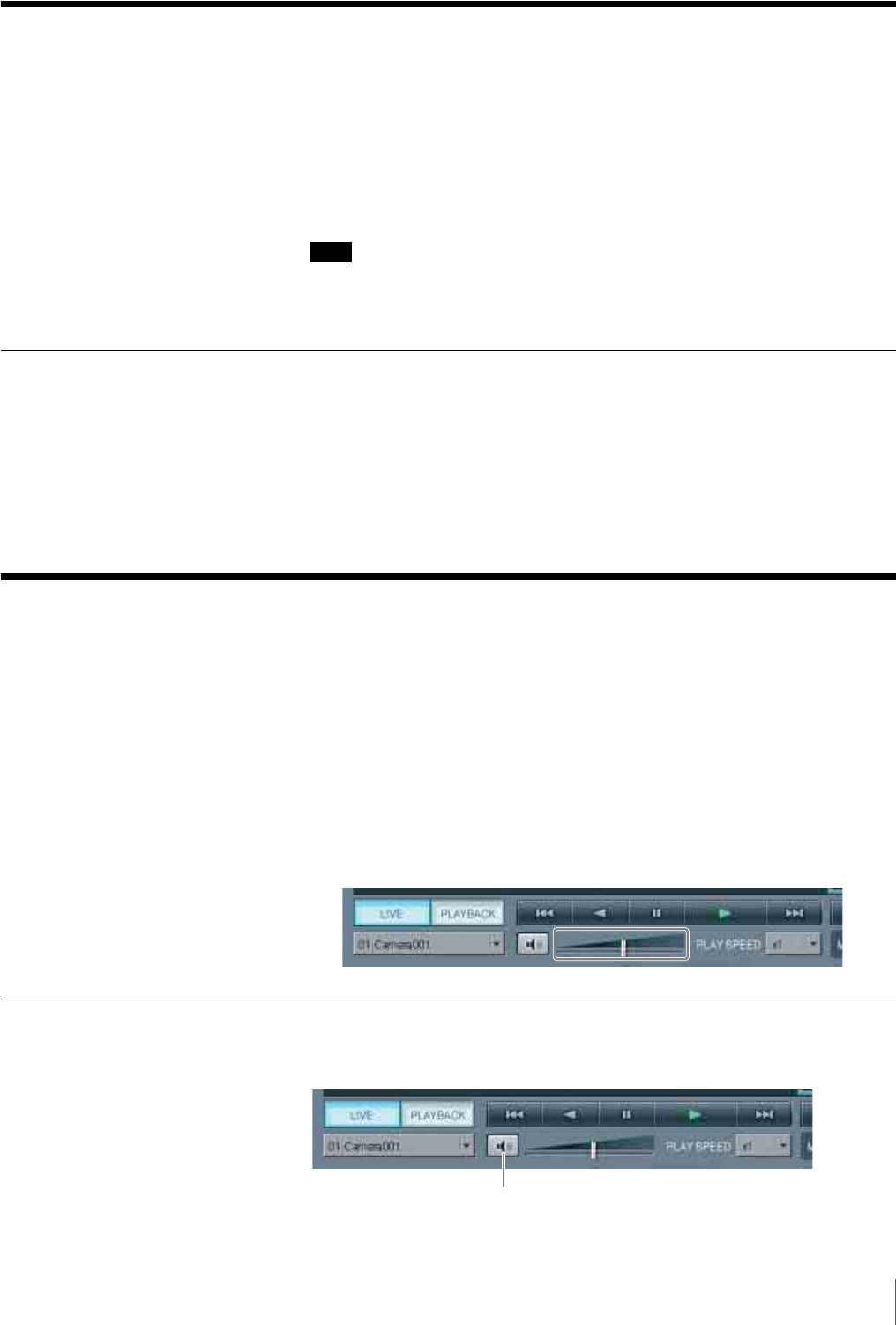
63
Chapter 4 Monitoring Live Images
Displaying Camera Images in the Hot Spot Monitor
Window
If a monitor window is set as the hot spot, the same images from another monitor
window you click will also be displayed in the hot spot monitor window.
For details on setting a hot spot, see “Monitor” (page 145) of “Advanced
Configuration.”
Note
When two monitors are connected to the NSR, monitor 2 normally functions as
the monitor for the hot spot. For details on configuring the second monitor, see
step 15 (page 30) of “Modifying the System Configuration.”
Displaying Images in the Hot Spot Monitor Window When There is Sensor
Input or an Alarm
If a sensor input or a motion detection or VMF package alarm occurs, the images
of the corresponding camera are displayed in the hot spot monitor window.
While the images are displayed, a red frame emphasizes the monitor window to
which the corresponding camera is assigned.
Monitoring Audio From Cameras
You can monitor audio input from cameras that support audio input.
1
Select the monitor window for which you want to monitor audio.
The audio from the camera assigned to the selected monitor window is
output.
If multiple monitor windows are selected, the audio of the camera selected
last is output.
2
Use the slider at the bottom right of the window to adjust the volume.
Muting Sound From Cameras
Click the Mute button at the bottom left of the window to mute.
Mute button