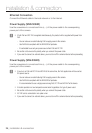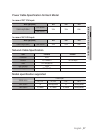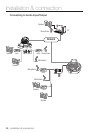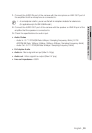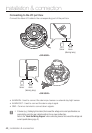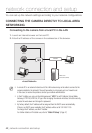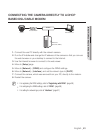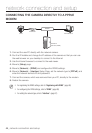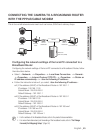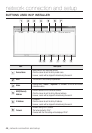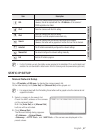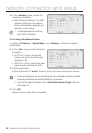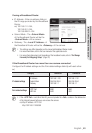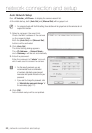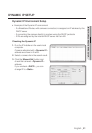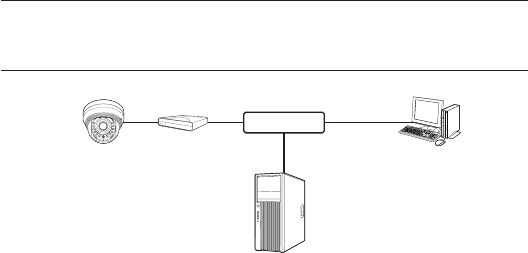
44_ network connection and setup
network connection and setup
CONNECTING THE CAMERA DIRECTLY TO A PPPoE
MODEM
1. Connect the user PC directly with the network camera.
2. Run the IP Installer and change the IP address of the camera so that you can use
the web browser on your desktop to connect to the Internet.
3. Use the Internet browser to connect to the web viewer.
4. Move to [Setup] page.
5. Move to [Network] – [DDNS] and configure the DDNS settings.
6. Move to [Network] – [Interface] Setup Page, set the network type to [PPPoE], and
enter the network service’s ID and password.
7. Connect the camera, which was removed from your PC, directly to the modem.
8. Restart the camera.
M
`
For registering the DDNS settings, refer to “Registering with DDNS”. (page 90)
`
For configuring the DDNS settings, refer to “DDNS”. (page 89)
`
For setting the network type, refer to “Interface”. (page 87)
Camera
External Remote PC
DDNS Server
(Data Center, KOREA)
PPPoE Modem
INTERNET