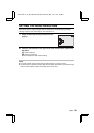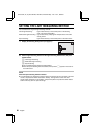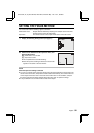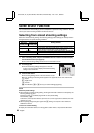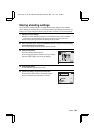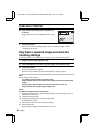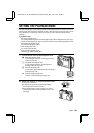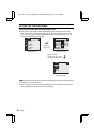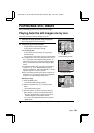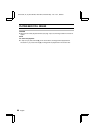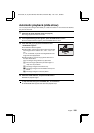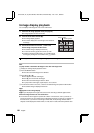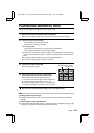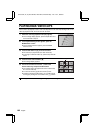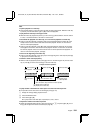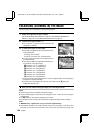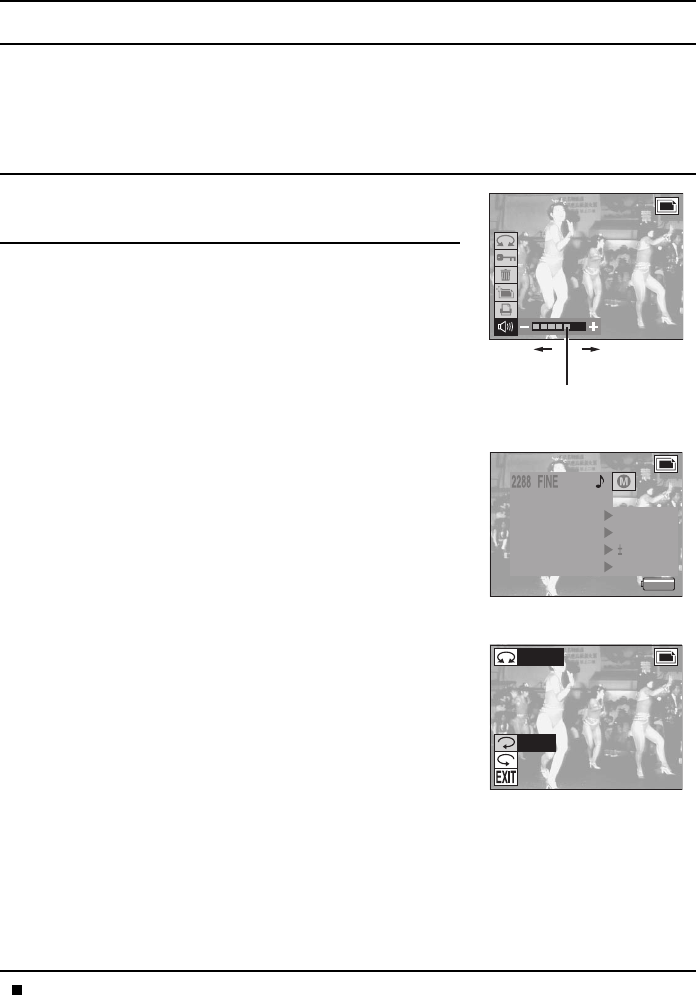
PLAYING BACK STILL IMAGES
Use the still image playback mode to play back still images.
Playing back the still images one by one
Follow this procedure to view the images one by one.
1
Select the still image playback mode (see page 96).
œ An image appears on the LCD monitor.
2
Press [d] or [c] on the arrow button.
To play back the previous image: Press d.
To play back the next image: Press c.
<To use the jog dial>
To play back the previous image: Turn the jog dial
counterclockwise.
To play back the next image: Turn the jog dial clockwise.
œ If an image has a voice memo attached to it, the volume
icon N appears on the Playback Setting Screen. To
listen to the voice memo, first exit the Playback Setting
Screen or Information Screen and then press the SET
button.
œ To adjust the volume of the voice memo, first select the
volume icon N on the Playback Setting Screen to
display the volume bar. Then press [d] or [c], or turn the
jog dial to adjust the volume as desired.
œ When you display the Information Screen and press the
SET button, you can store the settings for the displayed
image as your original settings (see page 94).
Rotating an image
1 Press the MODE button.
œ
The Playback Setting Screen appears.
2 Select the “ROTATE” icon Ç and press the SET
button.
œ
The Rotate Screen appears.
3 Set which direction to rotate the image by selecting
either “RIGHT” or “LEFT” and press the SET button.
œ
Each time the SET button is pressed, the image is
rotated 90 degrees in the direction selected.
œ
To return to the Playback Setting Screen, press the
MODE button.
Playback Setting Screen
Information Screen
Rotate Screen
When you have finished playing back images, turn off the digital camera.
ROTATE
PROTECT
ERASE
EDIT
PRINT SETTING
Decreases
the volume
Increases
the volume
Volume bar
100-0021
450KB
SHUTTER 1/30
IRIS F2.8
EXPOSE VALUE 0.0EV
FOCAL LENGTH 6.0
2002.08.28 15:36
ROTATE
RIGHT
LEFT
SX511/EX, /E, /U (VPC-AZ1EX, VPC-AZ1E, VPC-AZ1 GB) Thu. Nov., 29/2001
English
98