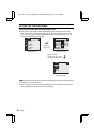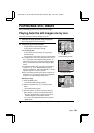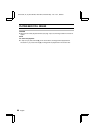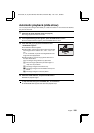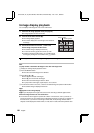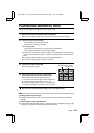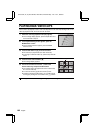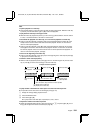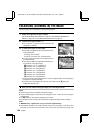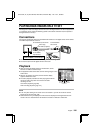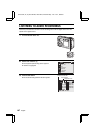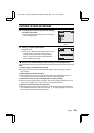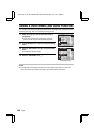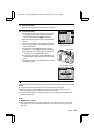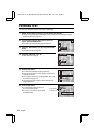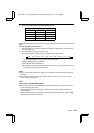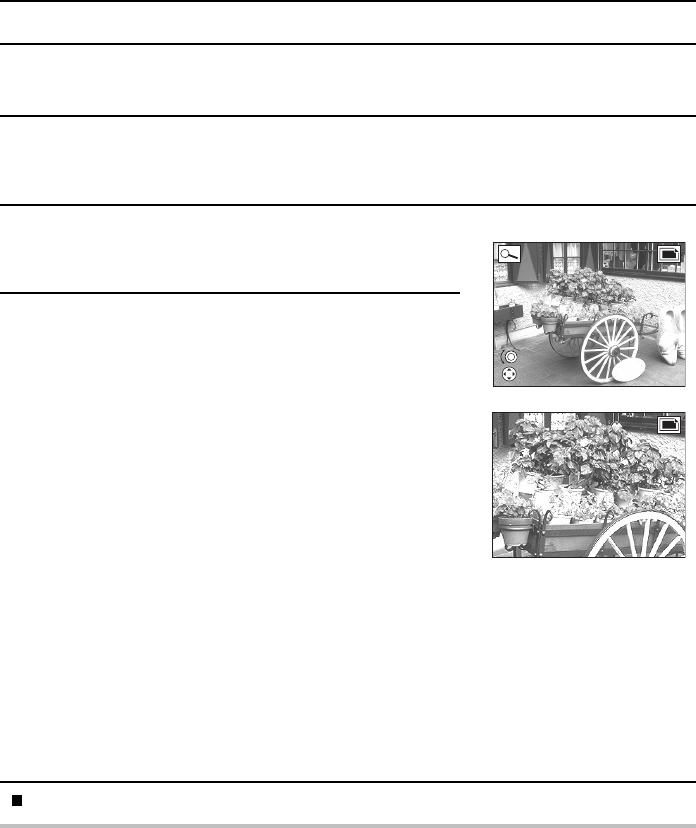
ENLARGING (ZOOMING IN) THE IMAGE
The saved images can be magnified for viewing during playback.
1
Display the image that you want to magnify.
See “PLAYING BACK STILL IMAGES” on page 98, “PLAYING BACK SEQUENTIAL
SHOTS” on page 102, or “PLAYING BACK VIDEO CLIPS” on page 103.
2
Press the zoom switch towards O.
œ The zoom mark O appears on the LCD monitor, and
enlargement is enabled.
3
To magnify the image, turn the jog dial.
œ The image is magnified, and the central portion of the
image is displayed.
To magnify: Turn clockwise.
To return to normal size: Turn counterclockwise.
œ You can use the arrow button to view different parts of
the enlarged image.
œ The maximum degree of magnification will depend on
the resolution of the original image.
A resolution: up to 11 magnifications
B resolution: up to 10 magnifications
C resolution: up to 9 magnifications
D resolution: up to 7 magnifications
E resolution: up to 4 magnifications
2 resolution: up to 3 magnifications
0 resolution: up to 2 magnifications
œ You can press the shutter release button to save the magnified portion of the image being
displayed as a separate still image.
œ To reset to the normal display size, push the zoom switch towards ; during the
magnification display mode.
When you have finished viewing the images, turn off the digital camera.
NOTE
œ As the image is enlarged, the quality will become rougher.
œ One scene (still image) of a video clip can be enlarged; however, a video clip cannot be played
while enlarged.
œ For A resolution, the maximum magnification is 51 times.
œ If the image has been rotated, it will be returned to its original orientation and then enlarged.
HELP
If “MEMORY FULL” appears when you try to save the magnified image
œ This indicates that there is not enough available memory to save the image. If you wish to save
the image, you must first erase some data in order to free some of the memory (see page 116).
ZOOM
SETTING
MOVE CURSOR
SX511/EX, /E, /U (VPC-AZ1EX, VPC-AZ1E, VPC-AZ1 GB) Thu. Nov., 29/2001
105
English