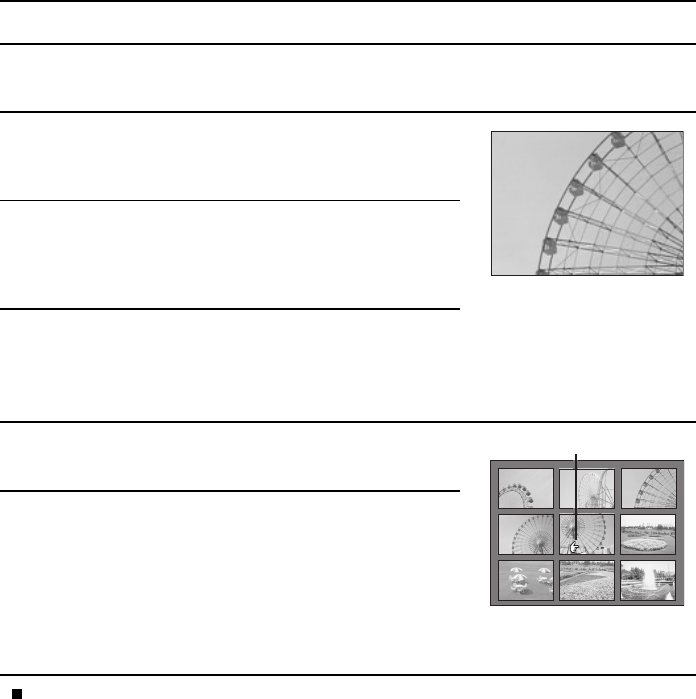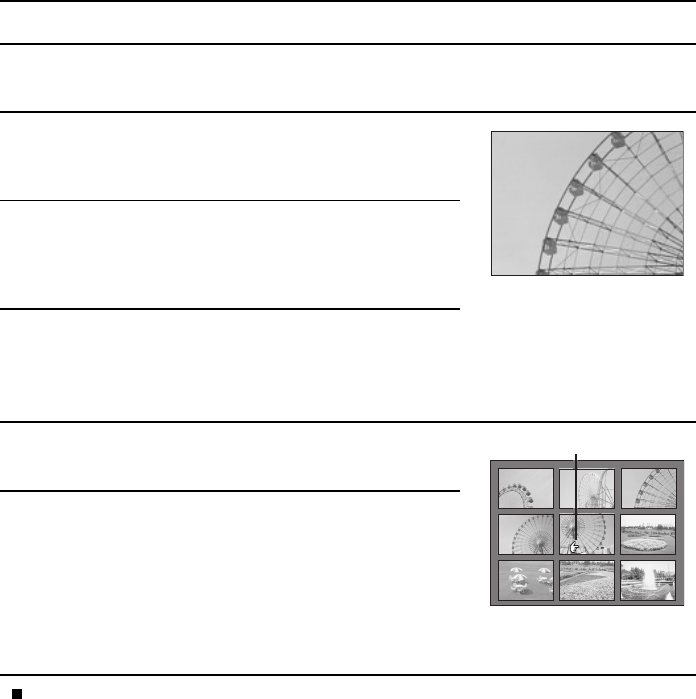
PLAYING BACK VIDEO CLIPS
Use the video clip playback mode to view video clips taken in the video clip shooting mode. In the
video clip playback mode, the sound can also be heard.
1
Select the video clip playback mode (see page 96).
œ If the 9-image display appears, perform step 5 below and
then come back to step 3.
2
If the Playback Setting Screen appears, press the
MODE button to exit it.
œ If the Information Screen appears, press the MODE
button to exit it.
3
Press the SET button or [c] on the arrow button.
œ The video clip is played back (the video and audio).
œ To change to a different video clip, perform steps 4 and 5
below.
4
Press the zoom switch towards ;.
œ The 9-image display appears.
5
Use the arrow button to move the y mark to the
desired video clip, and press the SET button.
œ The selected video clip appears full screen. Perform step
3 to view the video clip.
œ You can also turn the jog dial to move they mark.
œ Instead of pressing the SET button, you can also enlarge
the image by moving the zoom switch to the O position.
When you have finished viewing the images, turn off the digital camera.
0001 0002 0003
0004 0005 0006
0007 0008 0009
Selecting mark
SX511/EX, /E, /U (VPC-AZ1EX, VPC-AZ1E, VPC-AZ1 GB) Thu. Nov., 29/2001
103
English