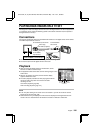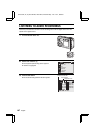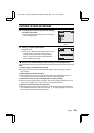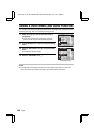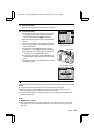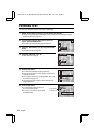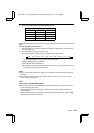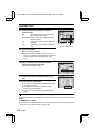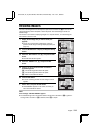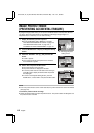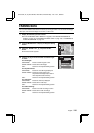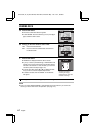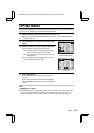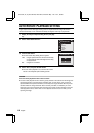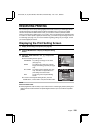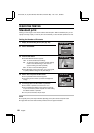RESIZING IMAGES
The size of still images that have already been captured at a resolution of D or more can be
changed (resized) to 640 x 480 pixels or 320 x 240 pixels. The resized image is saved as a
different image.
This function is convenient for displaying images on a computer monitor, or for decreasing the
time it takes to send an e-mail.
1
Display the still image that you want to resize (see
page 98).
œ If there are a great number of still images, it may be
quicker to find it using the 9-image display playback (see
page 101).
2
Press the MODE button to display the Playback Setting
Screen.
3
Select the “EDIT PHOTO” icon r, and press the SET
button.
œ The Edit Photo Screen appears.
4
Select the “RESIZE” icon Á, and press the SET
button.
5
Press [j] or [l] on the arrow button to select the
finished image size.
4: The saved image will be 640 x 480 pixels.
2: The saved image will be 320 x 240 pixels.
C: Return to the Edit Photo Screen.
6
Press the SET button.
œ A screen confirming whether the size change is correct
appears.
7
Select “YES”, and press the SET button.
œ “PROCESSING” appears on the screen, and then you
return to the Edit Photo Screen.
HELP
If the message “CAN NOT RESIZE” appears
œ The selected image cannot be resized. Select an image with a resolution of D or greater. If
an image with a resolution of 4 is selected, select 2 in step 5.
ROTATE
PROTECT
ERASE
EDIT PHOTO
PRINT SETTING
EDIT PHOTO
ADD AUDIO
ADD TEXT
RESIZE
RESIZE
640 480
x
RESIZE?
YES
EXIT
SX511/EX, /E, /U (VPC-AZ1EX, VPC-AZ1E, VPC-AZ1 GB) Thu. Nov., 29/2001
English
114