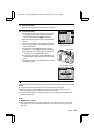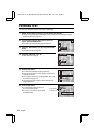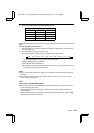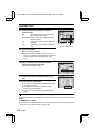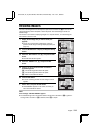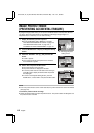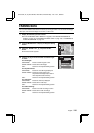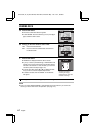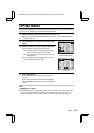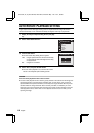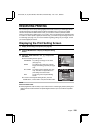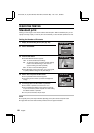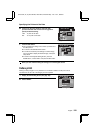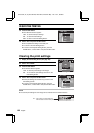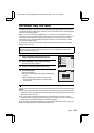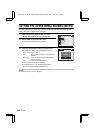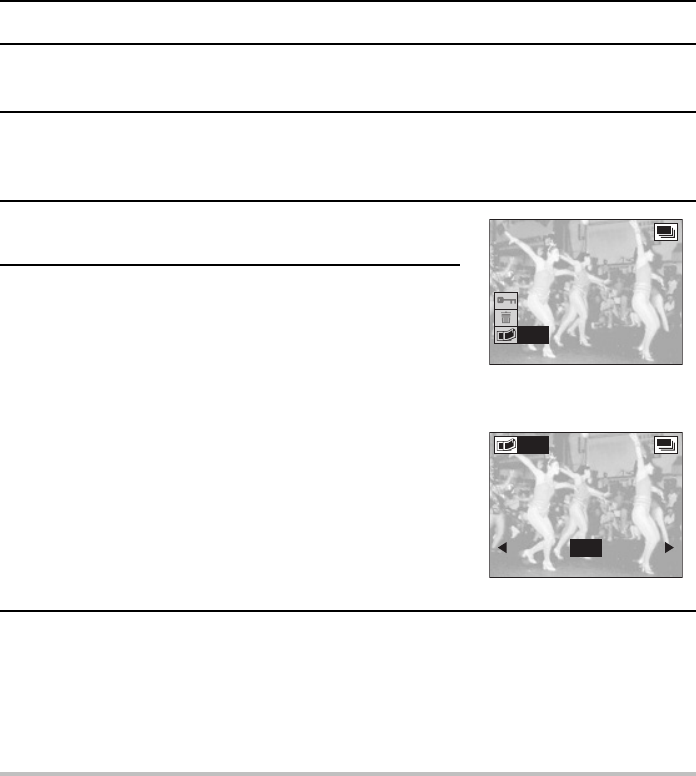
COPYING IMAGES
You can select one image from a sequential shot or one image (scene) from a video clip and copy
it and save it as a still image (the original data remains untouched).
1
Display the desired image from a sequential shot or video clip.
œ See “PLAYING BACK SEQUENTIAL SHOTS” on page 102, or “PLAYING BACK VIDEO
CLIPS” on page 103.
2
Press the MODE button to display the Playback Setting
Screen.
3
Select the “COPY” icon l and press the SET button.
œ The Copy Screen appears with “YES” selected.
YES: Copies and saves the image displayed as a still
image (the original data is left untouched).
EXIT: Cancels the copy and returns you to the Playback
Setting Screen.
œ To copy a different image, press [d] or [c], or turn the
jog dial, to display the desired image.
Ex.: Sequential Shot
Playback Setting Screen
Copy Screen
4
Press the SET button.
œ “PROCESSING” appears and you return to the Copy
Screen.
œ The image is copied and saved in the still image folder.
œ Press the MODE button to return to the Playback Setting
Screen.
HELP
If “MEMORY FULL” appears
œ This indicates that there is not enough available memory to save the copied image. The image
copy will use up the same amount of memory as the original image. If you wish to save the
image, you must first erase some data in order to free some of the memory (see page 116).
PROTECT
ERASE
COPY
COPY
YES
EXIT
SX511/EX, /E, /U (VPC-AZ1EX, VPC-AZ1E, VPC-AZ1 GB) Thu. Nov., 29/2001
English
118