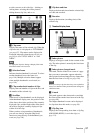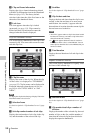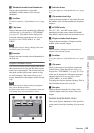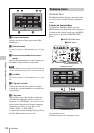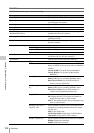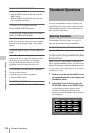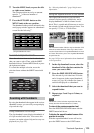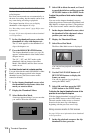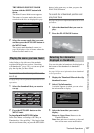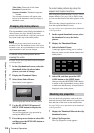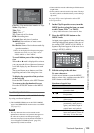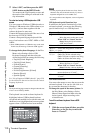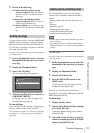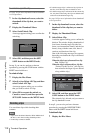Thumbnail Operations
105
Chapter 5 Operations in GUI Screens
3 Turn the MENU knob, or press the left-
or right-arrow button.
The current position moves by an amount
equal to
1
/
10
of the total number of
thumbnails.
4 Press the SET/S.SEL button or the
MENU knob at the new position.
The thumbnail at the position indicated in the
small popup window appears in a thumbnail
screen like the following
1)
.
1)Expand thumbnail screen
To select multiple thumbnails
Move the selection frame to the first thumbnail
that you want to select. Then, with the SHIFT
button held down, Turn the MENU knob, or press
the right-arrow button.
To cancel the multiple selection, move the
selection frame without the SHIFT button held
down.
By using the thumbnails that appear in the various
thumbnail screens, you can easily cue up and play
clips and sub clips.
Using thumbnails to find clips
The clip thumbnail screen displays thumbnails of
all clips recorded on the disc. You can use this
screen to cue up the selected clip and to carry out
playback (see page 107).
See “Selecting thumbnails” (page 104) for more
information.
Using the expand function to find scenes
The expand function allows you to divide a
selected clip into equally sized blocks, and to
display thumbnails of the first frame in each
block. This is a quick and efficient way to review
the selected clip and search for target scenes. You
can specify 12, 144, or 1728 divisions.
Note
The maximum number of blocks may be other than 1728
when the recorded duration of the clip is short. In this
case, the frame interval of expanded thumbnails is fixed
at 1 frame. This allows you to view expanded thumbnails
at equal intervals.
See page 103 for more information about thumbnail
screen operations.
1 In the clip thumbnail screen, select the
thumbnail of the clip that contains the
scene you want to find.
2 Press the DISP SEL/EXPAND button.
The selected clip is divided into 12 blocks,
and a list appears in the expand thumbnail
screen (see page 98) with the first frame of
each block displayed as a thumbnail.
3 Select the thumbnail that you want to
expand further.
4 Repeat steps 2 and 3 up to 2 times, as
required.
Note
Thumbnails cannot be further expanded when they
already have the minimum duration (1 frame).
To return to the previous expansion level
Press the DISP SEL/EXPAND button with the
SHIFT button held down.
To display the expand thumbnail screen of the
previous or next clip
With the expand thumbnail screen still active,
press the PREV button or the NEXT button.
Searching with thumbnails
"Seashore" DUR
Expand 007/235
DUR 0:00:00:01
DUR 0:00:00:01
DUR 0:00:00:01
DUR 0:00:00:01
DUR 0:00:00:01
DUR 0:00:00:01
DUR 0:00:00:01
DUR 0:00:00:01
DUR 0:00:00:01
DUR 0:00:00:01
DUR 0:00:00:01
CLIP
0:00:00:01
DUR 0:00:00:01
Clip:"Navigating sibling relati..." 018/036
TC 00:29:19:23
TC 00:30:40:13
TC 00:24:34:27
DATE&TIME
30 NOV 2005 14:14
DUR
0:23:22:26
TC 00:29:38:25
TC 01:01:28:25
TC 00:24:46:22
TC 00:29:50:04
TC 00:09:43:14
TC 00:25:42:08
TC 00:30:25:11
TC 00:24:24:29
TC 00:25:49:07