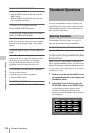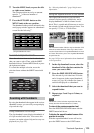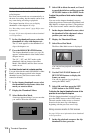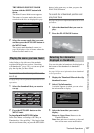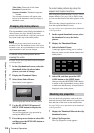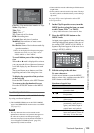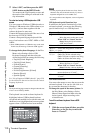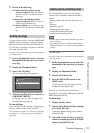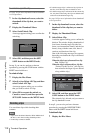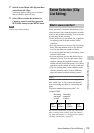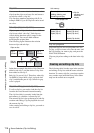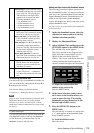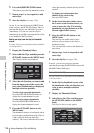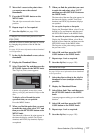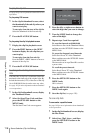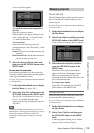Thumbnail Operations
112
Chapter 5 Operations in GUI Screens
To unlock a specific clip
See page 103 for more information about thumbnail
screen operations.
1 In the clip thumbnail screen, select the
thumbnail of the clip that you want to
unlock.
2 Display the Thumbnail Menu.
3 Select Lock/Unlock Clip.
A message appears asking you to confirm the
unlocking.
4 Select OK, and then press the SET/
S.SEL button or the MENU knob.
In step 1, you can also perform a shortcut
operation by pressing the STOP button with the
SHIFT button held down.
To unlock all clips
1 Display the Disc Menu.
2 Select Lock or Delete All Clips, and then
select Unlock All Clips.
A message appears asking you to confirm
that you want to unlock all clips.
3 Select OK to execute the unlock, or
Cancel to cancel it, and then press the
SET/S.SEL button or the MENU knob.
You can delete clips while checking their
contents.
Notes
• Clips cannot be deleted when the Write Inhibit tab of
the disc is set to the recording disabled position.
• Locked clips cannot be deleted.
• If a deletion target clips is referenced by clip lists on
the disc, all of those clip lists are deleted as well.
• If a deletion target clip is referenced in the current clip
list, only those referencing sub clips are deleted at the
same time as the deletion target clip.
See page 103 for more information about thumbnail
screen operations.
1 In the clip thumbnail screen, select the
thumbnail of the clip that you want to
delete.
2 Display the Thumbnail Menu.
3 Select Delete Clip.
A window appears asking you to confirm the
deletion. The window displays thumbnails of
four frames from the target clip (the first
frame, two intermediate frames, and the last
frame), along with the name, title, date of
creation, and duration of the clip.
One of the following messages also appears,
depending on whether the clip is referenced
in a clip list.
When the clip is not referenced in a clip
list: “Delete Clip”
When the clip is referenced in a clip list:
“Delete Clip & Clip List” (All clip lists
that reference the target clip are deleted
along with the clip.)
4 Select OK, and then press the SET/
S.SEL button or the MENU knob.
The selected clip is deleted, and you return to
the clip thumbnail screen.
In step 1, you can also perform a shortcut
operation by pressing the RESET/RETURN
button with the SHIFT button held down.
To delete all clips
1 Display the Disc Menu.
Deleting clips
Clip List:E0001 002/013
TC 00:00:00:00
TC 00:00:28:08
TC 00:00:59:16
DATE&TIME
28 JUL 2006 19:55
TOTAL DUR
00:01:31:16
TC 00:00:04:14
TC 00:00:35:15
TC 00:01:06:18
TC 00:00:12:04
TC 00:00:46:08
TC 00:01:13:11
TC 00:00:20:13
TC 00:00:53:22
TC 00:01:17:27
Cancel
OK
Unlock Clip
Unlock this Clip?
C0004
Delete Clip & Clip List 022/036
TC 00:25:29:09
INDEX
TC 00:25:30:00
MIDDLE1
TC 00:25:30:22
MIDDLE2
TC 00:25:31:13
END
Title SCENE-00126
Date 2005 DEC 01 14:55
Name C0023
Dur 0:00:02:05
On Clip List
OK
Cancel