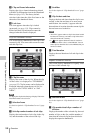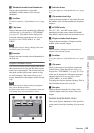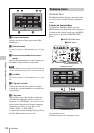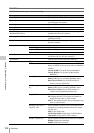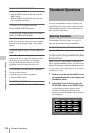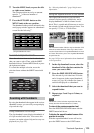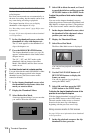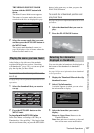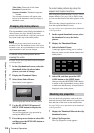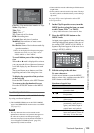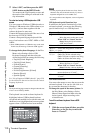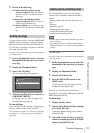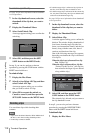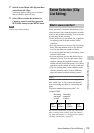Thumbnail Operations
106
Chapter 5 Operations in GUI Screens
Using the chapter function to find scenes
Sections between shot marks and Rec Start are
called chapters.
Rec Start essence marks are set automatically at
the start of recording, but shot marks can be set at
any scene during recording or playback.
The chapter function allows you to display
thumbnails of the chapters in a clip.
See “Recording essence marks” (page 80) for more
information.
See page 103 for more information about thumbnail
screen operations.
1 In the clip thumbnail screen, select the
thumbnail of a clip with chapters set.
The “S” mark appears on the thumbnails of
clips with chapters set.
2 Press the HOLD/CHAPTER button.
The chapter thumbnail screen (see page 99)
appears, with thumbnails of the frames where
chapters are set.
The “S1”, “S2”, and “RS” marks on the
thumbnails indicate frames where Shot
Mark1, Shot Mark2, and Rec Start essence
marks are set.
To delete the shot mark at a chapter position
You can delete the shot mark (Shot Mark1 or Shot
Mark2) at the chapter position in the chapter
thumbnail screen. (Rec Satrt essence marks
cannot be deleted.)
1 In the chapter thumbnail screen, select
the thumbnail for the frame whose shot
mark you want to delete.
2 Display the Thumbnail Menu.
3 Select Delete Shot Mark.
A message appears asking if you are sure that
you want to delete the shot mark.
4 Select OK to delete the mark, or Cancel
to cancel the deletion, and then press the
SET/S.SEL button or the MENU knob.
To adjust the position of shot marks at chapter
positions
You can use the chapter thumbnail screen to
adjust the position of shot marks (Shot Mark1 and
Shot Mark2) at chapter positions. (The positions
of Rec Start essence marks cannot be adjusted.)
1 In the chapter thumbnail screen, select
the thumbnail of the shot mark whose
position you want to adjust.
2 Display the Thumbnail Menu.
3 Select Move Shot Mark.
The Move Shot Mark screen is displayed.
You can perform playback and searches in
this screen.
4 Use the PLAY/PAUSE button or F
REV/F FWD buttons to display the
frame you want.
You can also perform jog playback by
turning the MENU knob.
5 Select OK, and then press the SET/
S.SEL button or the MENU knob.
To display the chapter thumbnail screen of the
previous or next clip with chapters
With the chapter thumbnail screen still active,
press the PREV button or the NEXT button.
The unit searches in the reverse or forward
direction for the next clip with chapters,
beginning with the previous or next clip.
Using essence marks to find scenes
See page 103 for more information about thumbnail
screen operations.
1 In the clip playback screen or the clip
thumbnail screen, press the
Clip List:E0001 002/013
TC 00:00:00:00
TC 00:00:28:08
TC 00:00:59:16
DATE&TIME
28 JUL 2006 19:55
TOTAL DUR
00:01:31:16
TC 00:00:04:14
TC 00:00:35:15
TC 00:01:06:18
TC 00:00:12:04
TC 00:00:46:08
TC 00:01:13:11
TC 00:00:20:13
TC 00:00:53:22
TC 00:01:17:27
Cancel
OK
Delete Shot Mark
Delete 002?
Move Shot Mark : ShotMark2
0002/0002
OK
Cancel
TCR
00:28:23:14