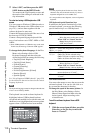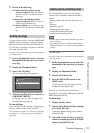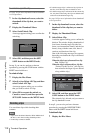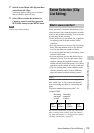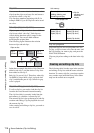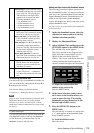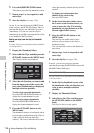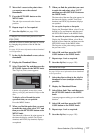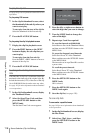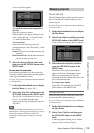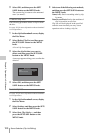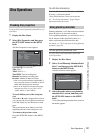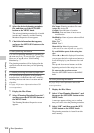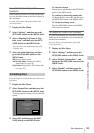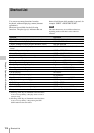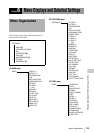Scene Selection (Clip List Editing)
118
Chapter 5 Operations in GUI Screens
To play the clip list
See page 103 for more information about GUI screen
operations.
To play using GUI screens
1 In the clip list thumbnail screen, select
the thumbnail of the sub clip where you
want to start play.
To start play from the start of the clip list
Select the thumbnail of the first sub clip.
2 Press the PLAY/PAUSE button.
To play using the clip list playback screen
1 Display the clip list playback screen.
2 Press the PREV button or the NEXT
button to display the sub clip that you
want to play.
To start play from the first sub clip
Press the SHIFT + PREV buttons to move to
the start of the clip list.
3 Press the PLAY/PAUSE button.
To change the starting timecode of clip
lists
The timecode of clip lists is continuous timecode,
unrelated to the timecode of the original clips. By
default the timecode (LTC) of the start of the clip
list is 00:00:00:00, but it can be set to any value.
See page 103 for more information about thumbnail
screen operations.
1 In the clip list thumbnail screen, display
the Thumbnail Menu.
2 Select Set Start Time Code, and then
press the SET/S.SEL button or the
MENU knob.
The Set Start Time Code screen appears.
3 Press the left- or right-arrow button to
select the digit that you want to change.
4 Turn the MENU knob to change the
value of the digit.
5 Repeat steps 3 and 4 as required.
To reset the timecode to 00:00:00:00
Select Reset to Zero in the Thumbnail Menu,
and then press the SET/S.SEL button or the
MENU knob.
To preset the frequently used timecode
Select Save Preset TC in the Thumbnail
Menu, and then press the SET/S.SEL button
or the MENU knob.
The timecode set in steps 3 and 4 is saved as
a preset value.
To recall the preset timecode
Select Recall Preset TC in the Thumbnail
Menu, and then press the SET/S.SEL button
or the MENU knob.
6 Press the SET/S.SEL button or the
MENU knob.
OK is selected.
7 Press the SET/S.SEL button or the
MENU knob again.
8 Save the clip list (see page 118).
To save clip lists
To save under a specified name
See page 103 for more information about thumbnail
screen operations.
1 In the clip list thumbnail screen, display
the Disc Menu.
2 Select Save Clip List as..., and then
press the SET/S.SEL button or the
MENU knob.
TC 22 : 34 . 56 : 17
Preset TC 00:00:00:00
OK
Cancel
Set Start Time Code
HMIN SEC FRM