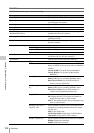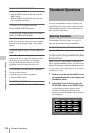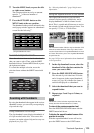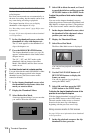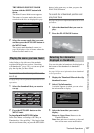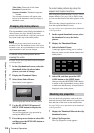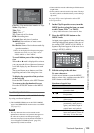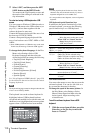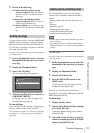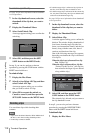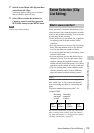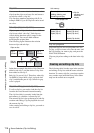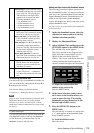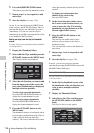Thumbnail Operations
109
Chapter 5 Operations in GUI Screens
Clip No.: Clip number/total number of clips
Name: Clip name
1)
Title: Title
Title2: Title 2
1)
TC: Timecode of first frame
DUR: Recording time
Created: Date and time of creation
Modified: Date and time of most recent
modification
Rec Device: Name of device that created clip
(product number)
1)Titles can be displayed in European languages
when the area of use (see page40) is set to
“NTSC AREA” or “PAL AREA”.
To scroll hidden parts of the string into
view
When a B or b mark is displayed for an item,
you can press the left or right arrow button to
scroll the display by one character for each
press.
The up and down arrow buttons scroll the
beginning and end of the string into view.
To display the properties of the previous
or the next clip
Press the PREV button or the NEXT button.
To return to the clip thumbnail screen
Press the SET/S.SEL button or the MENU
knob.
To edit clip information
You can edit the name,
1)
title, and title 2 of a clip
by using a software keyboard.
1)The NAMING FORM item on the FILE NAMING
page of the OPERATION menu must be set to FREE
(see page 137).
Notes
• The only characters that can be entered are the
alphanumeric characters and symbols that appear on
the software keyboard, and European language
characters displayed on the keyboards illustrated in
“List of Supported USB Keyboards” (page 231).
Japanese kanji cannot be entered.
• Names and titles must be within the specified character
length limits.
• Some symbols cannot be used in clip names. The keys
for those symbols are disabled when you are editing a
clip name.
See page 103 for more information about GUI
screen operations.
1 In the Clip Properties screen, turn the
MENU knob to select the item you want
to edit (Name, Title
1)
, or Title2).
1)Only ASCII characters can be used for Title.
2 Press the SET/S.SEL button or the
MENU knob.
An input screen appears for the selected item.
(An English keyboard appears if the area of
use setting NTSC AREA or PAL AREA. A
Japanese keyboard appears if the area of use
setting is NTSC(J) AREA.)
3 Edit the string in the edit box.
To enter characters
Use the arrow buttons or turn the MENU
knob to select a key, and then press the SET/
S.SEL button or the MENU knob.
Functions of special keys
Clip No.
Name
Title
Title2
TC
DUR
Created
Modified
Rec Device
001/035
TèlèvisionLCD
Capping Literally years of spe...
Rétroprpjecteurs BRAVIA
00:23:00:25
0:00:09:22
30 NOV 2005 13:35±00:00
20 MAY 2006 15:02±00:00
PDW-700(SN-10001)
Clip Properties
OK
Horizontal Scroll
Key Function
<, , Move the cursor one character
forward or back.
,
Move the cursor to Home or
End position.
Back Space Deletes the character in front
of the cursor.
CapsLock Turns the Shift key on
permanently (until pressed
again), and enables input of
capital letters and symbols.
FShift Enables input of capital
letters and symbols. Turns off
after entry of one character.