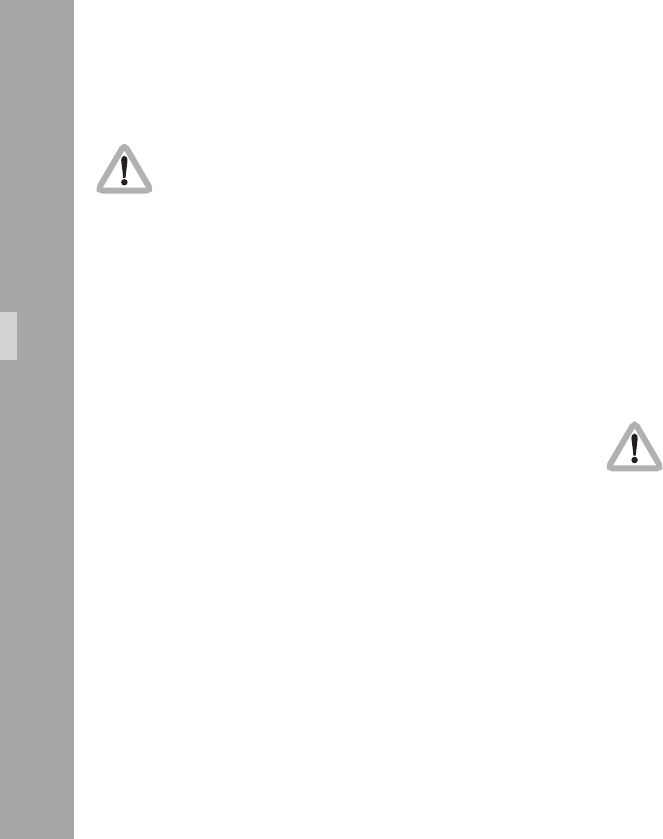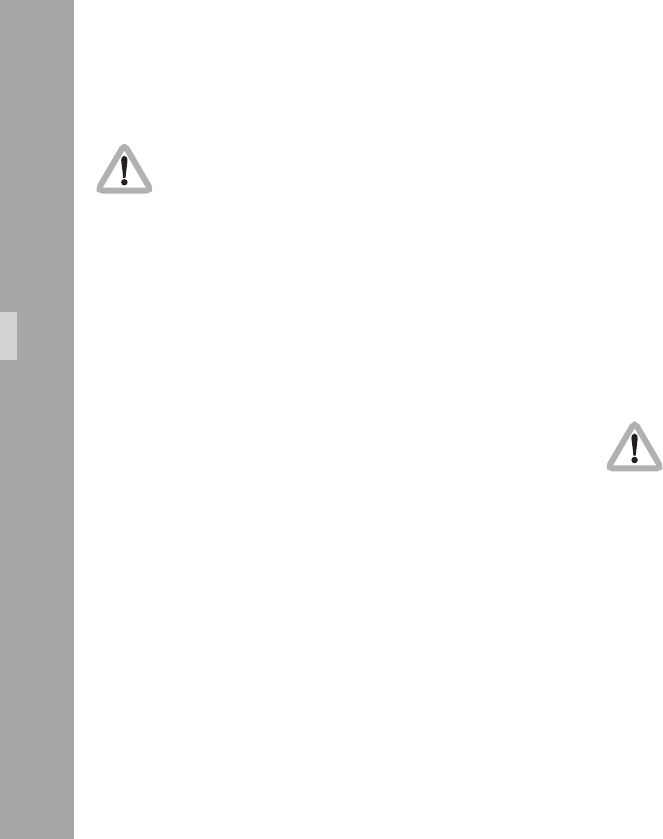
1010
10.4.1 Setting the On-Screen Displays
During programming, inserted data is not fully
updated (e.g. Frame Counter Information). To
get updated information, leave the on-screen
display menu by pressing the Enter/Insert key
Ñ for more than three seconds.
Once the on-screen display is activated by pressing the
Enter/Insert key Ñ for more than three seconds, the
following procedure is used to select and set all functions
within the main menu and the sub menus:
• Pressing the key Ê or Ë will move the cursor > up or
down. Pressing the key Í or Ì activates sub menus.
• Within sub menus the cursor > can be moved up and
down again by pressing the key Ê or Ë. The keys Í
or Ì will now change settings (e. g. switch the insertion
of a user text window on and off), or activates functions
(position mode of a window or EXIT).
• If the windows position mode is activated, the keys Ê or
Ë will move the window across the video image. To leave
the position mode press the Enter/Insert key Ñ briey.
• To go from a sub menu back to the main menu, position
the cursor > by using the keys Ê and Ë on the line
EXIT and press the key Í or Ì.
• Active lines are marked with a dash symbol –.
They can be reached with the cursor > within a menu
using the keys Ê and Ë. Lines may be visible but
without a dash because the currently selected mode
does not use this feature. E.g. when gain is not in
manual control mode, the line value is not active
because value cannot be changed in the automatic
control mode. In this case, no dash symbol – is
displayed and the line cannot be reached with the
cursor >. To activate this line, switch from automatic to
manual gain control mode.
Changes made to settings are immediately activated.
Note: Pressing the Enter/Insert key Ñ for more than
three seconds will cause the system to exit the
on-screen programming mode completely,
regardless of which menu is activated, with the
exception of the positioning mode.
Video-Ait-Sytem