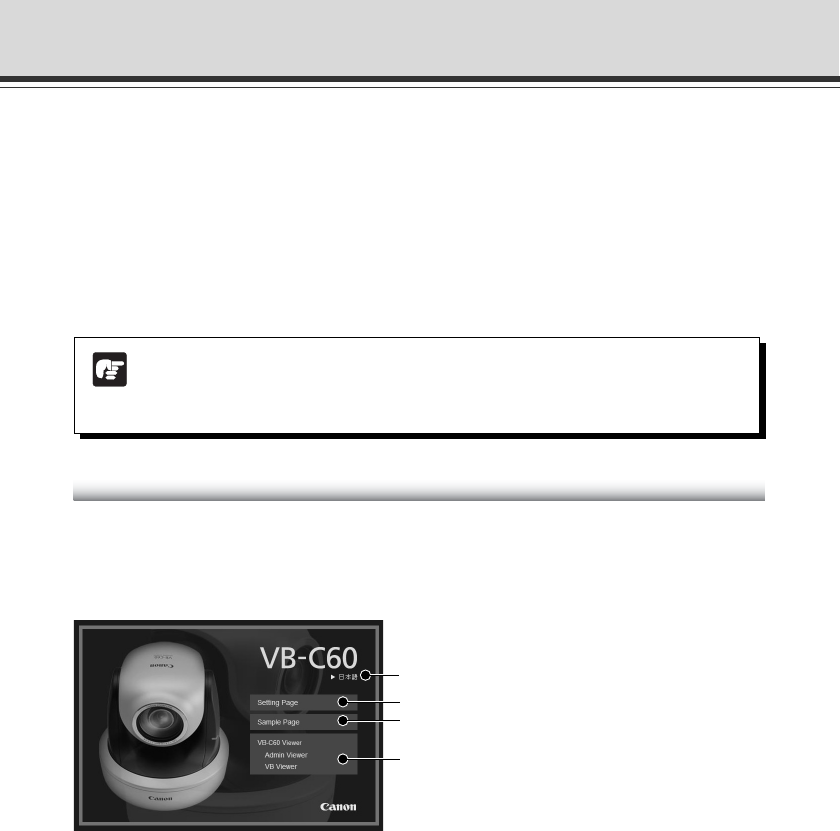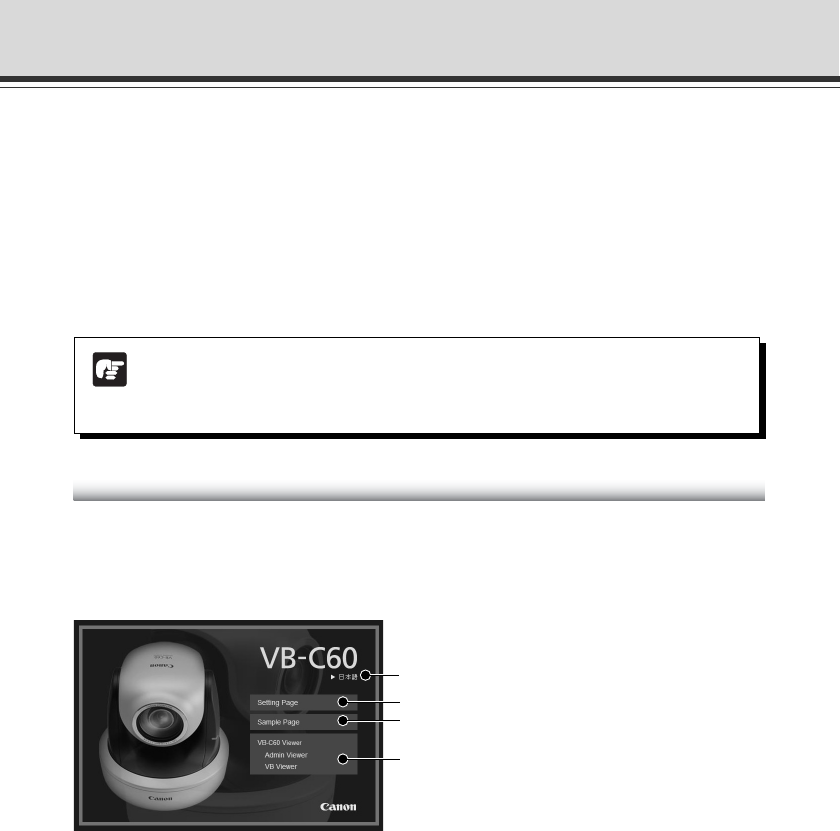
x
Note
In this guide, the IP address “192.168.100.1” (factory default setting) is used to explain
how to operate the camera. In actual operation, use the IP address that you set in
your VB-C60.
Camera’s Top Page
Access Camera’s Top Page
This section explains the VB-C60’s top page including the setting menus and how to access the
VB-C60 viewer.
First, you need to access the camera’s top page using a Web browser.
From the page, you can open the VB-C60 viewer for displaying video or the setting page for
detailed settings of the camera.
When you access VB-C60 for the first time, please refer to the Start Guide comes with
VB-C60.
1. Access http://192.168.100.1/ in the Web browser
2. The camera’s top page appears
The overview of each link is as follows.
1 Language button
Click this button to change the language
to be displayed.
2 Link to Setting Page (Setting Menu)
Click this link to display the setting menus.
3 Link to Sample Pages
Click this link for sample images.
4 Link to VB-C60 viewer
Click to start the VB-C60 viewer that
displays video from VB-C60 in the Web
browser.
The VB-C60 viewer includes two viewers:
“Admin Viewer” and “VB Viewer”
(➞ P.3-2).
● Explanation of each link
Admin Viewer
Click to start Admin Viewer.
VB Viewer
Click to start VB Viewer.
1
2
3
4