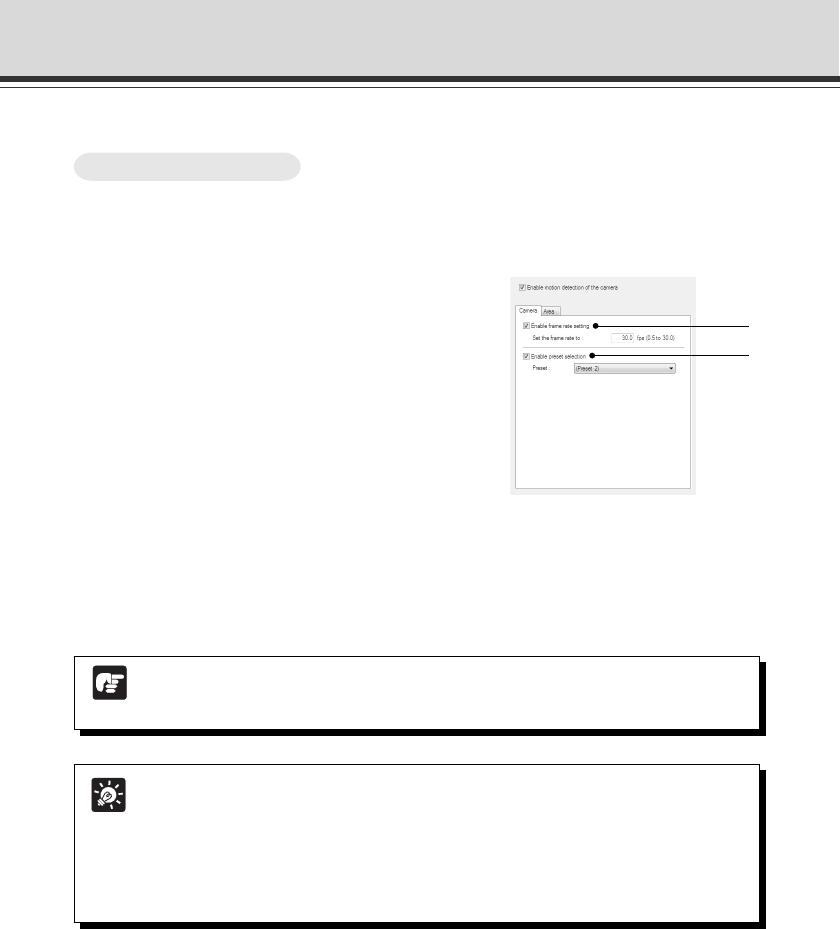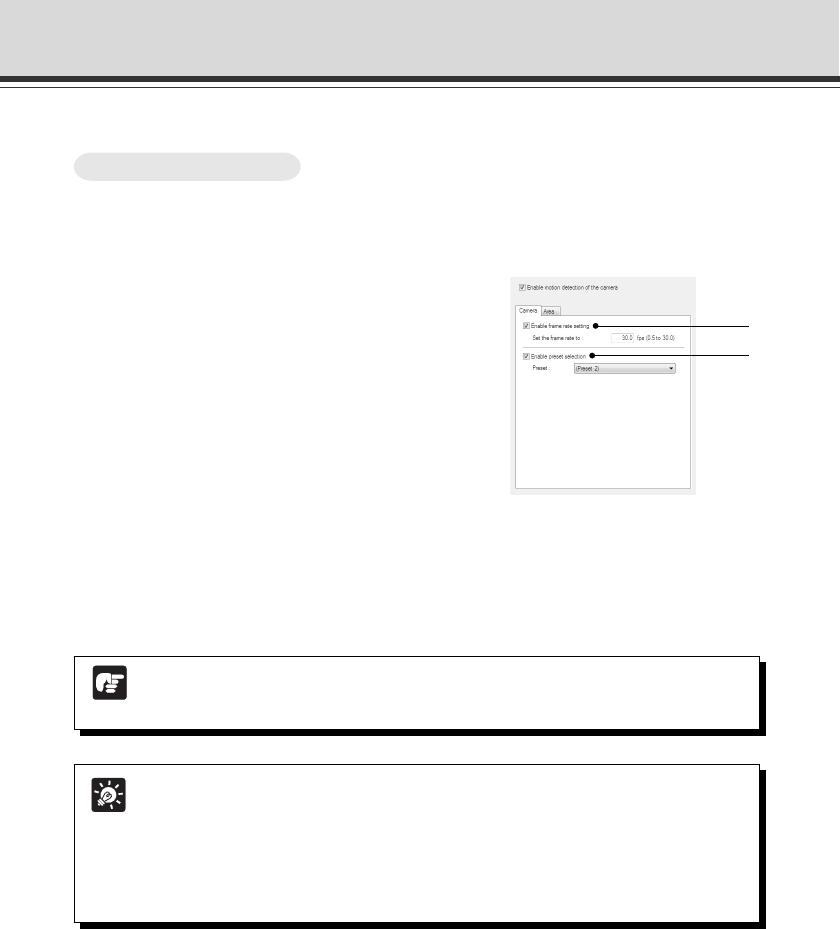
2-30
2. Set the frame rate and camera position
(“Camera” tab)
Set the camera’s frame rate and position.
The camera position can be set to a desired position
using the viewer for live video, or you can select a
preset in the “Camera” tab.
You need to set the preset settings using Preset
Setting Tool in advance (→ P.2-21).
1Enable frame rate setting
Check the checkbox, so that you can set the frame rate value for motion detection. Enter
the value in the range of 0.5-30.0 fps.
2Enable preset selection
Check the checkbox, so that you can select a preset for the camera position.
1. Enable motion detection
Check the “Enable motion detection of the camera” check box.
1
2
■ Set Up Motion Detection
Note
The setting value of “Maximum Frame Rate: Image Transmission (→ P.1-19)” should
be larger than the frame rate set in this tool.
Tip
● The set frame rate may not be achieved when the network is overloaded.
● When a lower frame rate is set, the motion detection is applied to images extracted
from the captured video. This enables detecting of objects in slow motion.
● The frame rate set here is applied to the motion detection only.
● Presets, which are set out of the view restriction area, are not displayed in the
preset list.
Motion Detection Setting Tool
How To Set up