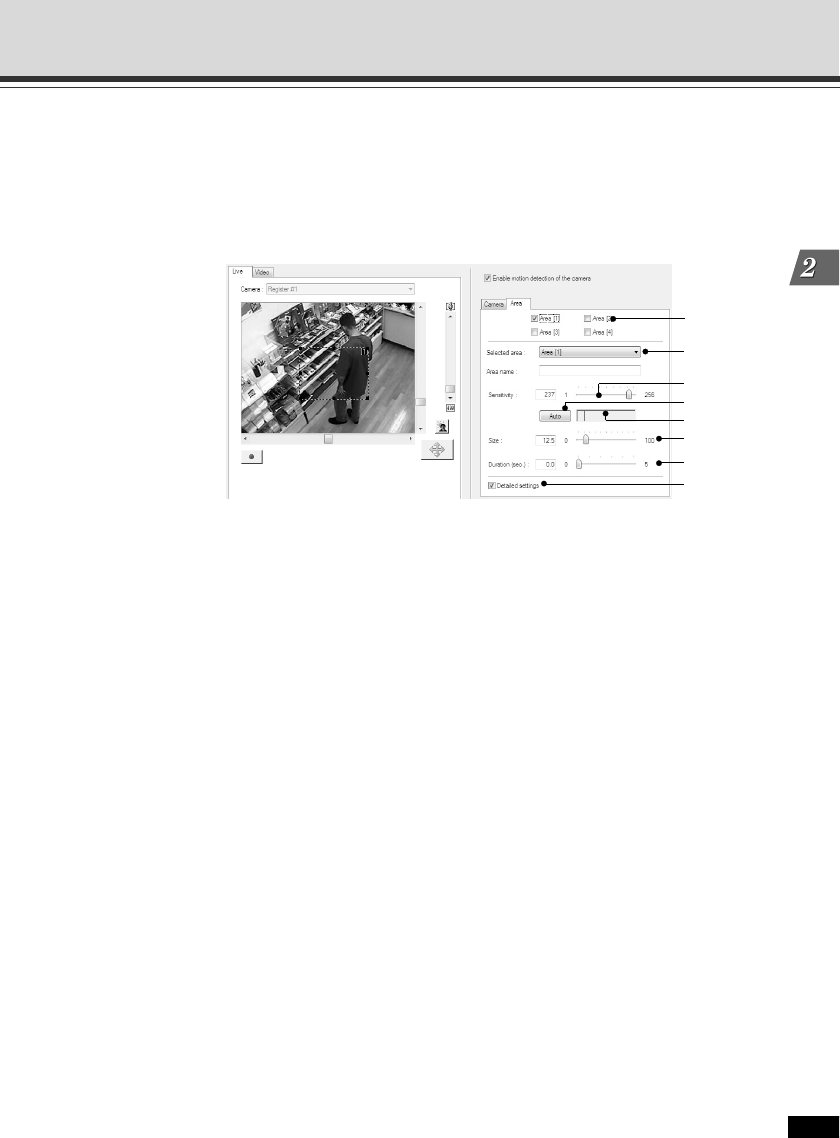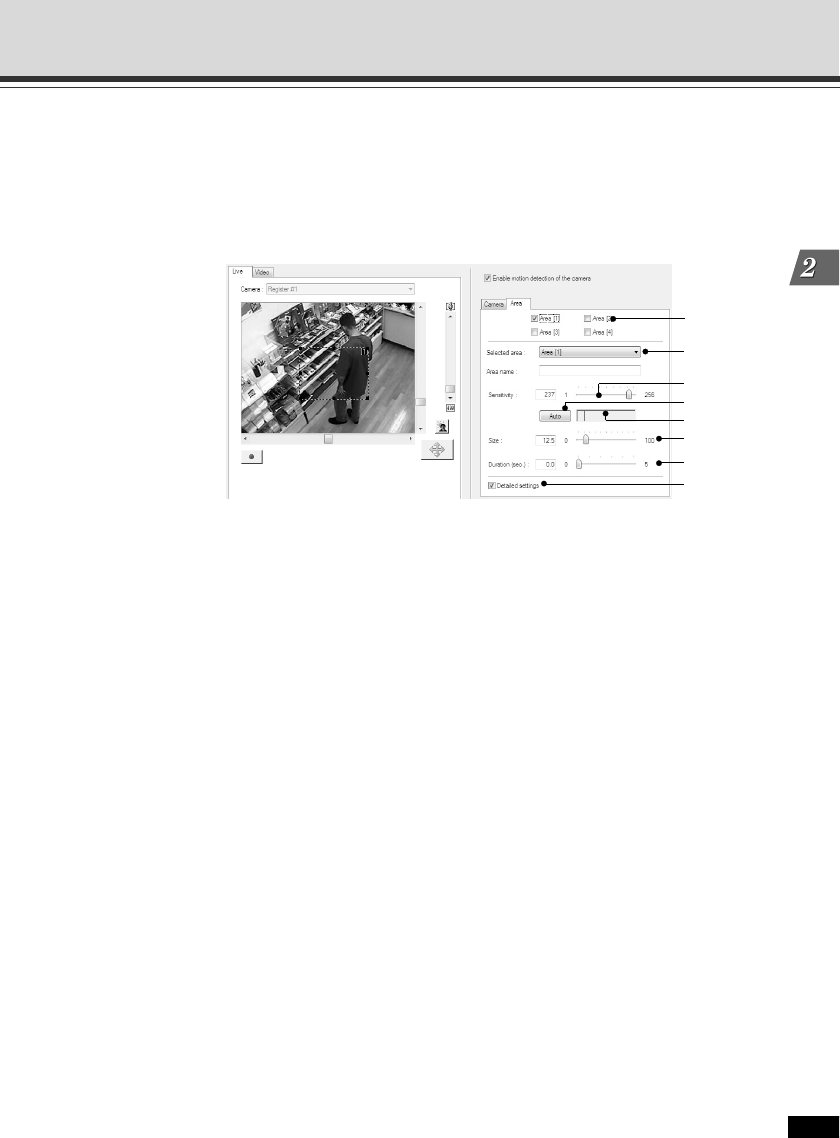
2-31
VBAdmin Tools
Motion Detection Setting Tool
3. Set the detection area (“Area” tab)
Up to 4 detection areas can be created. Each area can be resized and moved by dragging the
frame. To resize the frame, drag “” on four corners of the frame. To move the frame, drag the
frame by clicking in the frame. You need to set the sensitivity for each area separately. With
VB-C60, you can adjust the motion detection sensitivity with viewing video, recorded in the
“Live” tab (→P.2-35).
1Motion Detection Area
Check a detection area to be used, and the detection area frame is displayed in the viewer.
Up to 4 detection areas can be created.
2Selected area
When you create multiple motion detection areas, you can set the detection sensitivity for
each area frame separately.
3Sensitivity
Set the detection sensitivity in the range of 1-256. Drag the slide bar to set the value. Set a
higher value to detect with a high sensitivity.
4Auto button
Click “Auto” to automatically set the sensitivity for motion detection. The camera detects
motion when changes in the subjects in the detection area are bigger than the set sensitivity.
Click the button when there is no motion in the detection area.
5Detection indicator
The level of detected motion is indicated in the graph in real time (→ P.2-34).
6Size
If the ratio of the selected detection area (blue solid line frame) to the area where the
VB-C60 detects motion (displayed in a red or yellow rectangle) exceeds the value set here,
the status of the VB-C60 becomes “Detected” (→ P.2-34). However, even when the set
ratio is exceeded the value set in Size, the “Detected” status does not effective if the duration
set in “Duration” is not reached. Drag the slide bar to set the size in the range of 0-100%.
1
2
3
4
5
6
7
8