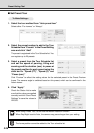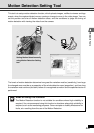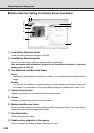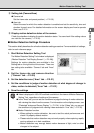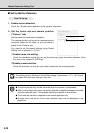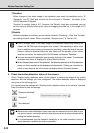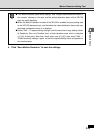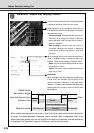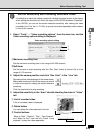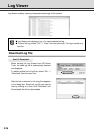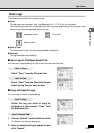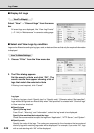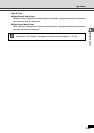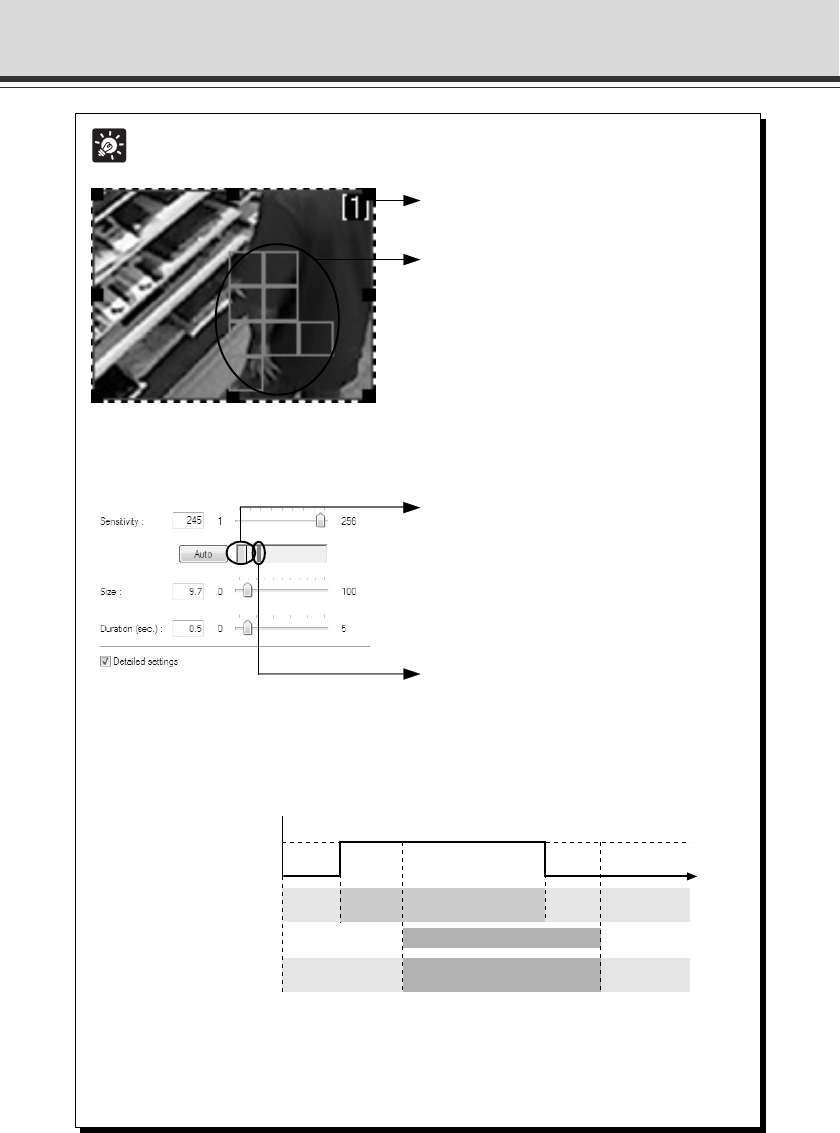
2-34
Tip
“Detected” Status and Display Screen
A frame of areas where the motion is being detected
is indicated with blue solid line in the viewer.
Areas detected at the configured sensitivity are
indicated with a yellow or red rectangle in the motion
detection area frame.
Yellow rectangle: Indicates that the status is not
“Detected” even though the camera is detecting
motion because it did not meet the set value in
“Size” or “Duration”.
Red rectangle: Indicates that the status is
“Detected” because the camera is detecting
motion and it meets the set values in “Size” and
“Duration”.
When a change occurs in the video, the value set in
“Size” is displayed using a vertical bar line in the
indicator. There are the following 2 indicator colors.
Green:The size of motion detected does not reach
the value set in “Size”.
Yellow:The size of motion detected reaches the
value set in “Size”.
Peak block
When a change in the video meets the conditions set
in both “Size” and “Duration” and the status of the
camera becomes “Detected”, a red peak block
appears. You need to set the detection sensitivity with
checking the level of motion at wihich level a peak
block appears.
When motion that reaches the value set in “Size” or a higher value continues for the duration
or longer, the status becomes “Detected” and a red peak block is displayed. Even if the
motion becomes smaller than the set size while the status is “Detected” and the peak block
is displayed, the “Detected” status is maintained until the duration ends.
Motion Detection Setting Tool
Detected
(Motion level)
Set value or bigger
Less than the set value
Indicator color
Detection status
Duration Duration
Time
Green Green
Ye llow
Peak block display (in red)
Not detected Not detected