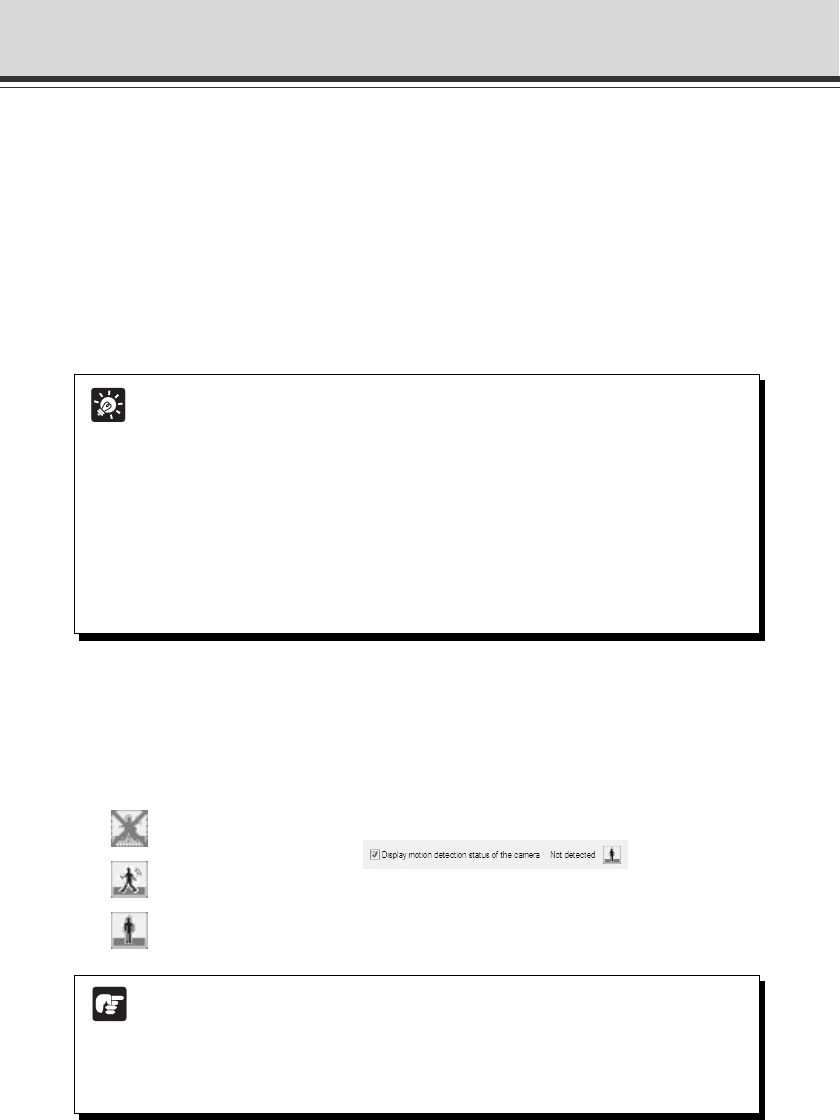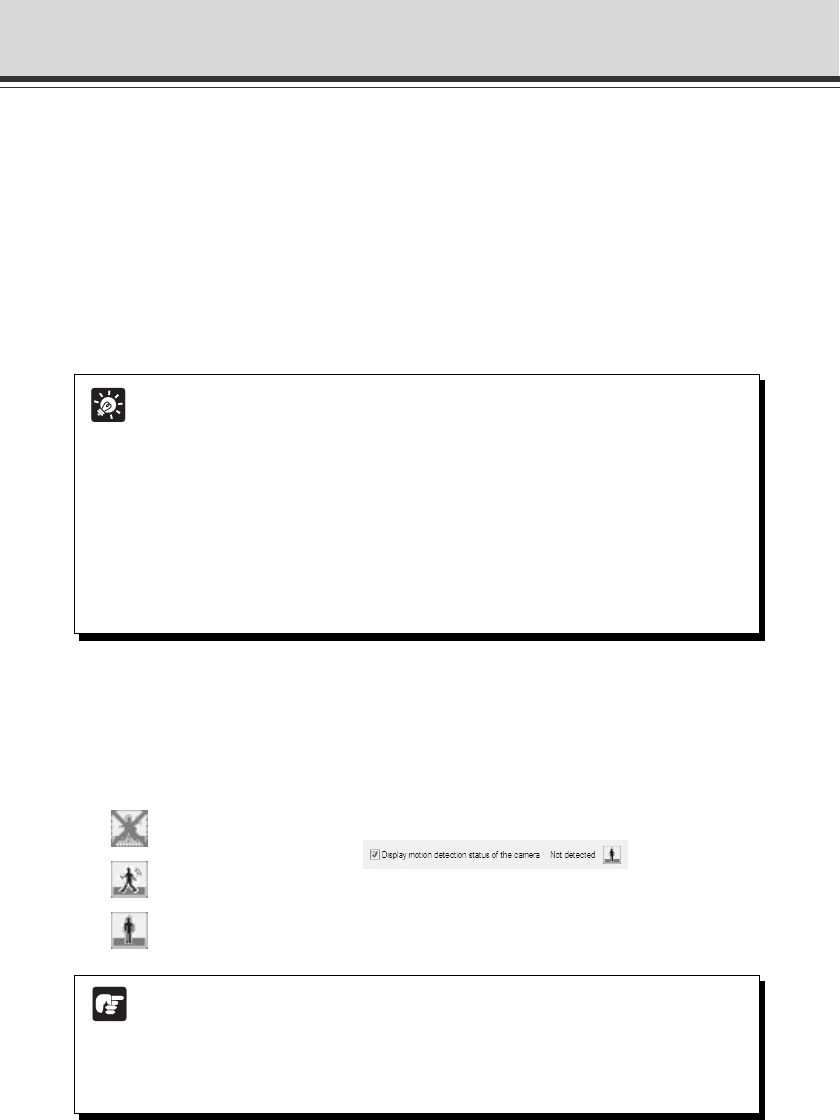
2-32
4. Check the motion detection status of the camera
Check “Display motion detection status of the camera” to confirm the status of the motion
detection with the settings you have configured. The motion detection status is displayed
using one of the following icons.
You cannot save the settings with “Display motion detection status of the camera” checked.
Clear the check to save the settings.
“Detection disabled”
“Detected”
“Not detected”
Note
● Because the video distribution frame rate may be lowered when the data is sent
via a proxy server, connection without using a proxy server is recommended while
setting the motion detection.
● It is recommended that the detection sensitivity is set under condition close to
actual operation condition as much as possible.
Tip
● Even if changes occur in the video image in the detection area during viewing the
viewer, the VB-C60 does not recognize it as “motion” if the sensitivity is set to a low
level. In addition, even when you increase the sensitivity, unless the size of the area
where a motion is detected within the area frame and the duration of the motion
meet the set values, the status of the VB-C60 does not become “Detected”.
● You can also select the detection area to set by clicking it in the viewer. The selected
detection area frame is displayed in a blue solid line frame.
● When Selected area is set to “Not specified”, the detection statuses of all of the detection
areas you have created can be displayed simultaneously. Clicking on a location for
which no area frame is set in the viewer can display them in the same manner.
Motion Detection Setting Tool
7Duration
When changes in the video image in the detection area meet the conditions set in 3
“Sensitivity” and 6 “Size” and continue for the value set in “Duration”, the status of the
VB-C60 becomes “Detected”.
“Duration” is normally fixed at “0.2”. However, the “Details” check box is checked, you can
set the value by directly entering the value or dragging the slide bar in the range of 0-5
seconds.
8Details
When the checkbox is checked, you can set the values for “Sensitivity”, “Size” and “Duration”
by entering numeric values. When unchecked, “Duration (sec.)” is fixed at “0.2”.