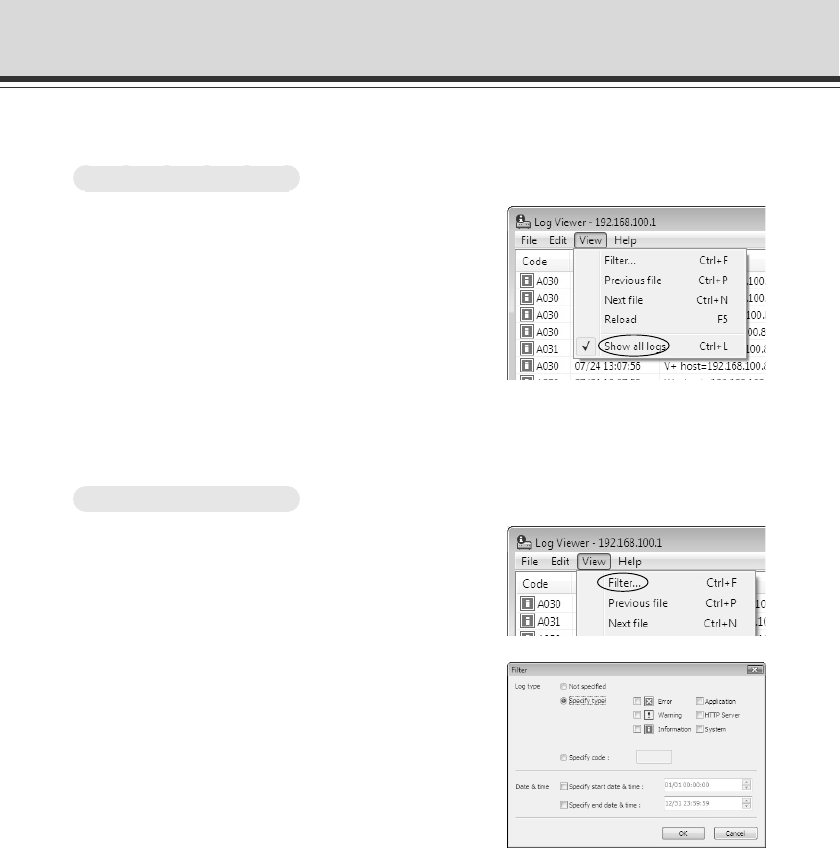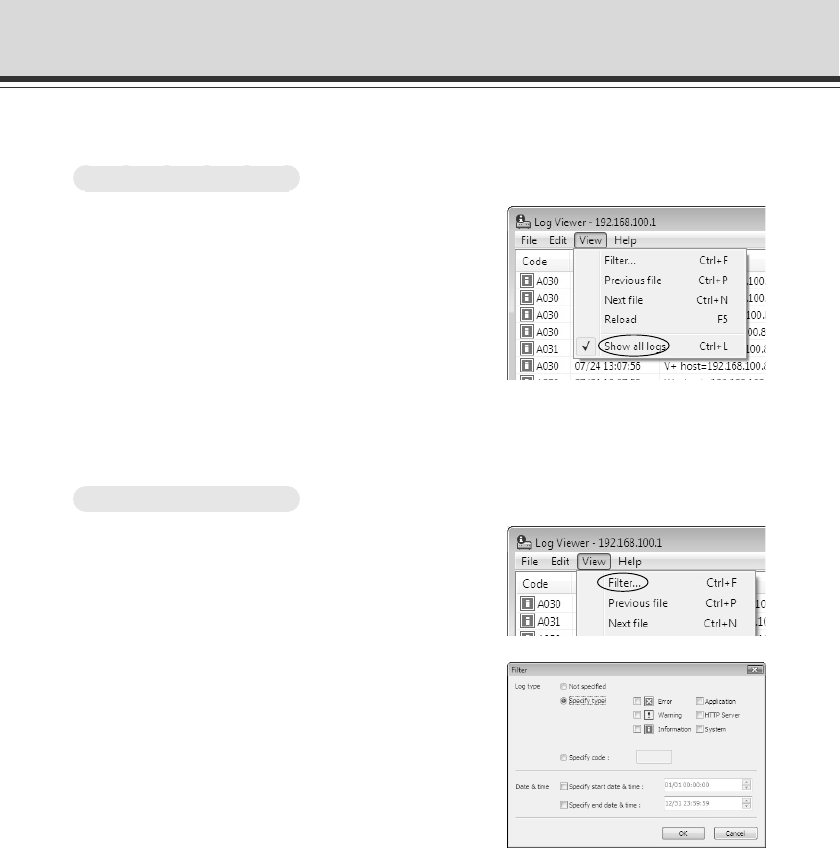
2-38
■ Select and View Logs by condition
Logs can be filtered according to log type, code, or date and time so that only the required information
is displayed.
How To Make Settings
1. Choose “Filter” from the View menu bar
2. The Filter dialog appears.
Set the search criteria and click “OK”. The
search results then appear showing a list of
logs that match the selected criteria
If filtering is not required, click “Cancel”.
Log type
To filter by log type, check “Specify type” or “Specify code”. Otherwise select “Not specified”.
Logs without a log code are filtered only when “Not specified” is selected with “Show all logs”
in View menu bar checked.
● Specify type
Specify the log level
From “Error”, “Warning”, and “Information”, select the log levels to be displayed.
Specify the modules that output the logs
Check the source module to output the logs from “Application”, “HTTP Server”, and “System”.
● Specify code
Specify the code of the logs. The codes are compared to the characters that are entered
and only logs with matching log codes will be displayed. For example, if you enter “A0”, logs
with a code starting with “A0” will be displayed.
Log Viewer
■ Display All Logs
How To Display
Select “View” → “Show all logs” from the menu
bar
All event logs are displayed, like “View Log Events”
(→ P.1-44) in “Maintenance” in camera’s setting page.