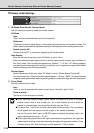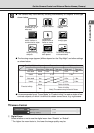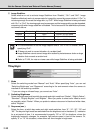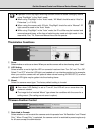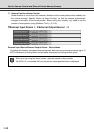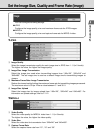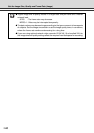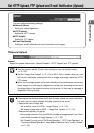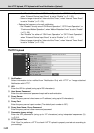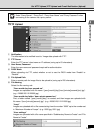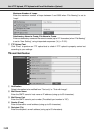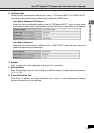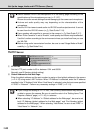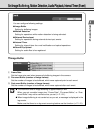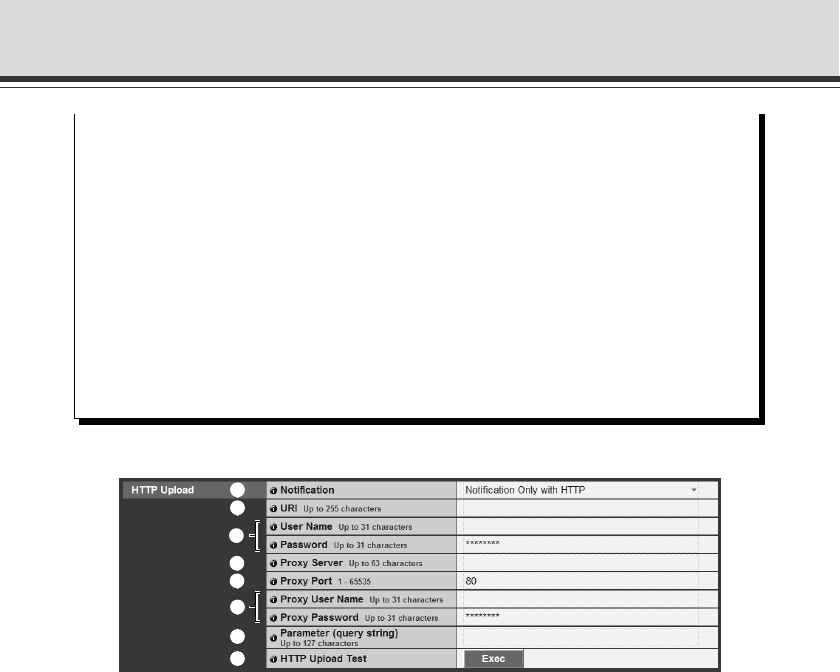
1-22
▼HTTP Upload
1 Notification
Select information to be notified from “Notification Only with HTTP” or “Image attached
Notification with HTTP”.
2 URI
Enter the URI for upload (using up to 255 characters).
3 User Name, Password
Enter the user name and password required for authentication.
4 Proxy Server
Enter the proxy server’s host name or IP address (using up to 63 characters).
5 Proxy Port
Enter the proxy server’s port number (The default port number is “80”).
6 Proxy User Name, Proxy Password
Enter the proxy server’s user name and password.
7 Parameter (query string)
Enter the URI parameters (using up to 127 characters) using interpreted sequences (%)
(➞ P.5-2).
8 HTTP Upload Test
Click “Exec” to perform a HTTP to check if HTTP upload is properly carried out according to
your settings.
Set HTTP Upload, FTP Upload and E-mail Notification (Upload)
2
1
3
4
5
6
7
8
- Set “Disable” for either of “ON Event Operation” or “OFF Event Operation”,
when “External Device Input Event” is set to “Enable” (➞ P. 1-32).
- Select a longer interval for “Interval of the Timer”, when “Interval Timer Event”
is set to “Enable” (➞ P.1-33).
• Reduce the frequency of e-mail notification
- Set “Disable” for any one of “ON Event Operation”, “OFF Event Operation”, or
“Continuous Motion Operation”, when “Motion Detection Event” is set to “Enable”
(➞ P.1-30).
- Set “Disable” for either of “ON Event Operation” or “OFF Event Operation”,
when “External Device Input Event” is set to “Enable” (➞ P. 1-32).
- Select a longer interval for “Interval of the Timer”, when “Interval Timer Event”
is set to “Enable” (➞ P.1-33).