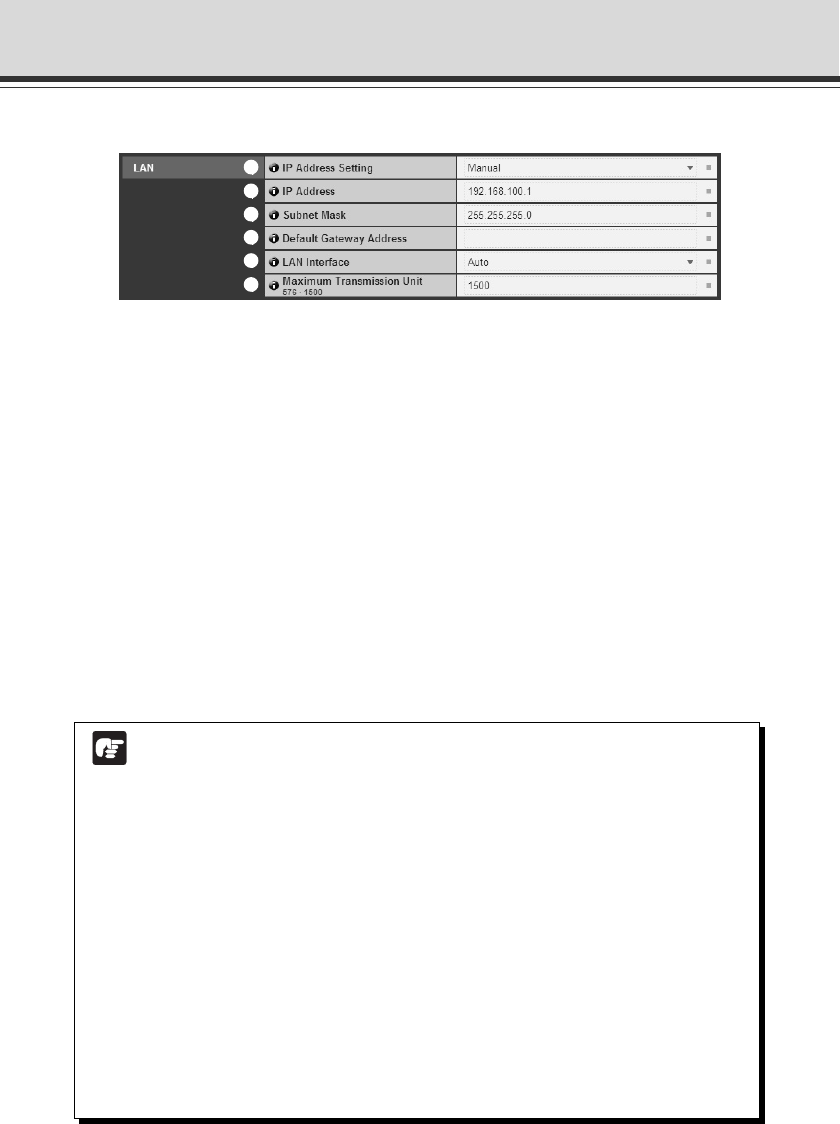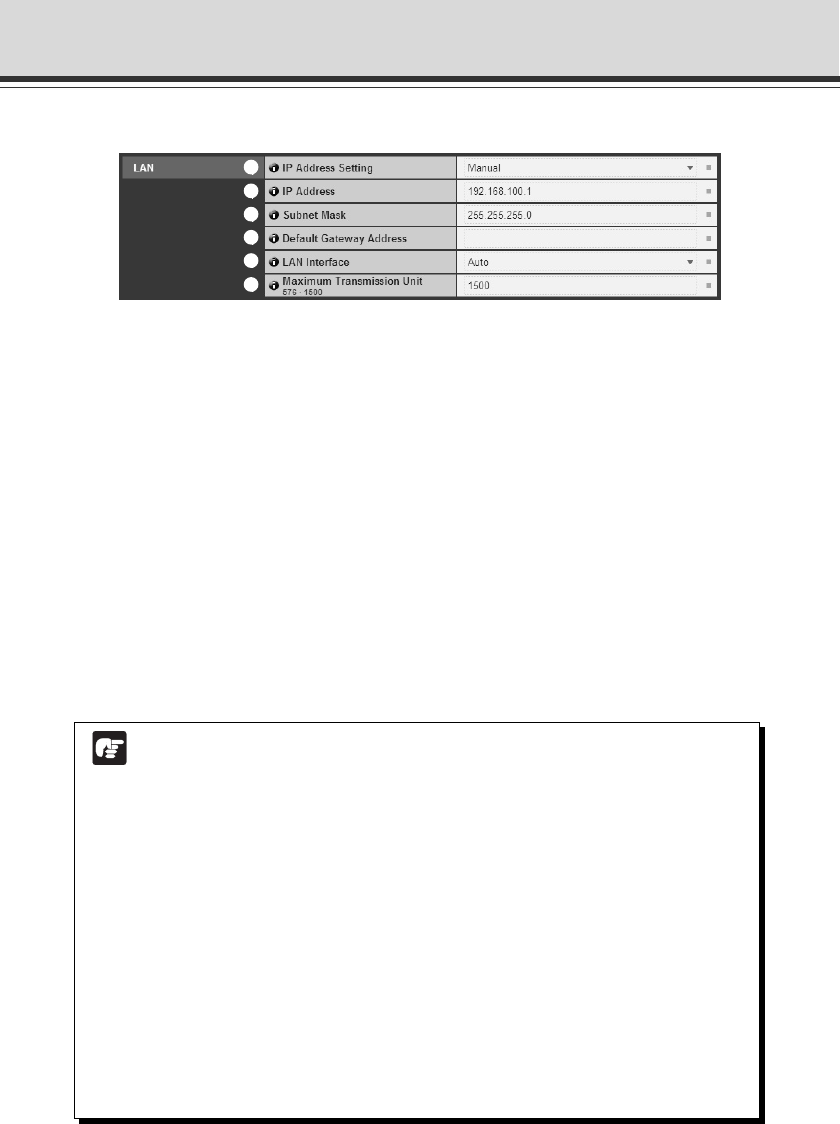
1-8
▼LAN
1 IP Address Setting
Select “Auto (DHCP)” or “Manual” as IP address setting method. If you select “Auto (DHCP)”,
values automatically retrieved from the DHCP server are used for “IP Address”, “Subnet Mask”,
and “Default Gateway Address”. If you select “Manual”, directly enter values according to the
environment.
2 IP Address
Enter the static IP address if you specify “Manual” in 1.
3 Subnet Mask
Set the subnet mask assigned to each network if you specify “Manual” in 1.
4 Default Gateway Address
Set the default gateway address if you specify “Manual” in 1. Be sure to set the address
when connecting the camera to a subnet other than the viewer.
5 LAN Interface
Select from “Auto”, “Full Duplex” and “Half Duplex”. Normally, use “Auto”.
6 Maximum Transmission Unit
Enter the maximum transmission unit size. Normally, there is no need to change this setting
from 1500.
Set Administrator Password, LAN, IPv6 and DNS (Network)
Note
● Please consult with your network administrator for “IP address”, “Subnet Mask”,
and “Default Gateway Address”.
● If there are any errors in any of “IP address”, “Subnet Mask” or “Default Gateway
Address”, you may not be able to access the camera via the network. In this case,
use the VB Initial Setting Tool v4.0 (➞d Start Guide P.2-9) to configure the address
settings again.
● If you change the setting of “IP Address Setting”, “Subnet Mask”, “Default Gateway
Address”, “LAN Interface” or “Maximum Transmission Unit”, the currently-used
browser may become unable to access the camera. Be sure to read the note in the
“Setting Items That Require a Reboot” page, in advance (➞ P.1-42). It is also
recommended to read the note before changing settings of “IPv6” and “DNS”
(➞ P.1-9).
● When “Auto (DHCP)” is specified for “IP Address Setting”, the IP address may not
be correctly assigned if there is a router between the DHCP server and VB-C60. In
this case, specify “Manual” and assign a fixed IP address manually.
● When using IPv6, set “Maximum Transmission Unit” to 1280 or higher.
1
3
4
5
2
6