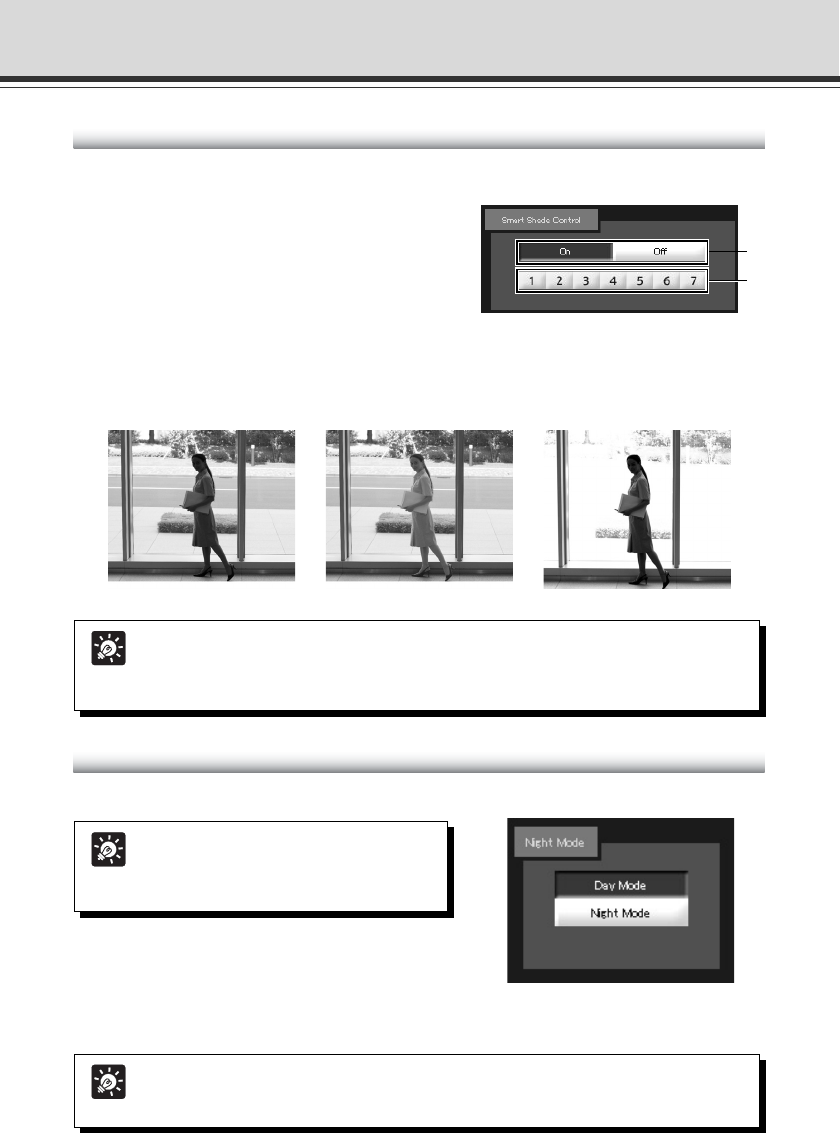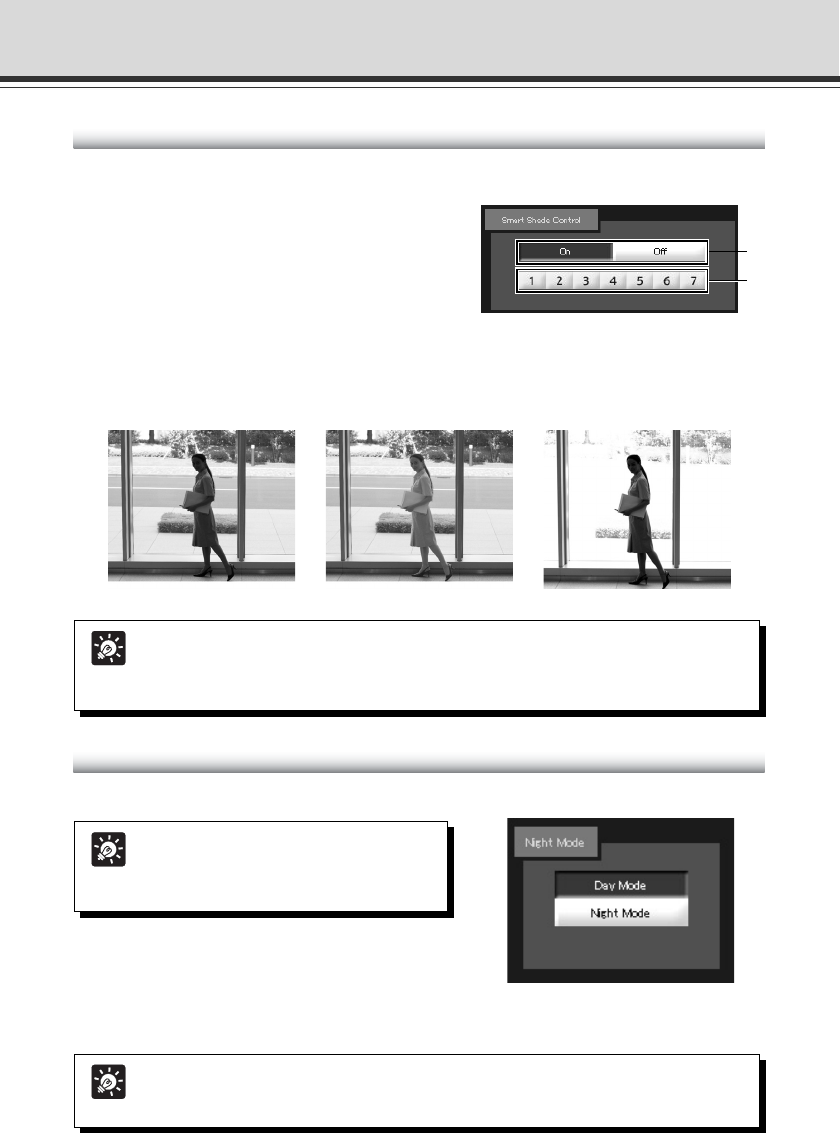
3-28
Unlike backlight compensation, Smart Shade Control adjusts darker areas with maintaining the
brightness of the brighter areas.
1 Smart Shade Control
Switch on/off the shade control.
2 Smart Shade Control Level
When the shade control is “On”, set the correction
level from 1 (low) to 7 (high).
Operation and Setting as Administrator
Set the Smart Shade Control
Tip
● When the smart shade control is set to “On”, the file size of images becomes large.
● When the smart shade control is set to “On”, noise in the screen may increase.
If too much noise occurs, set the correction level to a lower level.
Tip
For the focusing range when the camera is set to “Night Mode” (➞ P. 1-16, 3-28),
refer to the Note on P. 1-15.
Tip
The Night Mode cannot be used when
“Day/Night” is set to “Auto” in the “Camera”
menu on the setting page (➞ P.1-16).
Set the Night Mode
Switch between “Day Mode” and “Night Mode”.
Day Mode:
You can view color video in the normal mode.
Night Mode:
The infrared cut filter is removed and the video is displayed in black and white.
Example) If the background of an image is too bright to see the main subjects, you can
adjust the contrast of the darker areas to make it easier to see. Unlike backlight
compensation, the background image remains clear without “blown-out.”
1
2
Backlight CompensationSmart Shade ControlOFF