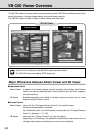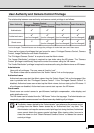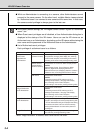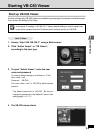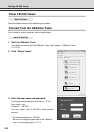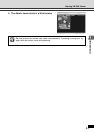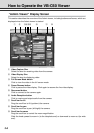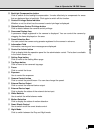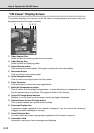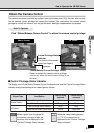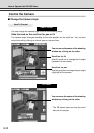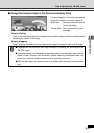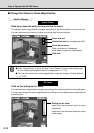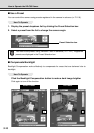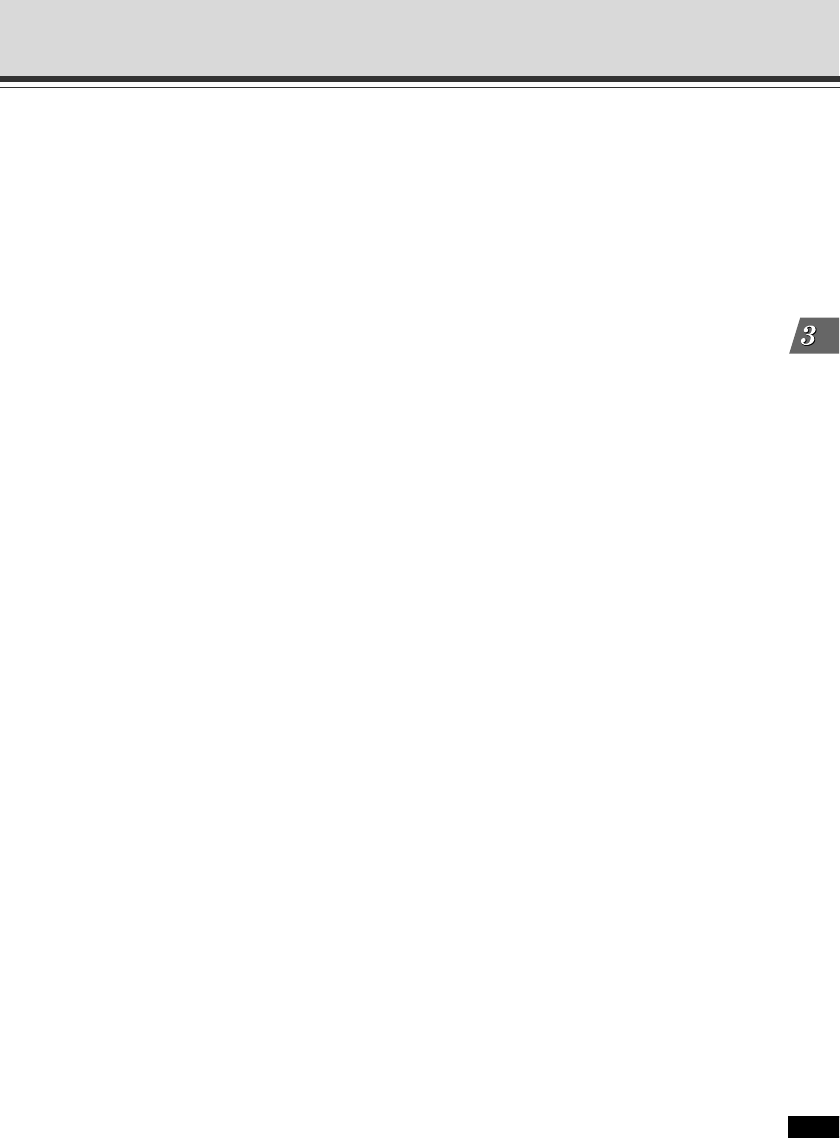
VB-C60 Viewer
3-9
How to Operate the VB-C60 Viewer
0 Backlight Compensation button
Click to switch on the backlight compensation. It works effectively to compensate for areas
that are darkened due to backlight. Click again to switch off the function.
!1 Control Privilege Status Indicator
Whether or not the client has the camera’s control privilege is displayed.
!2 Obtain/Release Control Privilege button
Click to obtain/release the camera control privilege.
!3 Panorama Display Area
A panorama image registered in the camera is displayed. You can control the camera by
dragging the frame displayed on the area.
!4 Preset Selection Box
You can control the camera using presets registered to the camera in advance.
!5 Information Field
Information, warning and error messages are displayed.
!6 Control for Admin button
Click to display/hide the operation panel for the administrator control. The button is available
in the Admin viewer only.
!7 Setting Page button
Click to move to the Setting Menu page.
!8 Top Page button
Click to move to the camera’s top page.
!9 Focus
Click to control the focus.
@0 Exposure
Use to control the exposure.
@1 Camera Control button
Click to control the pan/tilt/zoom. You can also change the speed.
@2 External Device Output
Click to control the external device output.
@3 External Device Input
Click to display the status of the external device input.
@4 White Balance
Use to switch the white balance mode.
@5 Motion Detection
Click to display the status of motion detection.
@6 Smart Shade Control
Use to switch on/off the smart shade control.
@7 Night Mode
Click to switch between the Day and Night mode.