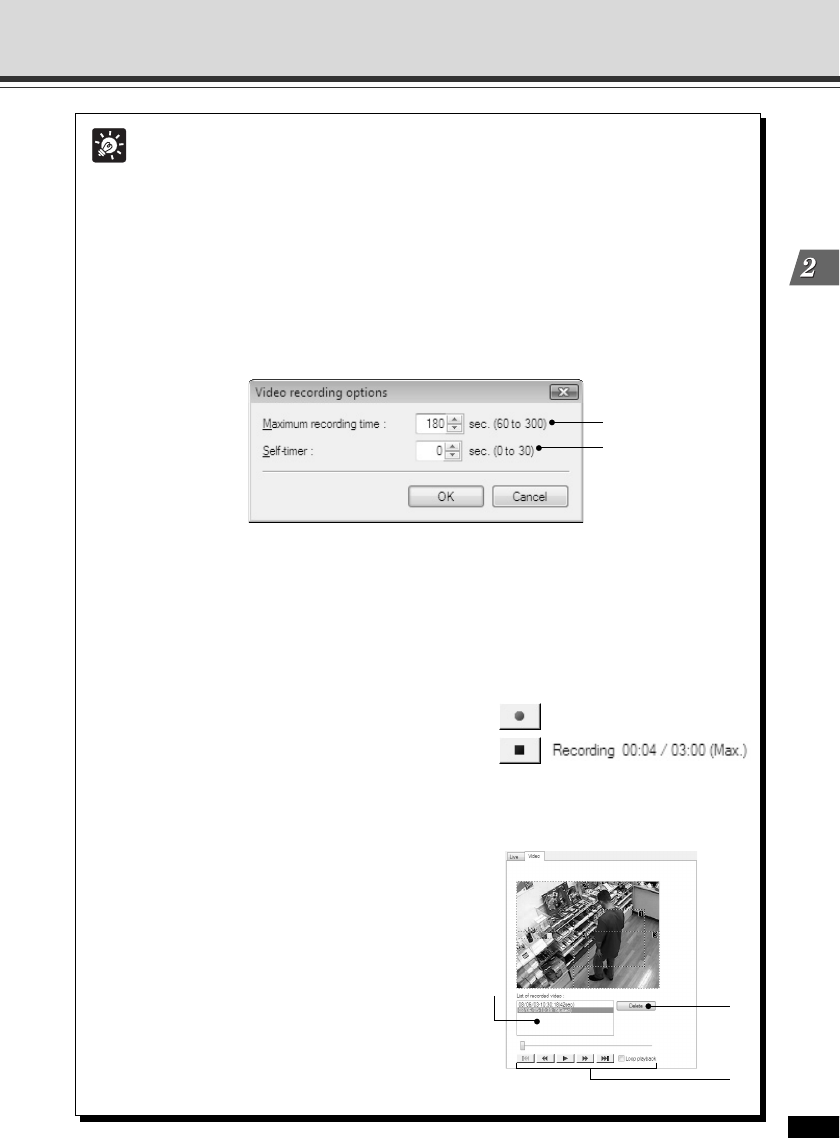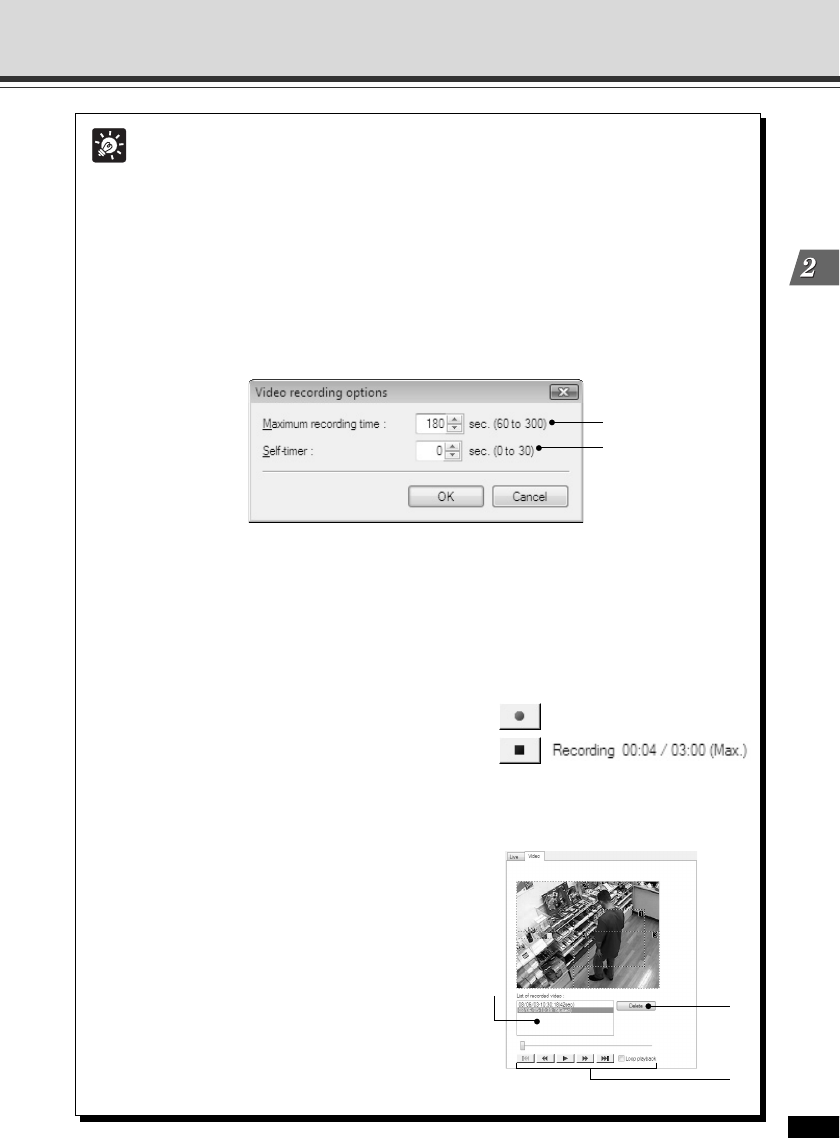
2-35
VBAdmin Tools
1Maximum recording time
Set the maximum recording time in the range of 60-300 seconds.
2Self-timer
Set the duration to start recording after the “Rec. Start” button is clicked. Set it in the
range of 0-30 seconds.
2. Adjust the camera position and click “Rec. Start” in the “Live” tab
Recording of the video displayed in the viewer starts.
Make some motions in front of the camera to record
a video to be used for setting the motion detection
sensitivity.
Click the stop button to stop recording.
3. Adjust the sensitivity in the “Area” tab with checking the video in “Video”
tab
1 List of recorded video
A list of recorded video is displayed.
2 Delete button
You can delete the video selected in the list.
3 Control buttons
“Move to Start”, “Rewind”, “Play”, “Fast Forward”,
and “Move to End” from the left. Check “Loop
playback” to play the video repeatedly.
Motion Detection Setting Tool
Tip
Set the Sensitivity with checking Recorded Video
It is effective to adjust the setting values with viewing the actual motion in the viewer
when setting the sensitivity on which the status of the VB-C60 becomes “Detected”.
In the VB-C60, you can set the motion detection sensitivity with viewing the video
recorded in the “Live” tab (→ P.2-28), so you do not need to repeatedly make motions
in front of the camera.
1. Select “Tools” → “Video recording options” from the menu bar, and the
Video recording options dialog is displayed
Video recording options dialog
2
1
3
2
1