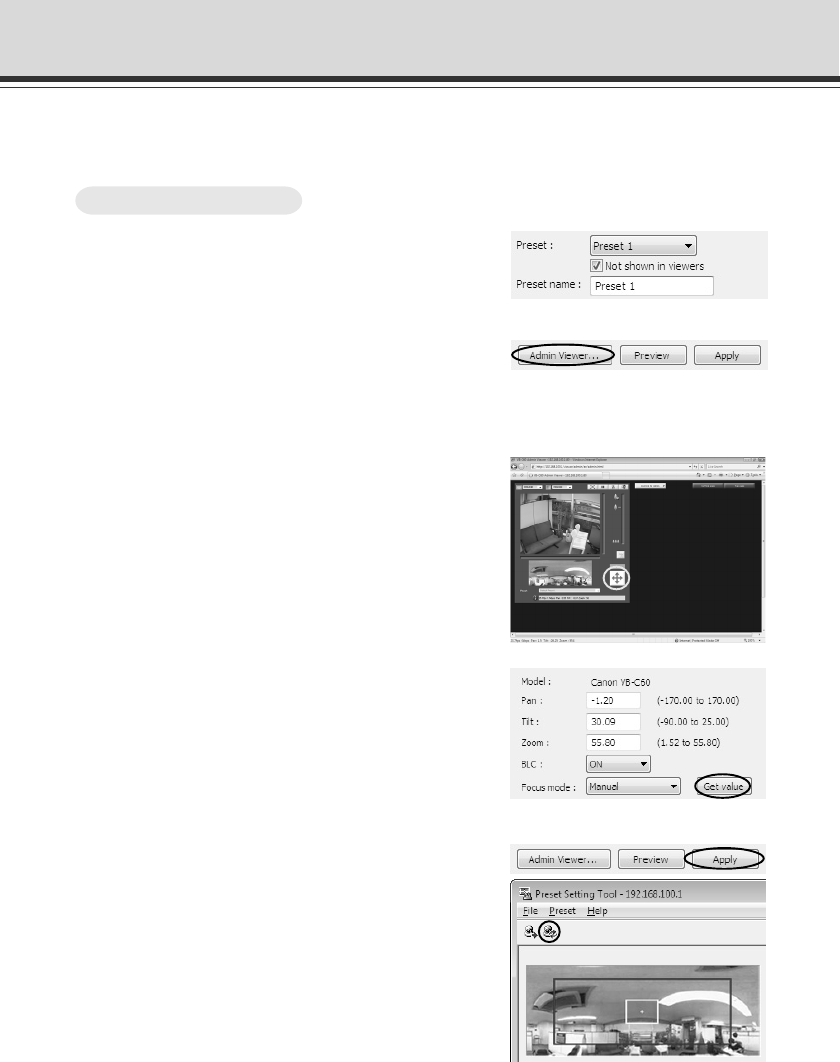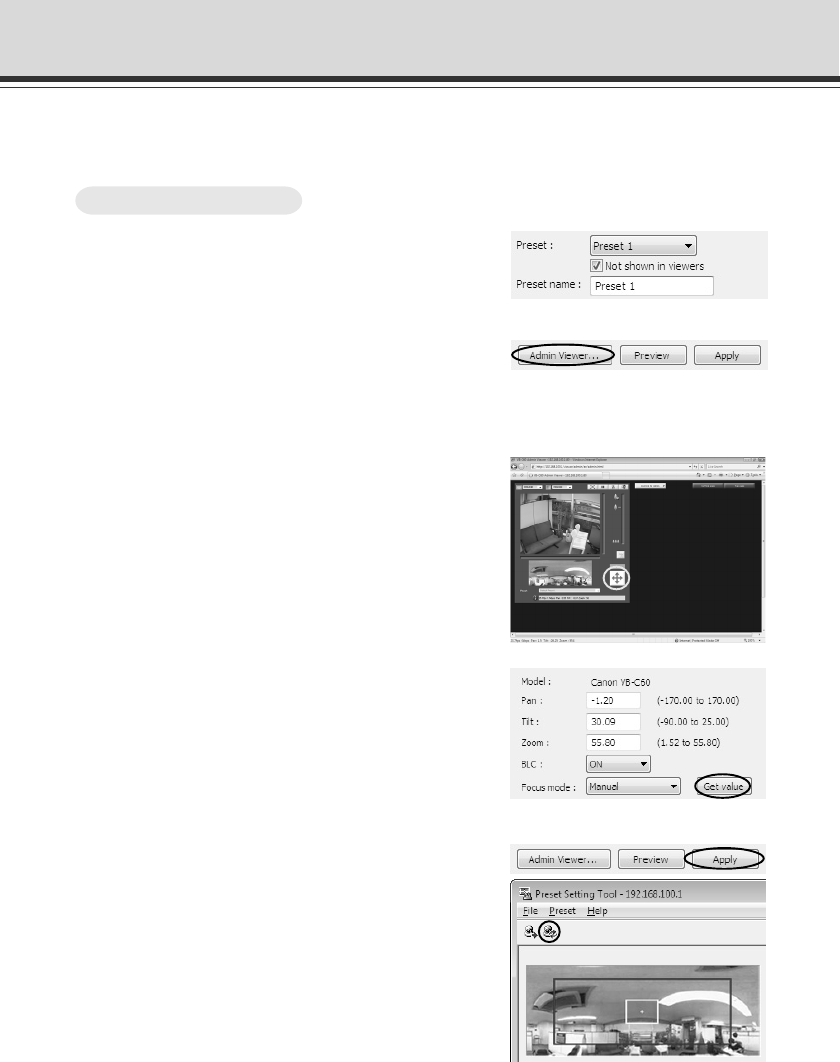
2-22
2. Click “Admin Viewer” to launch the Admin
Viewer
If accessing to Admin Viewer, you should
make user authentication (→ P.xiii)
Preset Setting Tool
■ Change the Settings from Admin Viewer’s Camera Angle
Launch Admin Viewer and set the camera angle as a preset.
4. Operate the camera at a desired position and
then click “Get value”
The retrieved values can be checked with the camera
parameter or in the Preset Preview frame.
At this point, you can also adjust the setting position
by editing the values in the camera parameters.
1. Select a preset from the Preset Selection box
and enter the preset name
5. Click “Apply”
Check the Status List to make sure that the values
are applied correctly and click “Save Preset Settings”
to save the values to VB-C60.
To Make Settings...
3. Click “Obtain/release Camera Control” in
Admin Viewer to obtain the camera control