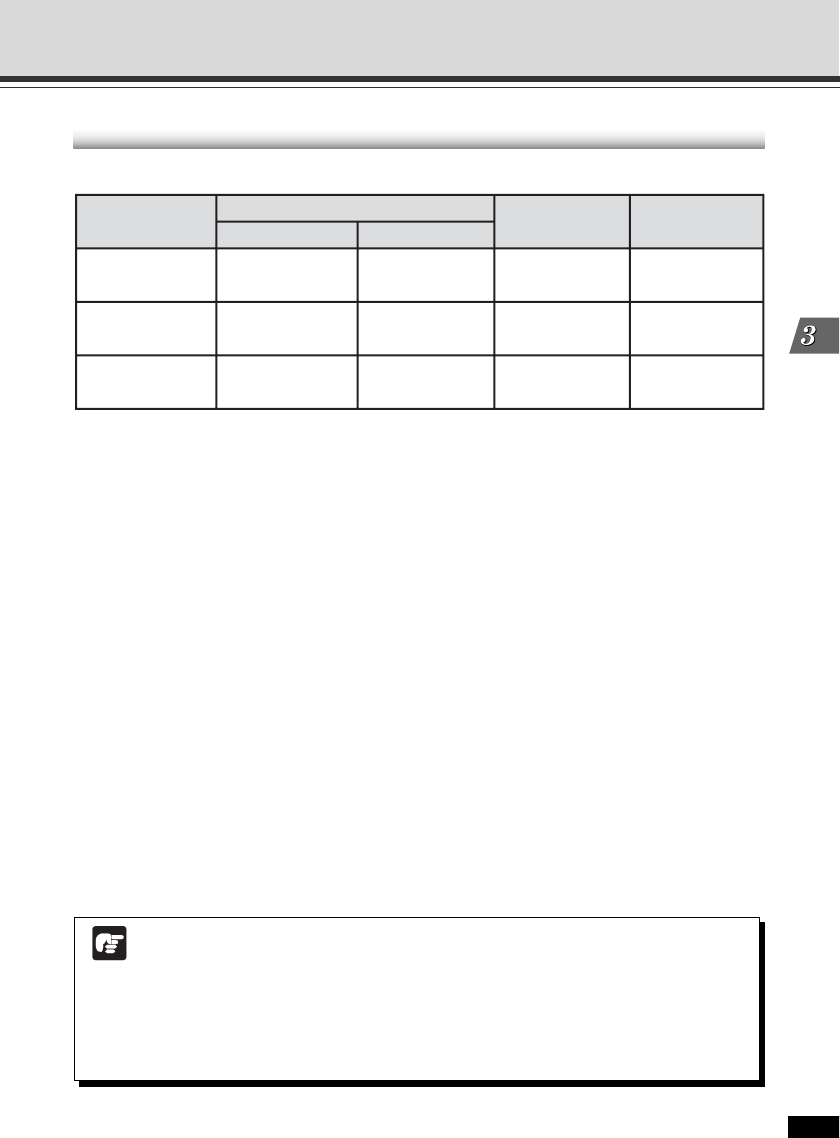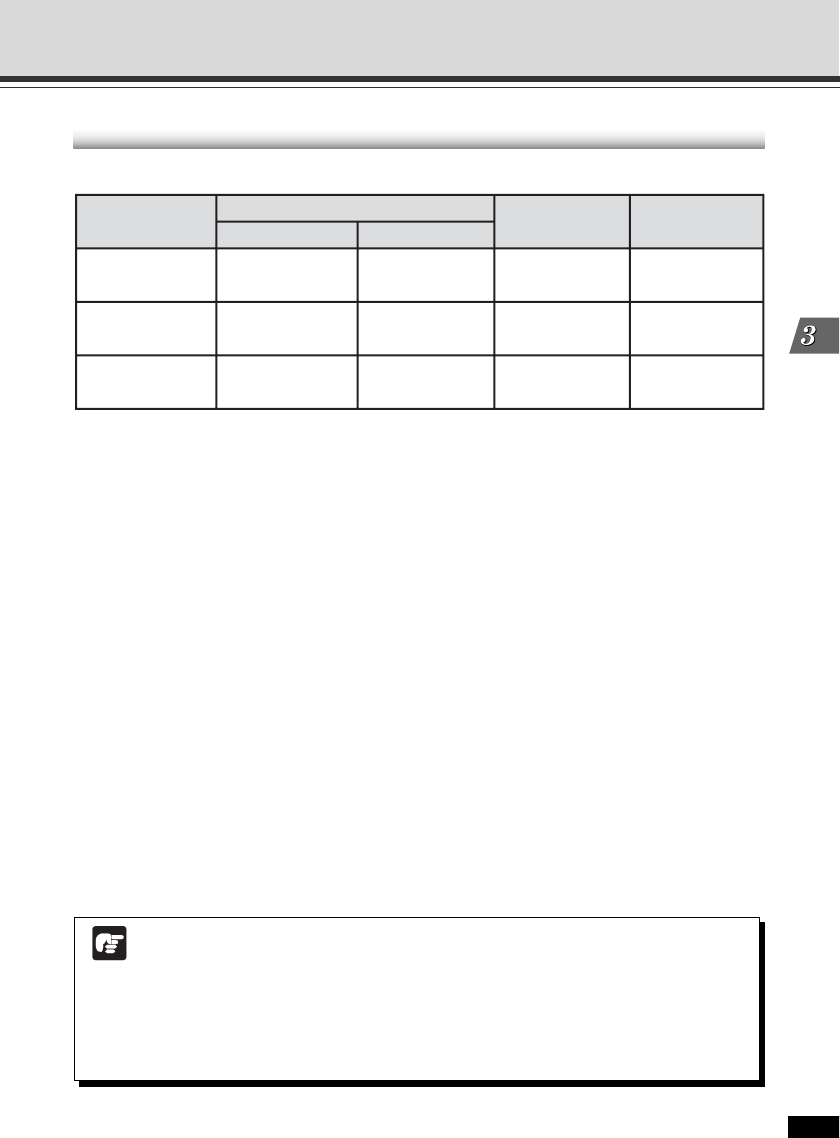
VB-C60 Viewer
3-3
VB-C60 Viewer Overview
User Authority and Camera Control Privilege
*can be changed: The administrator can change the privileges of Authorized users and Guest users.
There are four types of privileges that can be set for users: Privileged Camera Control, Camera
Control, Image Distribution and Audio Distribution.
The “Privileged Camera Control” is required to use the Admin viewer.
The “Image Distribution” privilege is required to view video using the VB viewer. The “Camera
Control” privilege is additionally required to control the camera using the VB viewer.
The “Audio Distribution” privilege is required to receive audio using the Admin viewer or VB viewer.
Administrator
Users with all privileges. The user name is fixed to “root”.
The Admin viewer can be started from the “Admin Viewer” link on the top page.
Authorized users
Authorized users can start the Admin viewer from the “Admin Viewer” link on the top page if the
user is provided with the “Privileged Camera Control”. If the “Privileged Camera Control” is
disabled, Authorized users cannot start up the Admin viewer, but can start up the VB viewer. If
all privileges are disabled, Authorized users cannot start up even the VB viewer.
Guest users
Guest users can control camera’s pan/tilt/zoom, backlight compensation, video display and
audio distribution only.
The VB viewer can be started from the “VB Viewer” link on the top page. The Administrator can
completely prohibit camera access from Guest users by disabling all privileges.
The relationship between user authority and camera control privilege is as follows:
User Authority
Camera Control
Privileged Camera Control
Camera Control
Image Distribution Audio Distribution
Administrator
Authorized users
Guest users
✓
(can be changed)
✓
(can be changed)
✓
(can be changed)
✓
(can be changed)
X
✓
(can be changed)
✓
(can be changed)
✓
(can be changed)
✓✓✓✓
Note
● The Admin viewer started by the “Administrator” can take away the camera control
privilege from the Admin viewer started by an “Authorized user” any time. The
Administrator can keep the camera control privilege, but during that time, Authorized
users cannot obtain the camera control privilege. After viewing video, be sure to
close the viewer or click “Obtain/Release Camera Control” to release the camera
control privilege.