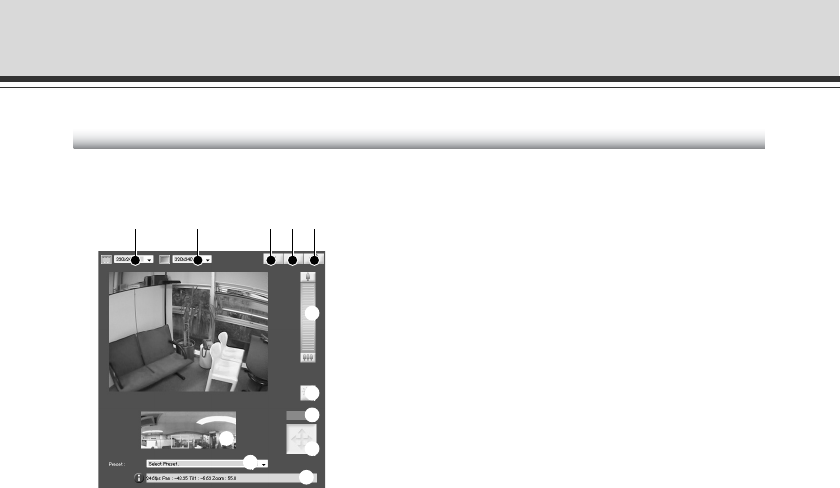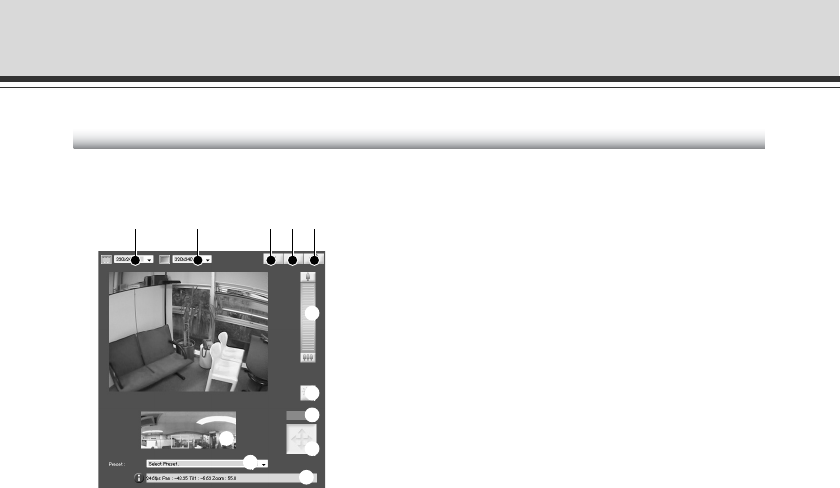
3-10
This section describes the overview of the VB viewer, including buttons and boxes, which are
displayed when the VB viewer is started.
1 Video Capture Size
Select the size for receiving video from the camera.
2 Video Display Size
Select the size for displaying video.
3 Pause/Resume button
Click to pause the video display. Click again to resume the live video display.
4 Reconnect button
Click to connect to the camera again.
5 Audio Reception button
Click to receive and output audio from the camera.
6 Zoom Controller
Click on the bar to control the zoom magnification.
7 Backlight Compensation button
Click to switch on the backlight compensation. It works effectively to compensate for areas
that are darkened due to backlight. Click again to Switch off the function.
8 Control Privilege Status Indicator
Whether or not the client has the camera’s control privilege is displayed.
9 Obtain/Release Control Privilege button
Click to obtain/release the camera control privilege.
0 Panorama Display Area
A panorama image registered in the camera is displayed. You can control the camera by
dragging the frame displayed on the area.
!1 Preset Selection Box
You can control the camera using presets registered to the camera in advance.
!2 Information Field
Information, warning and error messages are displayed.
How to Operate the VB-C60 Viewer
“VB Viewer” Display Screen
1 2 3 4 5
6
!2
7
8
9
0
!1